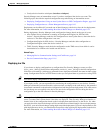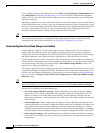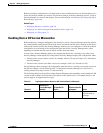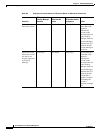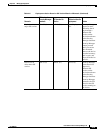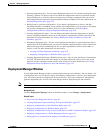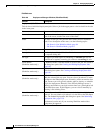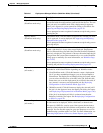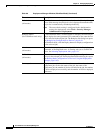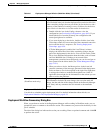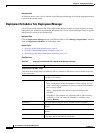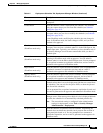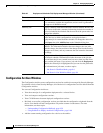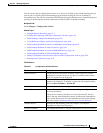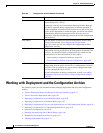8-19
User Guide for Cisco Security Manager 4.4
OL-28826-01
Chapter 8 Managing Deployment
Overview of the Deployment Manager and Configuration Archive
Reject button
(Workflow mode only.)
In Workflow mode, click this button to reject the selected job if you are
not satisfied with the configurations generated for the devices. You can
reject jobs only in workflow mode with a deployment job approver.
After a job is rejected, it can be opened for editing or discarded. See
Approving and Rejecting Deployment Jobs, page 8-39.
You are prompted to enter an optional comment to explain why you are
rejecting the job.
Approve button
(Workflow mode only.)
In Workflow mode, click this button to approve the selected job. After
a job is approved, it can be deployed. See Approving and Rejecting
Deployment Jobs, page 8-39.
You are prompted to enter an optional comment to explain why you are
approving the job.
Discard button
(Workflow mode only.)
In Workflow mode, click this button to discard the selected job. You can
discard a job when it is in any state except Deployed, Deployment
Failed, or Aborted. Once discarded, the job cannot be edited, submitted,
approved, or deployed. The job state is shown as discarded until the job
is purged from the system either automatically as set on the Workflow
settings page or manually (for more information, see Workflow Page,
page 11-54).
You are prompted to enter an optional comment to explain why you are
discarding the job. See Discarding Deployment Jobs, page 8-41.
Deploy button
(All modes.)
Click this button to deploy generated CLI commands devices or files.
The behavior of this button differs depending on Workflow mode:
• (Non-Workflow mode.) Click this button to create a deployment
job. If you have unsubmitted changes, you are first prompted to
submit them. The Deploy Saved Changes dialog box opens, where
you can select which devices to include in the job. Note that this
button does not act on the deployment job selected in the table, if
any; instead, it creates a new deployment job. See Deploying
Configurations in Non-Workflow Mode, page 8-29.
• (Workflow mode.) Click this button to deploy the selected job. If
the job is in the Approved state, the Deploy Job dialog box opens
(see Deploying a Deployment Job in Workflow Mode, page 8-40).
If the job is in the deployed, failed, or aborted state then the
Redeploy Job dialog box opens. See Redeploying Configurations
to Devices, page 8-49.
Generate Report button
(All modes.)
Click this button to create a deployment status report for the selected
job. Jobs must be in deployed, failed, rolled back, or aborted state.
The report is a PDF file, saved to your client system, that includes a
summary of the job plus the full and delta configurations and the job
transcript. You can use this report for your own purposes or to aid in
troubleshooting a problem with Cisco TAC. For more information, see
Generating Deployment or Discovery Status Reports, page 10-28.
Table 8-6 Deployment Manager Window (Workflow Mode) (Continued)
Element Description