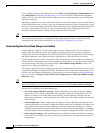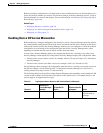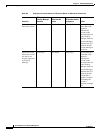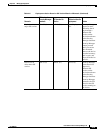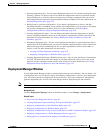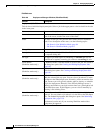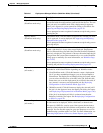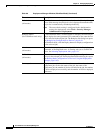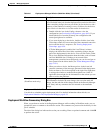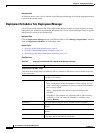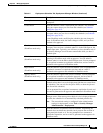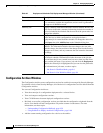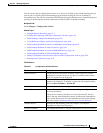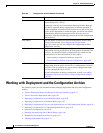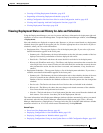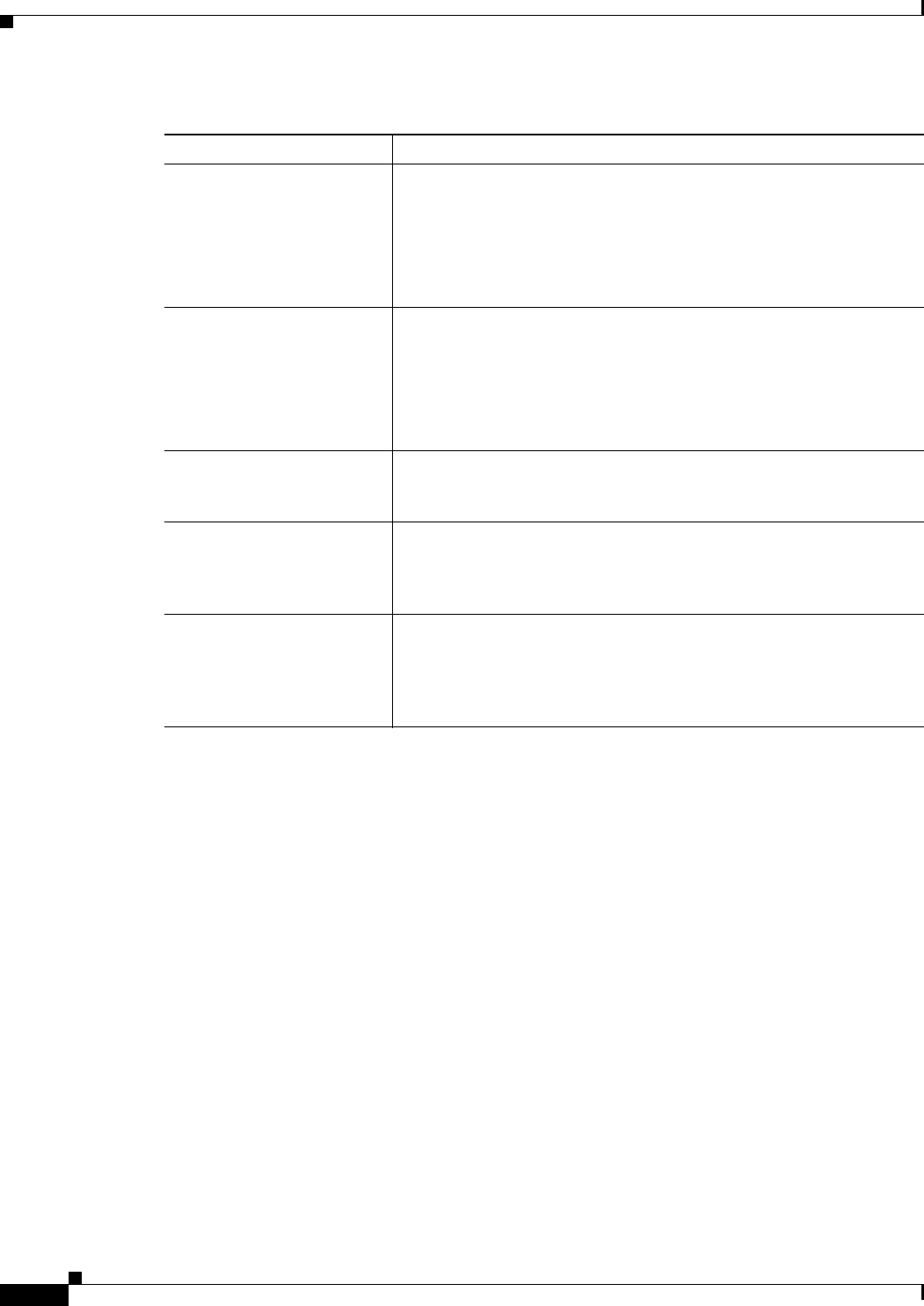
8-20
User Guide for Cisco Security Manager 4.4
OL-28826-01
Chapter 8 Managing Deployment
Overview of the Deployment Manager and Configuration Archive
Refresh button
(All modes.)
Click this button to reload job information from the Security Manager
server. If the message Auto Refresh is On is displayed beneath the table,
the job list is automatically refreshed periodically.
Note The auto refresh setting is configured in the administration
settings for deployment: select Tools > Security Manager
Administration > Deployment.
Redeploy button
(Non-Workflow mode only.)
In Non-Workflow mode, click this button to redeploy the selected job,
which deploys the same generated CLI commands to the same devices
or files selected in the original job. The Redeploy Job dialog box opens.
See Redeploying Configurations to Devices, page 8-49.
(In Workflow mode, click the Deploy button to redeploy configurations
for the selected job.)
Abort button
(All modes.)
Click this button to abort the selected job if it is in the Deploying,
Scheduled, or Rolling Back state. A warning asks you to confirm the
action. See Aborting Deployment Jobs, page 8-51.
Rollback button
(All modes.)
Click this button to deploy the previously deployed configuration to the
devices in the selected job. The Deployment Rollback dialog box opens
(see Rolling Back Configurations to Devices Using the Deployment
Manager, page 8-65).
Summary tab Displays summary information about the status of the selected
deployment job, such as the status of the job, the name of the
deployment job, the number of devices included in the job, the number
of devices deployed successfully, and the number of devices deployed
with errors.
Table 8-6 Deployment Manager Window (Workflow Mode) (Continued)
Element Description