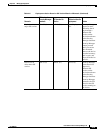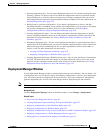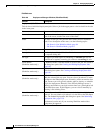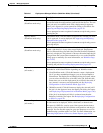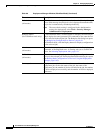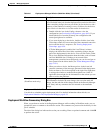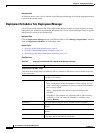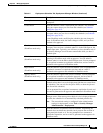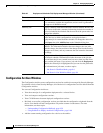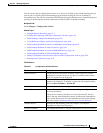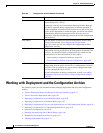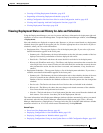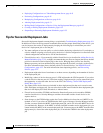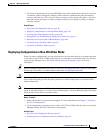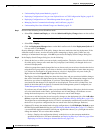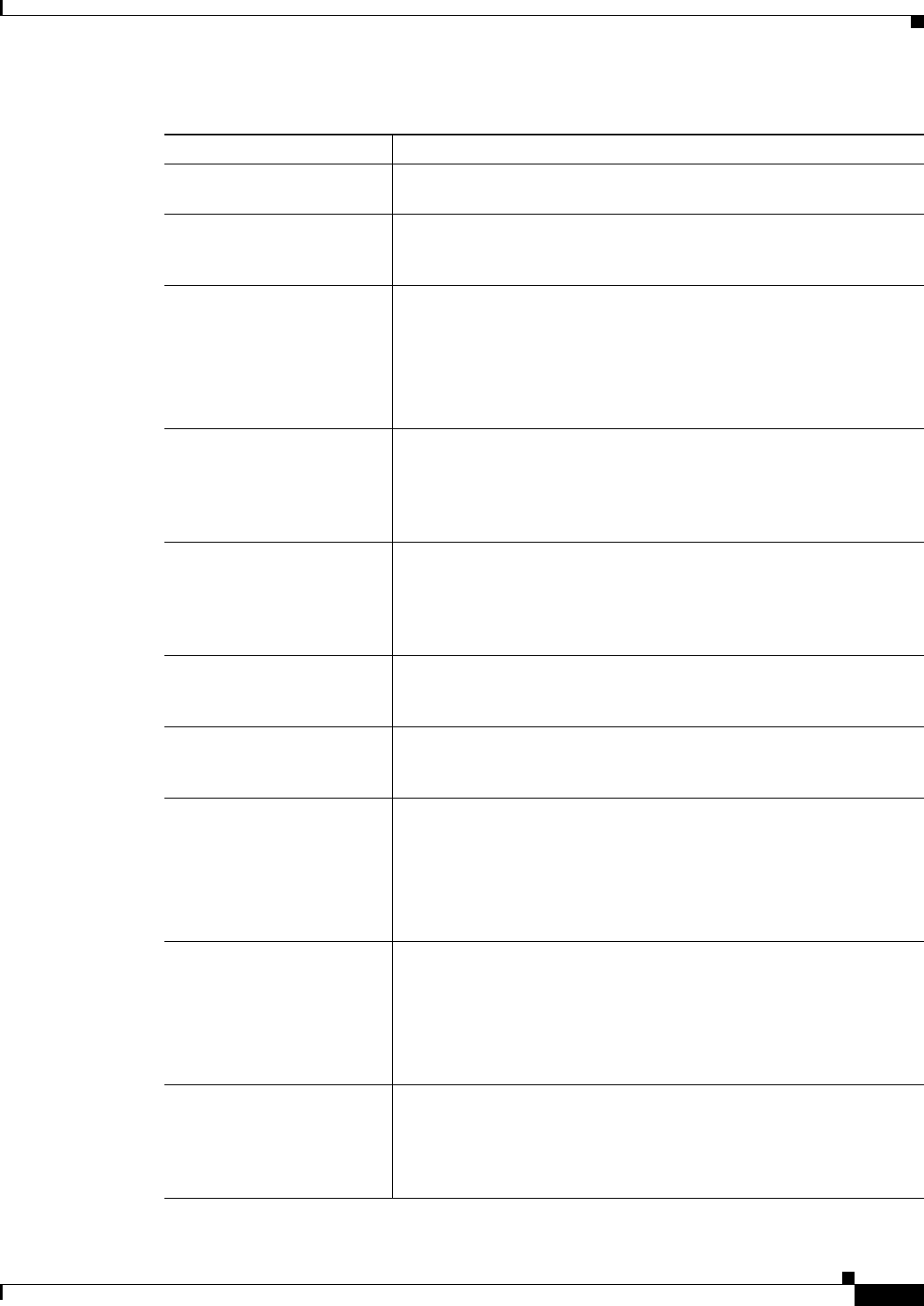
8-23
User Guide for Cisco Security Manager 4.4
OL-28826-01
Chapter 8 Managing Deployment
Overview of the Deployment Manager and Configuration Archive
Description The description of the job schedule. Double-click the icon to see the
description.
Create button Click this button to create a deployment job schedule. The Schedule
dialog box opens where you can create the schedule (see Schedule
Dialog Box, page 8-53.
Open button Click this button to open the selected schedule. The Schedule dialog
box opens where you can view or modify the schedule (see Schedule
Dialog Box, page 8-53).
In non-Workflow mode, modifying the schedule does not change its
status. In Workflow mode, the status changes to Edit, and you must
resubmit it for approval.
Close button
(Workflow mode only)
Click this button to close and save all changes made while the schedule
was open. You can close a schedule when it is in the Edit Open or the
Submit Open state. Typically, you will have to close schedules only if
the Security Manager server becomes unavailable while you have a
schedule open.
Submit button
(Workflow mode only)
Click this button to submit the selected schedule for approval if you are
operating in Workflow mode with an approver. You can submit a
schedule when it is in the Edit or the Edit Open state. You are prompted
for an optional comment to explain the submission, and an e-mail is
generated to the approver in Workflow mode.
Reject button
(Workflow mode only)
Click this button to reject the selected schedule. You are prompted for
an optional comment to explain the rejection, and an e-mail is
generated to the approver and submitter in Workflow mode.
Approve button
(Workflow mode only)
Click this button to approve the selected schedule. You are prompted
for an optional comment to explain the approval, and an e-mail is
generated to the approver and submitter in Workflow mode.
Discard button Click this button to discard the selected schedule. You can discard a
schedule unless there is an active deployment job that was created from
the schedule. (You can wait for the job to finish, or abort the job and
then discard the schedule.)
You are prompted for an optional comment to explain the discard, and
an e-mail is generated to the approver and submitter in Workflow mode.
Refresh button Click this button to reload schedule information from the Security
Manager server. If the message Auto Refresh is On is displayed beneath
the table, the schedule list is automatically refreshed periodically.
Note The auto refresh setting is configured in the administration
settings for deployment: select Tools > Security Manager
Administration > Deployment.
Suspend button Click this button to suspend the selected schedule. Suspending the
schedule does not delete the schedule, but it prevents the creation of
deployment jobs based on it. You are prompted for a comment to
explain the suspension, and an e-mail is generated to the approver in
Workflow mode.
Table 8-7 Deployment Schedules Tab, Deployment Manager Window (Continued)
Element Description