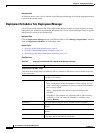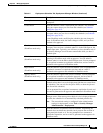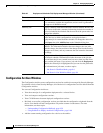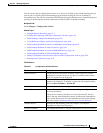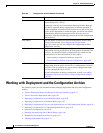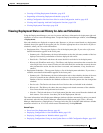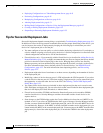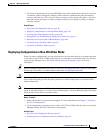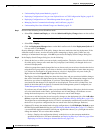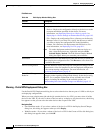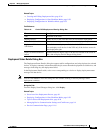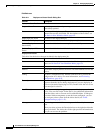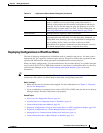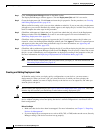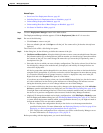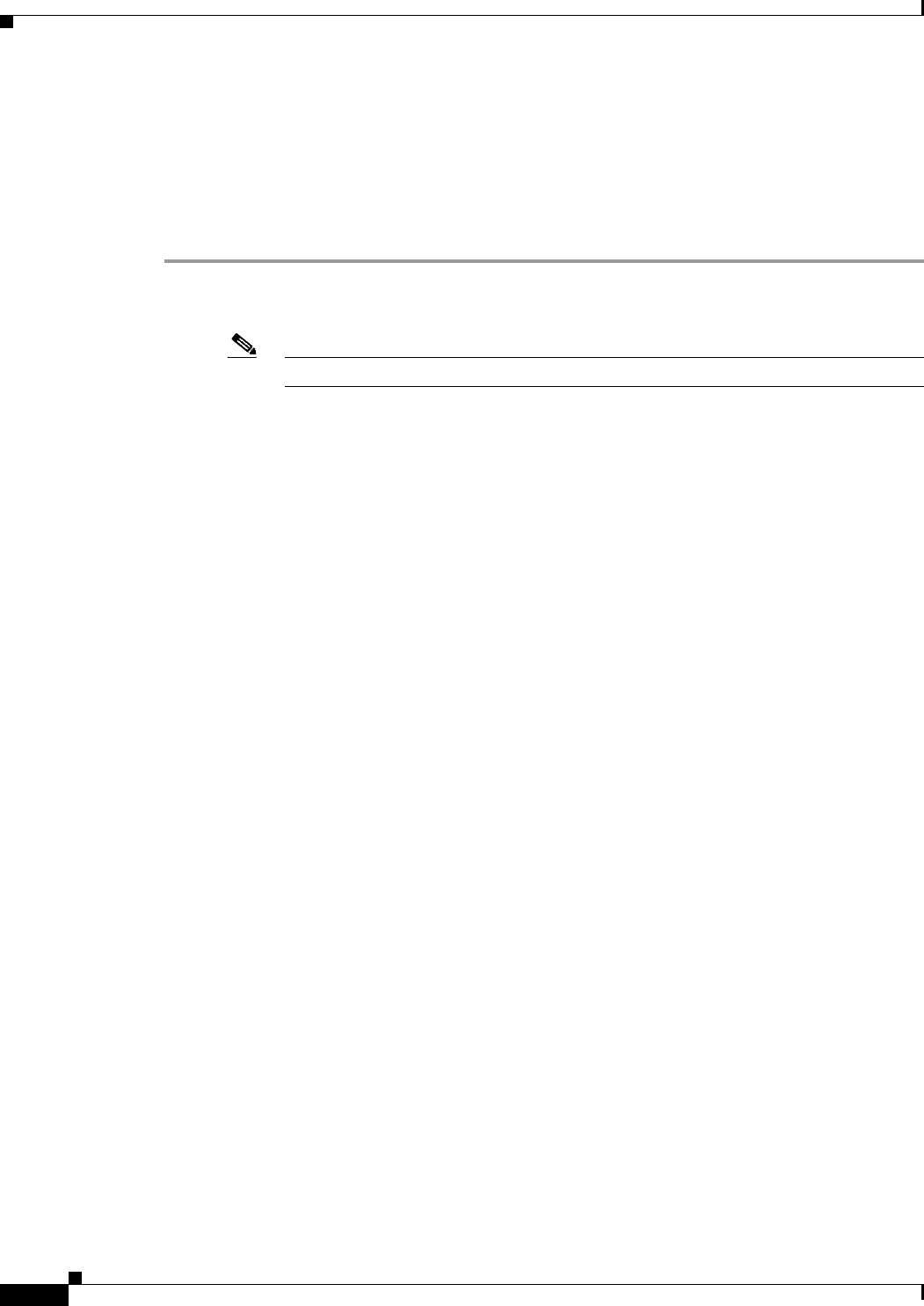
8-30
User Guide for Cisco Security Manager 4.4
OL-28826-01
Chapter 8 Managing Deployment
Working with Deployment and the Configuration Archive
• Understanding Deployment Methods, page 8-8
• Deploying Configurations Using an Auto Update Server or CNS Configuration Engine, page 8-42
• Deploying Configurations to a Token Management Server, page 8-43
• Managing Device Communication Settings and Certificates, page 9-4
• Understanding How Out-of-Band Changes are Handled, page 8-12
Step 1 Do one of the following in non-Workflow mode:
• Select File > Submit and Deploy or click the Submit and Deploy Changes button on the toolbar.
Note These options are not available when Ticket Management is enabled.
• Select File > Deploy.
• Click the Deployment Manager button on the Main toolbar and click the Deployment Jobs tab if
it is not active. Click Deploy.
Security Manager validates all of the policy changes that were made since the last deployment. If the
validation results in errors, resolve the errors before attempting to deploy again. If there are only
warnings or informational messages, click OK to proceed to the Deploy Saved Changes dialog box.
Step 2 In the Deploy Saved Changes dialog box, do the following:
• Select the devices to which you want to deploy configurations. The device selector lists all devices
for which policy changes were made but not yet deployed, and initially all changed devices are
selected for deployment.
All device groups that contain changed devices are shown, and you can select or deselect the devices
using the device group folder. If you select or deselect a device that appears in more than one group,
it is selected or deselected in all groups; however, a device is deployed to only once in the job.
Right-click and select Expand All to open all of the folders.
The Deploy Saved Changes dialog box shows the date, time, and user associated with the changes
that will be included in the deployment for the selected devices. This information changes based on
the devices you select for deployment. If you have Ticket Management enabled, the tickets
associated with the changes to be deployed are also displayed. You can click a ticket ID to view
details of the ticket and to navigate to an external ticket management system if configured (see
Ticket Management Page, page 11-51).
If you detect out of band changes, when you close the OOB Changes dialog box, the device names
are color-coded based on the results: green indicates out of band change; red indicates an error
during the detection process; no color change indicates no out of band changes.
• If you want to add devices that do not have policy changes to the deployment job, click Add other
devices to open the Add Other Devices dialog box (see Add Other Devices Dialog Box, page 8-54).
You might want to add unchanged devices if a device was manually modified and you want to return
the device to its previous configuration (the one stored in the Security Manager database).
• (Optional) To change the method used to deploy configurations, click Edit Deploy Method to open
the Edit Deployment Method dialog box (see Edit Deploy Method Dialog Box, page 8-31). There is
a system default deployment method (which your organization chooses), so you might not need to
change the method. You can select these methods:
–
Device—Deploys the configuration directly to the device or to the transport mechanism
specified for the device. For more information, see Deploying Directly to a Device, page 8-9 or
Deploying to a Device through an Intermediate Server, page 8-10.