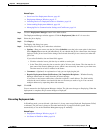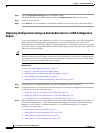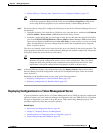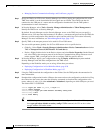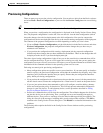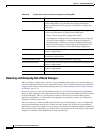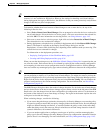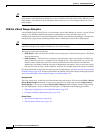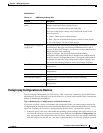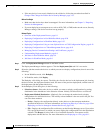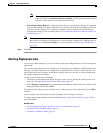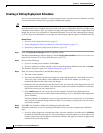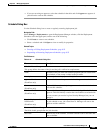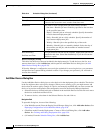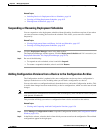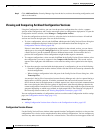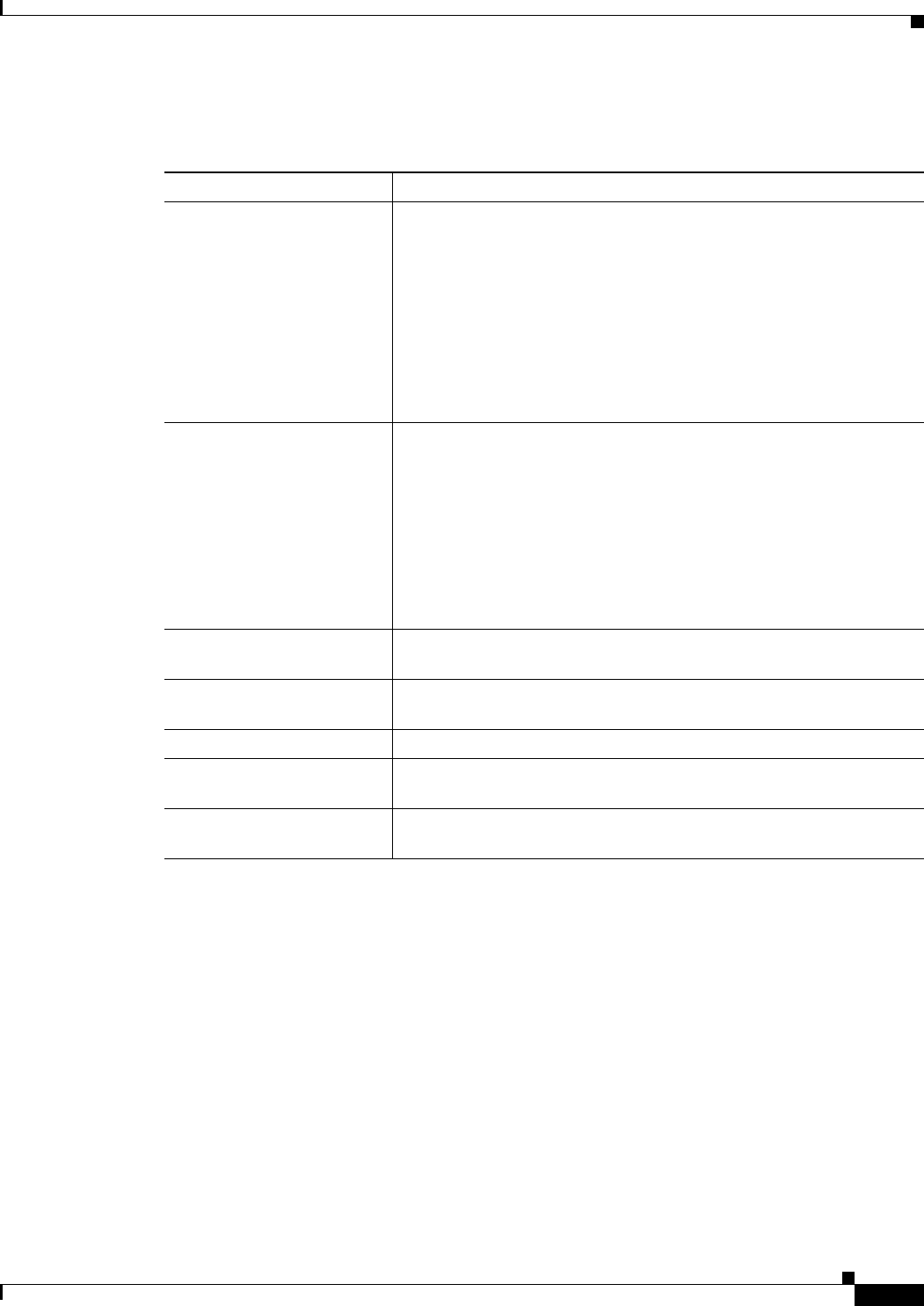
8-49
User Guide for Cisco Security Manager 4.4
OL-28826-01
Chapter 8 Managing Deployment
Working with Deployment and the Configuration Archive
Field Reference
Redeploying Configurations to Devices
You can redeploy a deployment job if you want to. This is especially valuable for jobs in the Failed or
Aborted states. You can redeploy to all devices in the job, or you can select specific devices (such as the
devices to which deployment failed).
Tips on Redeploying a Configuration to a Replacement Device
If you have to replace a device, for example, due to hardware failure, you cannot simply redeploy the
last deployment job from the device, because Security Manager does not know that the device is actually
a new one. To deploy the old device’s configuration to the new device, you have these options:
• If the new device is the exact same model and operating system version as the replaced device, you
can select the old device in the device selector, right-click and select Preview Configuration, and
copy and paste the full configuration to the new device. However, this does not migrate certificates
from the old device to the new one. You must re-enroll the device or renew the certificate yourself.
Table 8-13 OOB Changes Dialog Box
Element Description
Selected Devices list (left
pane)
This list contains all devices you selected to evaluate for out of band
changes, organized in device groups (if any).
Select a device to see the results in the right pane.
The icons for the devices change color based on the results of the
detection process:
• Green—There are out of band changes.
• Red—The out of band detection process failed for some reason.
• No color change—No out of band changes.
Configuration Comparison
(right pane)
The right pane shows the results of the change detection process for the
selected device. Messages will indicate if OOB detection is still in
progress, if there are no changes, or if there was an error that prevented
change detection from completing.
If there are changes, the right pane shows both the running
configuration retrieved from the device and the latest configuration for
the device stored in Configuration Archive. The legend at the bottom of
the window describes the color coding used to indicate changes, and
you can use the following buttons to move from change to change.
First Difference button Moves the cursor to the first difference noted between the
configurations.
Previous Difference button Moves the cursor to the previous difference noted between the
configurations.
Current Difference button Centers the currently selected difference on the page.
Next Difference button Moves the cursor to the next difference noted between the
configurations.
Last Difference button Moves the cursor to the last difference noted between the
configurations.