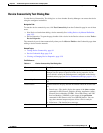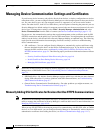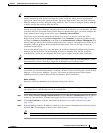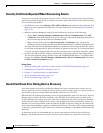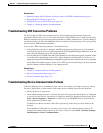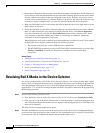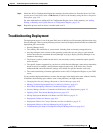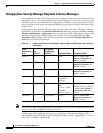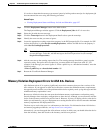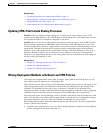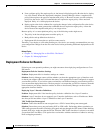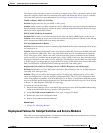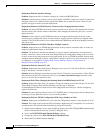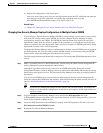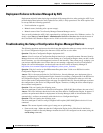9-11
User Guide for Cisco Security Manager 4.4
OL-28826-01
Chapter 9 Troubleshooting Device Communication and Deployment
Troubleshooting Deployment
It is easiest to determine the message you want to ignore by looking at the transcript of a deployment job
that encountered the error using the following procedure.
Related Topics
• Viewing Deployment Status and History for Jobs and Schedules, page 8-27
Step 1 Click the Deployment Manager button in the Main toolbar.
The Deployment Manager window appears. Click the Deployment Jobs tab if it is not active.
Step 2 Select the job with the error message.
Step 3 Click the Transcript button in the Deployment Details tab to open the transcript.
Step 4 Identify the error text that you want to ignore.
Step 5 Locate the appropriate warning expressions property in the DCS.properties file. For example, for PIX
devices the property is called dev.pix.warningExpressions, whereas for IOS devices the property is
called dev.ios.warningExpressions.
Tip Conversely, you can make device responses that are not tagged with the Error prefix to appear
as error messages. To do this, add the message to the Error Expressions list (for example,
dev.pix.ErrorExpressions).
Step 6 Add the error text to the warning expressions list. The warning message should be a generic regular
expression string. Except for the last expression, you must delimit all expressions with “$\”. For
example, if the message you want to ignore is “Enter a public key as a hexadecimal number,” enter the
following string:
.*Enter a public key as a hexadecimal number .*$
Step 7 Restart the CiscoWorks Daemon Manager.
Memory Violation Deployment Errors for ASA 8.3+ Devices
ASA Software release 8.3+ requires significantly more device memory than previous versions of the
ASA software. If you upgrade an ASA device that does not meet the minimum memory requirements,
the upgrade process notifies you of the problem and the device regularly sends syslog messages until the
minimum memory requirement is met.
Because an ASA device that does not meet the minimum memory requirements can function poorly,
Security Manager does not deploy configurations to these devices, although you are allowed to add the
device to the inventory and discover policies from it. However, if you try to deploy policies to the device
before you add memory, you get a deployment error stating that the device does not meet the minimum
memory requirements and deployment fails.
The best way to resolve the error is to add memory to the device. For information about ASA devices
and memory upgrade possibilities, see http://www.cisco.com/go/asa.
Alternatively, you can downgrade the ASA software version, in which case you should delete the device
from the inventory, then add it back to the inventory and discover policies.