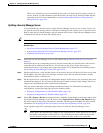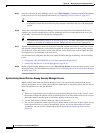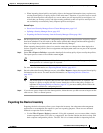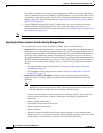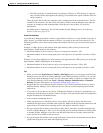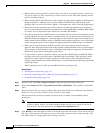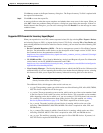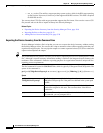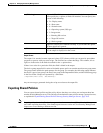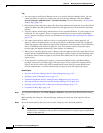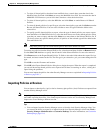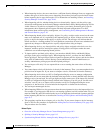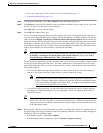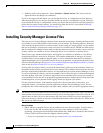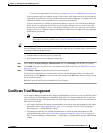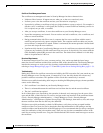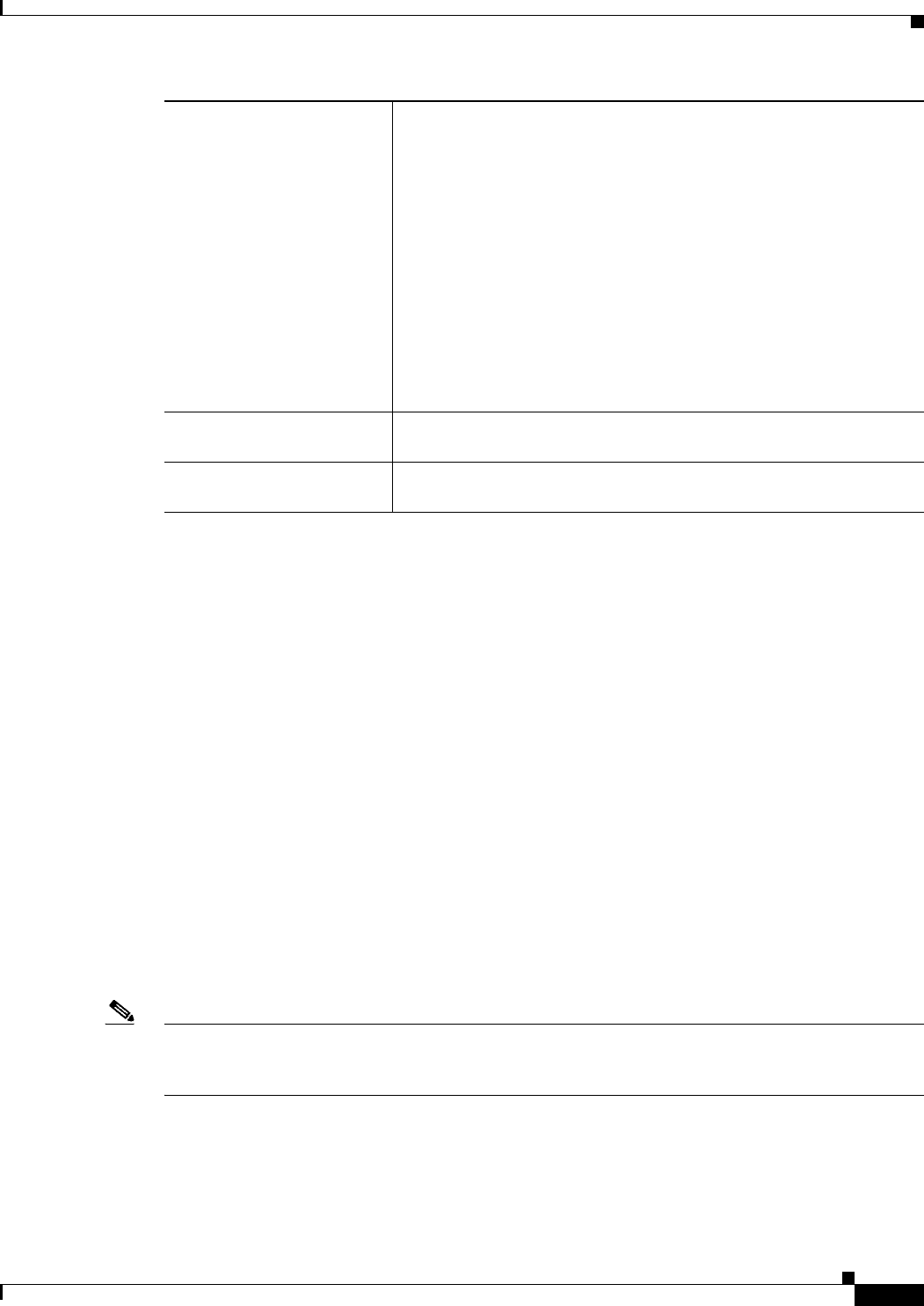
10-11
User Guide for Cisco Security Manager 4.4
OL-28826-01
Chapter 10 Managing the Security Manager Server
Managing a Cluster of Security Manager Servers
Output Format
The output is in standard comma-separated values (CSV) format, which you can open in spreadsheet
programs or process with your own scripts. The first line has column headings. The columns, left to
right, are in the order of the fields described for the -s option above.
If there is no value for a particular field, that field is blank in the output.
The device group output field is enclosed in double-quotes and it can contain more than one group name.
The group names include the path structure for the group. For example, the following output indicates
the device is part of two groups, the East Coast group in the Department folder, and the NewGroup group
in the New folder. Groups are separated by a semicolon.
"/Department/East Coast; /New/NewGroup"
Any error messages generated during the script are written to the output file.
Exporting Shared Policies
You can export shared policies and the policy objects that they use so that you can import them into
another Security Manager server. This can help you maintain the same policies among a group of servers,
as explained in Synchronizing Shared Policies Among Security Manager Servers, page 10-4.
Note Importing of *.pol or *.dev files is only supported on the same version of Cisco Security Manager as
used when exporting those files. You cannot export from one version of Cisco Security Manager and
import on a server running a different version.
-s {Dhdoirtg} (Optional.) The fields you are selecting to include in the output. If you
do not specify the -s option, all fields are included. You can specify one
or more of the following:
• D—Display name.
• h—Host name.
• d—Domain name.
• o—Operating system (OS) type.
• I—Image name.
• r—Running OS version.
• t—Target OS version.
• g—Device groups.
-h
(Optional.) Display the command line help. If you include this option,
all other options are ignored.
> filename.csv (Optional.) Pipe the output to the specified file. If you do not specify a
file, the output is displayed on the screen.