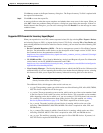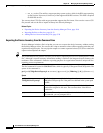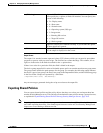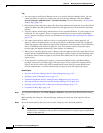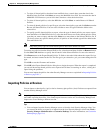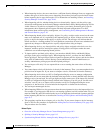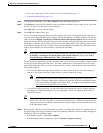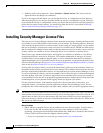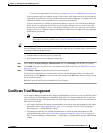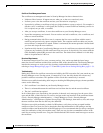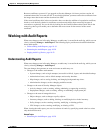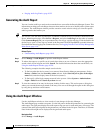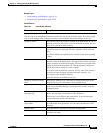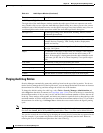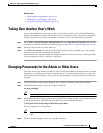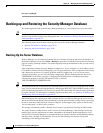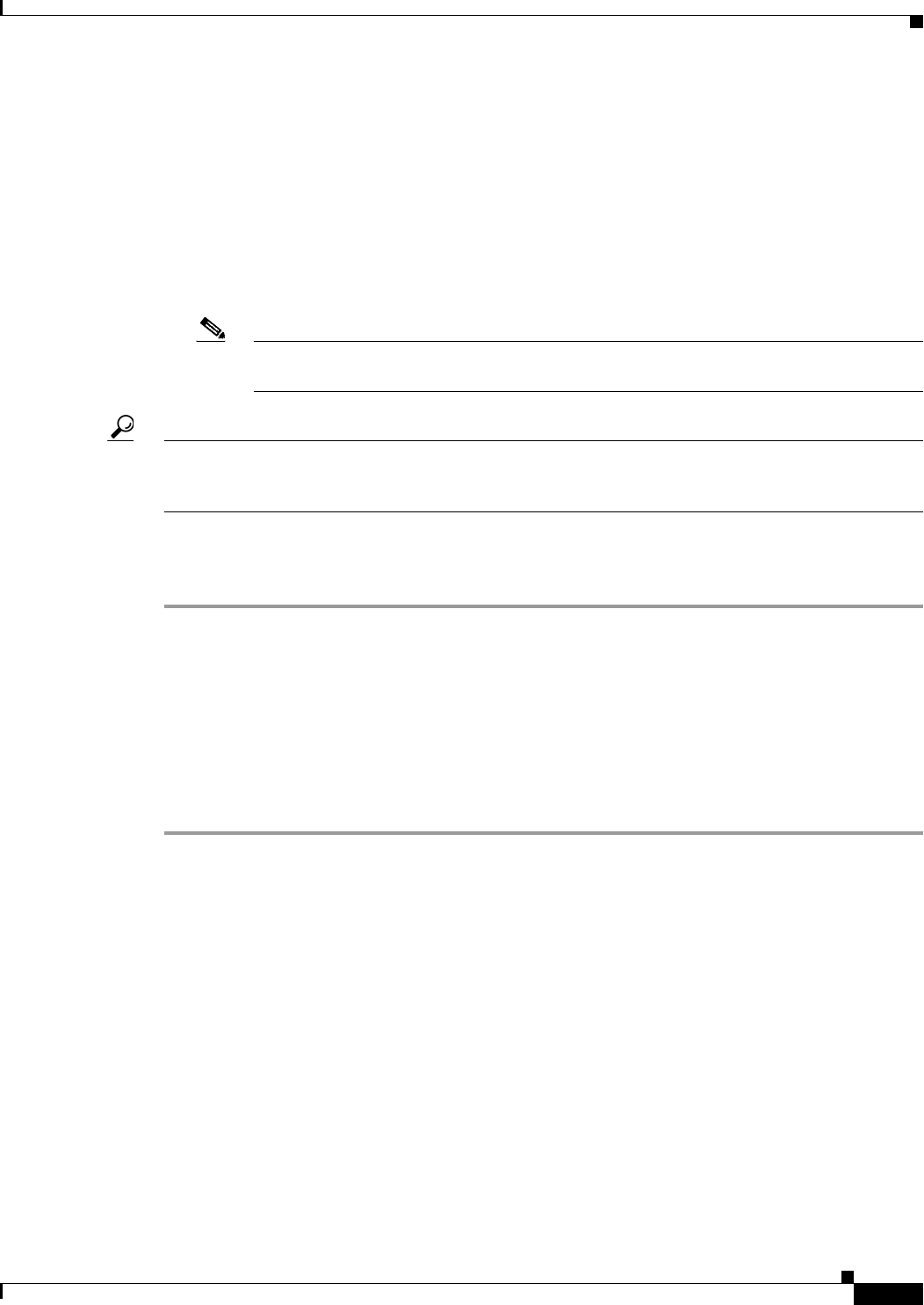
10-17
User Guide for Cisco Security Manager 4.4
OL-28826-01
Chapter 10 Managing the Security Manager Server
Certificate Trust Management
–
If you are not a registered Cisco.com user, go to http://tools.cisco.com/RPF/register/register.do.
After registration, the base software license is sent to the e-mail address that you provided during
registration. In addition to receiving a PAK and license for Security Manager, you might receive one
additional PAK for each incremental device count pack you purchased.
Copy the license files to a folder on the Security Manager server or your local Security Manager
client. If you are copying the license files to your Security Manager server, you must store your
license files on a disk that is local to your Security Manager server; you cannot use a drive that is
mapped to the server. Windows imposes this limitation, which serves to improve Security Manager
performance and security.
Note To install a license file that is located on your local Security Manager client, you must have
client-side file browsing enabled (see Customize Desktop Page, page 11-6).
Tip Do not place the license file in the etc/licenses/CSM folder in the product’s installation folder on the
Security Manager server, or you will encounter an error when you try to add the license. Place the file
in a folder outside the product folders.
• Common Services does not require a license file.
• Auto Update Server does not require a license file.
Step 1 Select Tools > Security Manager Administration and select Licensing from the table of contents.
Step 2 Click CSM if the tab is not active. For a description of the fields on this tab, see CSM Tab, Licensing
Page, page 11-40.
Step 3 Click Install a License to open the Install a License dialog box.
The Install a License dialog box includes links to Cisco.com for obtaining licenses if you have not
already done so. Click Browse to select a license file, and then click OK on the Install a License dialog
box to install the license.
Repeat the process until you have installed all of your licenses.
Certificate Trust Management
Cisco Security Manager downloads ASA images and IPS packages from Cisco.com over HTTPS, which
uses certificates for establishing trust. Beginning with version 4.4, Security Manager has a certificate
trust management feature. This feature helps you with improved handling of Cisco.com certificates for
both types of downloads:
• ASA image downloads. For detailed documentation on certificate trust management for ASA image
downloads, refer to Image Manager Page, page 11-28 or navigate to Tools > Security Manager
Administration... > Image Manager > Help.
• IPS package downloads. For detailed documentation on certificate trust management for IPS
package downloads, refer to Edit Update Server Settings Dialog Box, page 11-34 or navigate to
Tools > Security Manager Administration... > IPS Updates > [Update Server group] > Edit Settings
> Help.