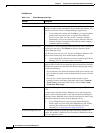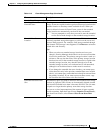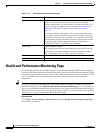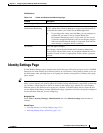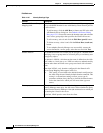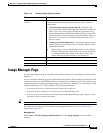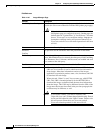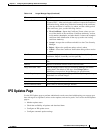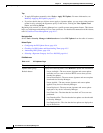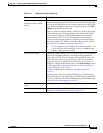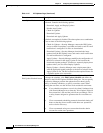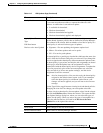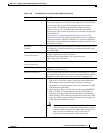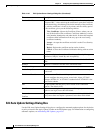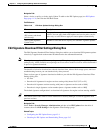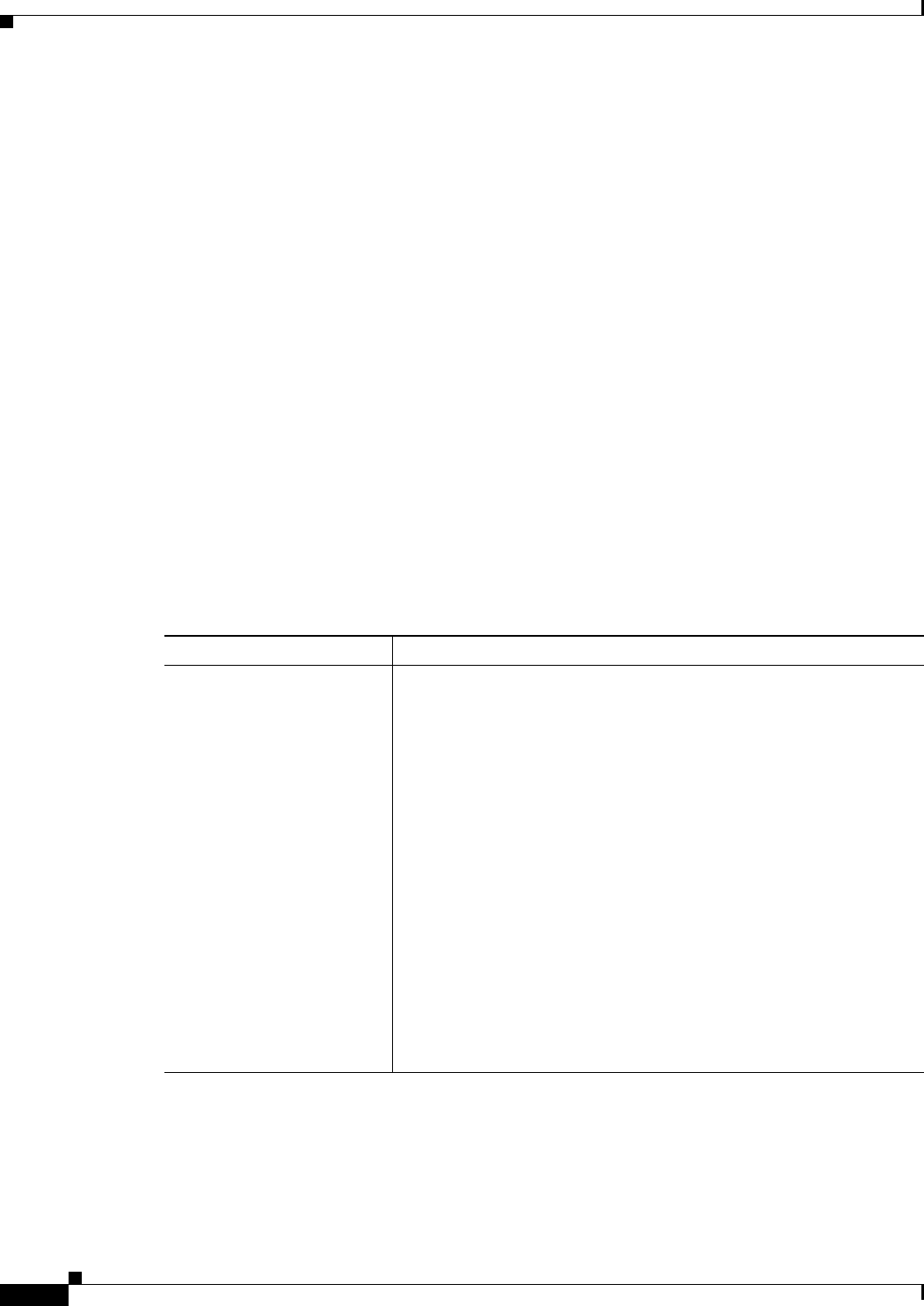
11-32
User Guide for Cisco Security Manager 4.4
OL-28826-01
Chapter 11 Configuring Security Manager Administrative Settings
IPS Updates Page
Tips
• To apply IPS updates manually, select Tools > Apply IPS Update. For more information, see
Manually Applying IPS Updates, page 43-7.
• If you later decide that you did not want to apply a signature update, you can revert to the previous
update level by selecting the Signatures policy on the device, clicking the View Update Level
button, and clicking Revert.
Beginning with version 4.4, Security Manager has a certificate trust management feature. This feature
helps you with improved handling of Cisco.com certificates. For detailed documentation of this feature,
refer to Certificate Trust Management, page 10-17.
Navigation Path
Select Tools > Security Manager Administration and select IPS Updates from the table of contents.
Related Topics
• Configuring the IPS Update Server, page 43-4
• Checking for IPS Updates and Downloading Them, page 43-5
• Automating IPS Updates, page 43-6
• Selecting a Signature Category for Cisco IOS IPS, page 44-6
Field Reference
Table 11-17 IPS Upd ates Page
Element Description
Update Status group
Refresh button
Displays the following items. Click Refresh to update the information.
• Latest Available—The most recent signature and sensor update
available on Cisco.com or the local HTTP server when you last
checked for updates.
• Latest Downloaded—The most recent signature and sensor update
downloaded to Security Manager.
• Latest Applied—The most recent signature and sensor update
applied to any device in Security Manager.
• Latest Deployed—The most recent signature and sensor update
deployed to any device in Security Manager.
• Last Check On—The time that the last check of Cisco.com was
performed.
• Last Download On—The time that the last update was downloaded
to Security Manager.
• Last Deployed On—The time that the last update was deployed to
any of the devices.