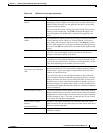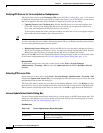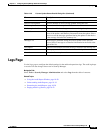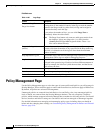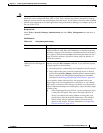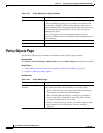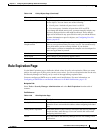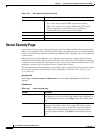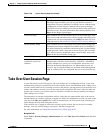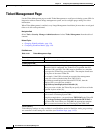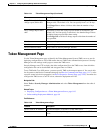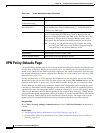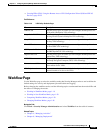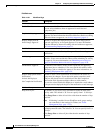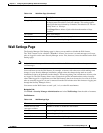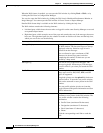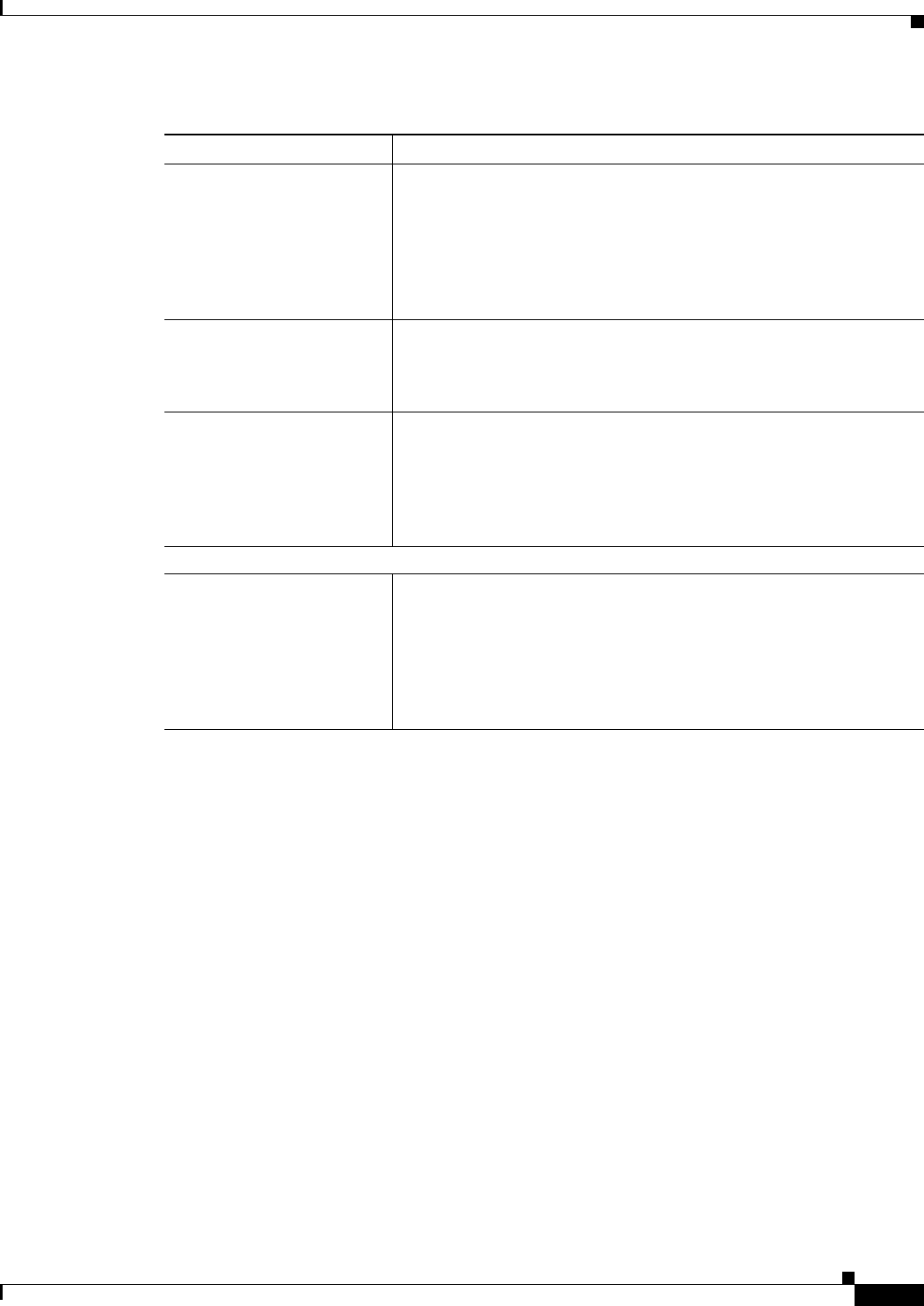
11-51
User Guide for Cisco Security Manager 4.4
OL-28826-01
Chapter 11 Configuring Security Manager Administrative Settings
Take Over User Session Page
Take Over User Session Page
Use the Take Over User Session page to take over another user’s configuration session. A user with
administrative privileges can take over the work of another user in non-Workflow mode. Taking over a
session is useful when a user is working on devices and policies, causing the devices and policies to be
locked, and another user needs access to the same devices and policies. However, when you take over
another user’s session, your current session is discarded, so make sure that you submit your changes
before taking over a session.
The table shows all current configuration sessions, listing the user name and the state of the session,
whether the user is currently logged in or logged out. Select the configuration session you want to take
over and click Take over session. The session is transferred to you in its current state, including any
saved changes the user made during the session.
If the selected user is logged in at the time you take over the session, the user receives a warning
message, loses any unsaved changes in progress, and then is logged out.
For more information, see Taking Over Another User’s Work, page 10-23.
Navigation Path
Select Tools > Security Manager Administration and select Take Over User Session from the table
of contents.
Single Sign On button Opens Common Services and displays the Single Sign-On Setup page.
With Single Sign On (SSO), you can use your browser session to
transparently navigate to multiple CiscoWorks servers without having
to authenticate to each of them. Communication between multiple
CiscoWorks servers is enabled by a trust mode addressed by certificates
and shared secrets. For more information about setting up SSO, click
Help from the Single Sign-On page.
Local User Setup Opens Common Services and displays the Local User Setup page, from
which you can add and delete users, edit user settings, and assign roles
or permissions. For more information, click Help from the Local User
Setup page and see the Installation Guide for Cisco Security Manager.
System Identity Setup Opens Common Services and displays the System Identity Setup page.
Communication between multiple CiscoWorks servers is enabled by a
trust mode addressed by certificates and shared secrets. System Identity
setup helps you to create a trust user on servers that are part of a multi-
server setup. For more information about system identity setup, click
Help from the System Identity Setup page.
Native RBAC Parameters
Allow logon for user ids not
available in Local User
Database
For Security Manager installations integrated with an external
authentication server like Active Directory, TACACS+, or RADIUS,
specifies whether users can log in even when their user name is not
defined in the Security Manager user list. When enabled, users are
allowed to log in using the default role specified in Role Management
Setup. If a default role is not configured, the user is not allowed to log
in.
Table 11-30 Server Security Page (Continued)
Element Description