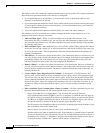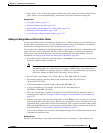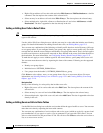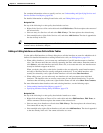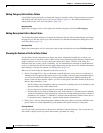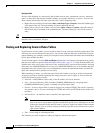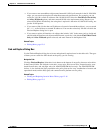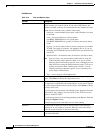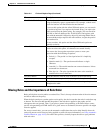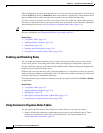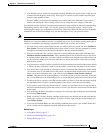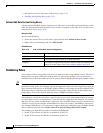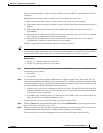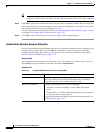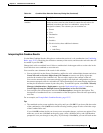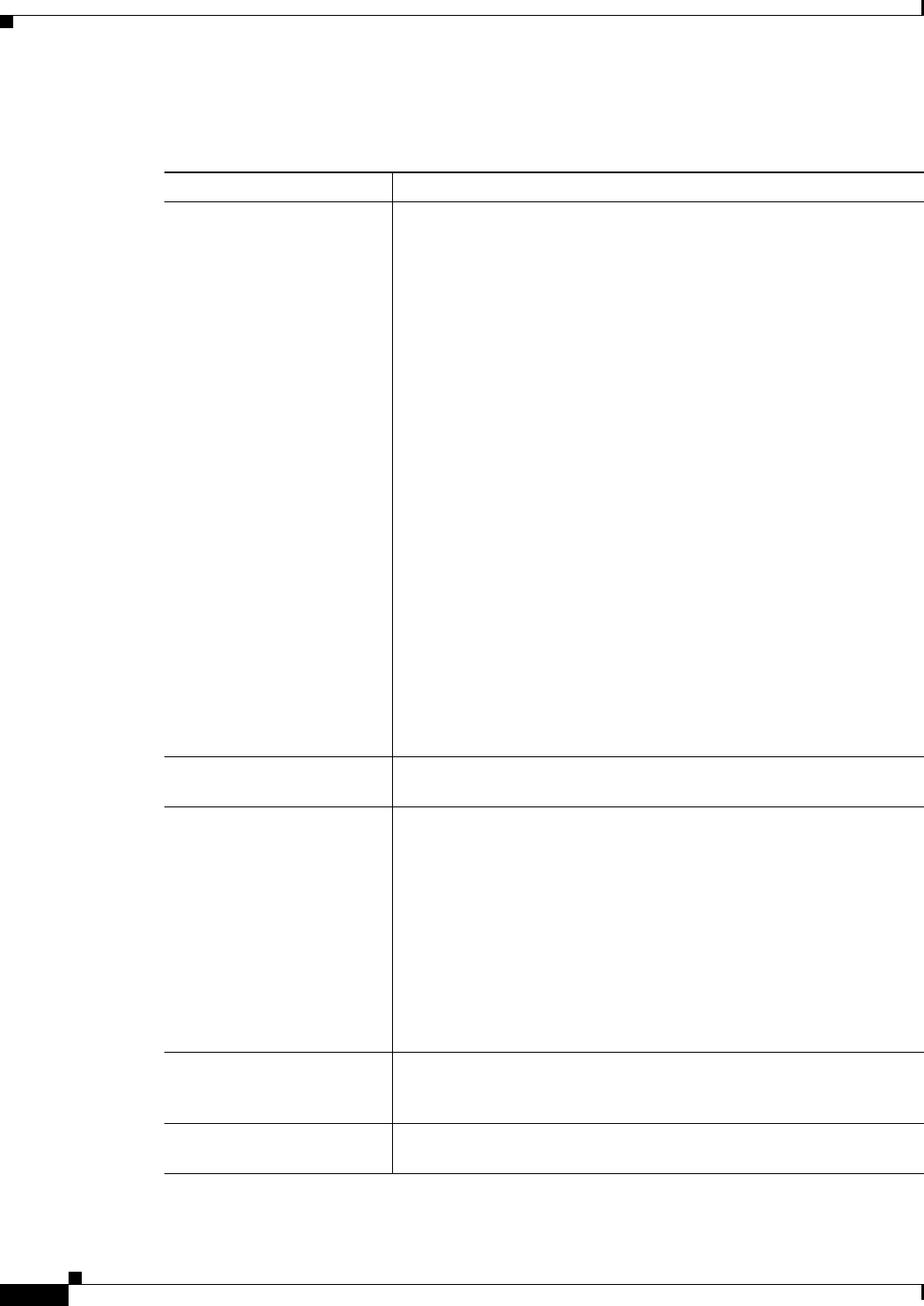
12-18
User Guide for Cisco Security Manager 4.4
OL-28826-01
Chapter 12 Introduction to Firewall Services
Managing Your Rules Tables
Field Reference
Table 12-2 Find and Replace Page
Element Description
Type The type of item you are trying to find. Select the type, then select
which columns you want to search. If you select All Columns, the
columns searched are those also listed with the All Columns item (the
search does not consider every column in the table).
• Network—A network/host object name, or the IP address of a host
or network.
• User—An Active Directory (AD) username
(NetBIOS_DOMAIN\user), user group name
(NetBIOS_DOMAIN\\user_group), or identity user group object
name.
• Service—A service object name or protocol and port, for example
TCP/80. The search is syntactic, not semantic, that is, if you are
searching for TCP/80 and a rule uses HTTP, the search results will
not find it.
• Interface Role—An interface name or interface role object name.
Note In access rules, you can search for global rules by using the
Global interface name. However, there is no way to convert
between global and interface-specific rules. Although you can
find global rules using the Global interface name, if you try to
replace an interface name with the name “Global,” you are
actually creating an interface-specific access rule that uses a
policy object named Global.
• Text—A text string in a Description field.
Find The string you are trying to locate. If you are searching for a policy
object, click Select to choose the object from a list.
Replace (Optional) The string you want to use to replace the search string. What
gets replaced is controlled by the search options. If you want to replace
the search string with the name of a policy object, click Select to choose
the object from a list.
You can replace search strings with multiple items. Separate the items
with commas. For example, you can search for the TCP service and
replace it with TCP, UDP.
You can remove items by not entering anything in the Replace field and
clicking the Replace button.
This field is greyed out if the table does not allow editing.
Direction The direction in which you want to search relative to the currently
selected row or cell, either up or down. When the end of the table is
reach, the search continues to the top of the table.
Match Case For text searches, whether you want to match the capitalization you
used in the Find field.