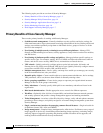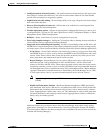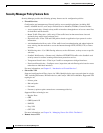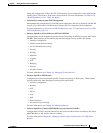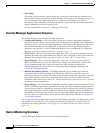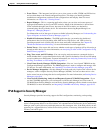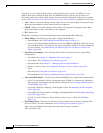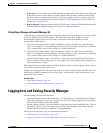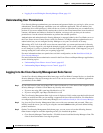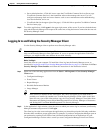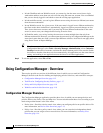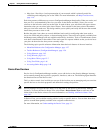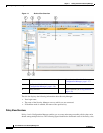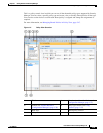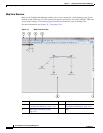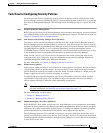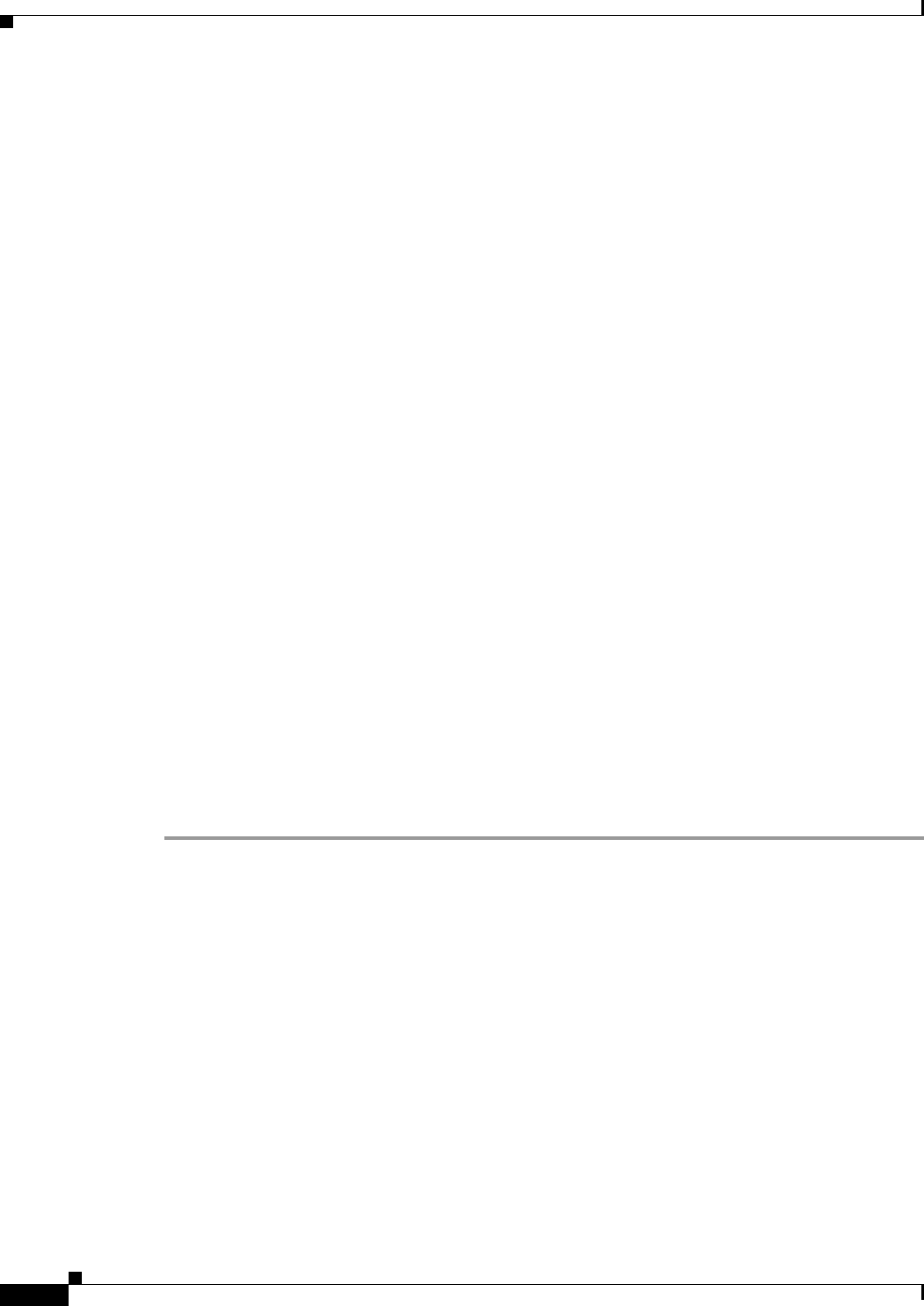
1-10
User Guide for Cisco Security Manager 4.4
OL-28826-01
Chapter 1 Getting Started with Security Manager
Logging In to and Exiting Security Manager
• Logging In to and Exiting the Security Manager Client, page 1-11
Understanding User Permissions
Cisco Security Manager authenticates your username and password before you can log in. After you are
authenticated, Security Manager establishes your role within the application. This role defines your
permissions (also called privileges), which are the set of tasks or operations that you are authorized to
perform. If you are not authorized for certain tasks or devices, the related menu items, items in tables of
contents, and buttons are hidden or disabled. In addition, a message tells you that you do not have
permission to view the selected information or perform the selected operation.
Authentication and authorization for Security Manager is managed either by the CiscoWorks server or
the Cisco Secure Access Control Server (ACS). By default, CiscoWorks manages authentication and
authorization, but you can configure Security Manager to use your Cisco Secure ACS setup.
When using ACS, if all of the ACS servers become unavailable, you cannot perform tasks in Security
Manager. If you are logged in, you might be abruptly logged out of the system (without an opportunity
to save changes) if you try to perform a task that requires ACS authorization. If this happens, you get a
message stating this is the reason you are getting logged off.
For more information about user permissions and AAA configuration, see the Installation Guide for
Cisco Security Manager.
For more information about authorization control in the Event Viewer and Report Manager applications,
see the following topics:
• Understanding Event Viewer Access Control, page 66-3
• Understanding Report Manager Access Control, page 67-5
Logging In to the Cisco Security Management Suite Server
Use the Cisco Security Management Suite home page, and CiscoWorks Common Services, to install the
Security Manager client and to manage the server. You can also access other CiscoWorks applications
you installed, such as RME.
Step 1 In your web browser, open one of these URLs, where SecManServer is the name of the computer where
Security Manager is installed. Click Yes on any Security Alert windows.
• If you are not using SSL, open http://SecManServer:1741
• If you are using SSL, open https://SecManServer:443
The Cisco Security Management Suite login screen is displayed. Verify on the page that JavaScript and
cookies are enabled and that you are running a supported version of the web browser. For information
on configuring the browser to run Security Manager, see Installation Guide for Cisco Security Manager.
Step 2 Log in to the Cisco Security Management Suite server with your username and password. When you
initially install the server, you can log in using the username admin and the password defined during
product installation.
Step 3 On the Cisco Security Management Suite home page, you can access at least the following features.
Other features might be available depending on how you installed the product.
• Cisco Security Manager Client Installer—Click this item to install the Security Manager client. The
client is the main interface for using the product.