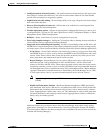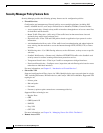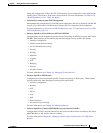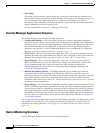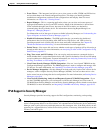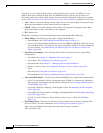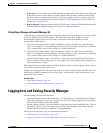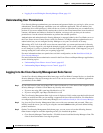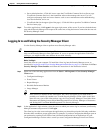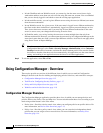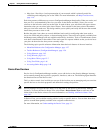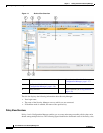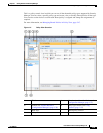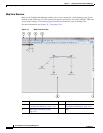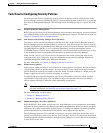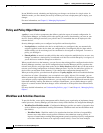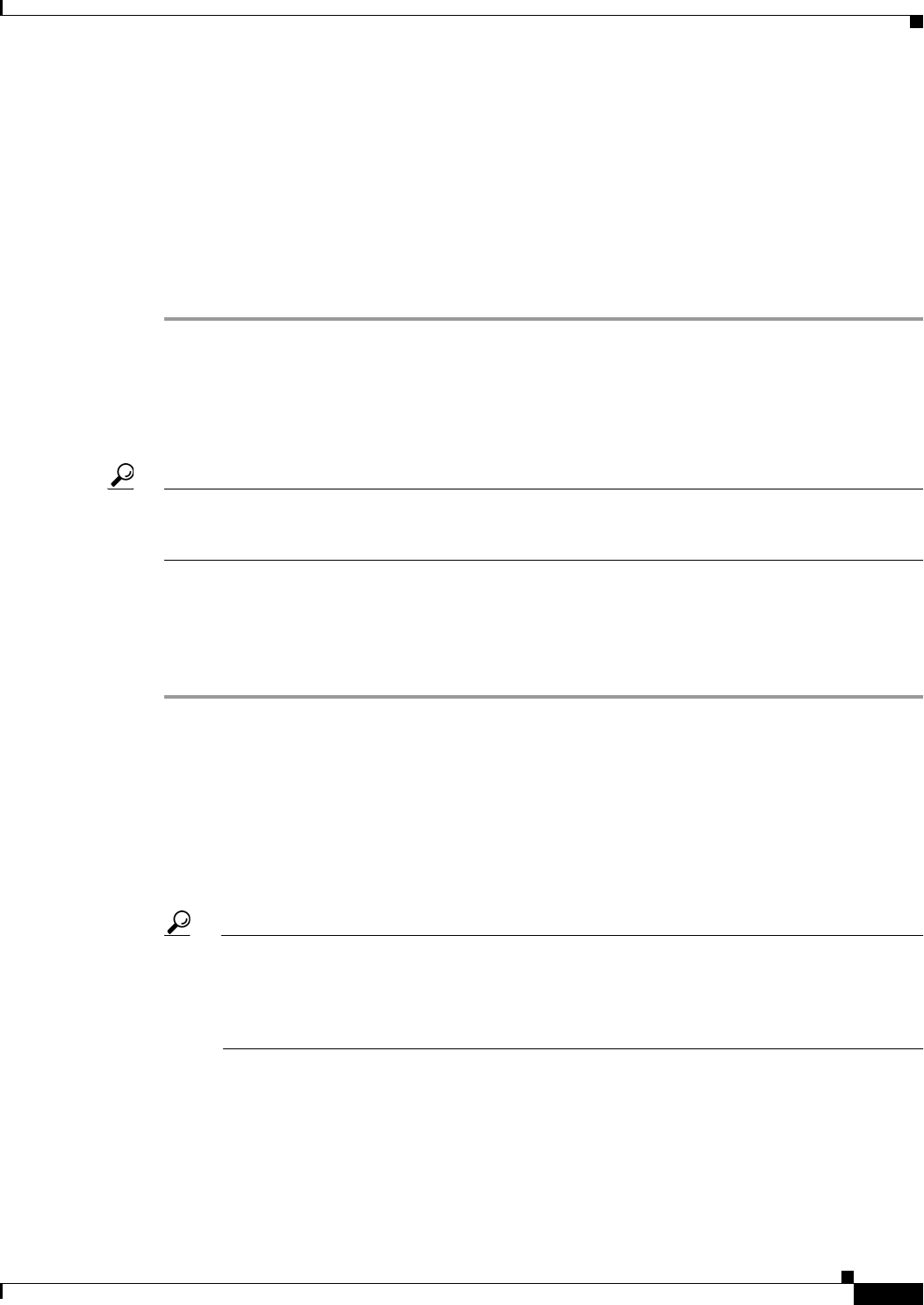
1-11
User Guide for Cisco Security Manager 4.4
OL-28826-01
Chapter 1 Getting Started with Security Manager
Logging In to and Exiting Security Manager
• Server Administration—Click this item to open the CiscoWorks Common Services Server page.
CiscoWorks Common Services is the foundation software that manages the server. Use it to
configure and manage back-end server features such as server maintenance and troubleshooting,
local user definition, and so on.
• CiscoWorks link (in the upper right of the page)—Click this link to open the CiscoWorks Common
Services home page.
Step 4 To exit the application, click Logout in the upper right corner of the screen. If you have both the home
page and the Security Manager client open at the same time, exiting the browser connection does not exit
the Security Manager client.
Logging In to and Exiting the Security Manager Client
Use the Security Manager client to perform most Security Manager tasks.
Tip You must log into the workstation using a Windows user account that has Administrator privileges to
fully use the Security Manager client applications. If you try to operate the applications with lesser
privileges, you might find that some features do not work correctly.
Before You Begin
Install the client on your computer. To install the client, log into the Security Manager server as
described in Logging In to the Cisco Security Management Suite Server, page 1-10, and then click Cisco
Security Manager Client Installer and follow the instructions in the installation wizard.
Step 1 Select one of the following applications from the Start > All Programs > Cisco Security Manager
Client menu:
• Configuration Manager
• Event Viewer
• Report Manager
• Health & Performance Monitor
• Image Manager
Tip If the client was installed on the workstation, but it does not appear in your Start menu, it
probably was installed by another user. To make Security Manager Client visible in the Start
menu for every user of the client station, copy the Cisco Security Manager Client folder from
Documents and Settings\<user>\Start Menu\Programs\Cisco Security Manager to Documents
and Settings\All Users\Start Menu\Programs\Cisco Security Manager.
Step 2 In the application’s login window, select the server to which you want to log in, and enter your Security
Manager username and password. Click Login.
The client logs in to the server and opens the application you selected based on the following conditions.
Note that these conditions are per application, for example, if you have Configuration Manager open on
one workstation, opening Event Viewer from a different workstation has no implications for your
Configuration Manager session unless or until you start Configuration Manager from Event Viewer.