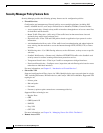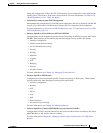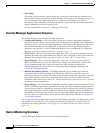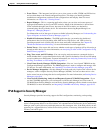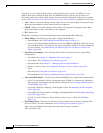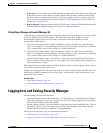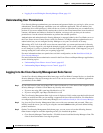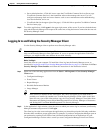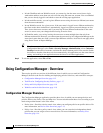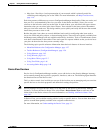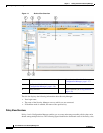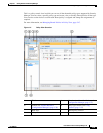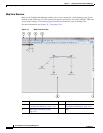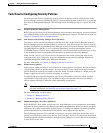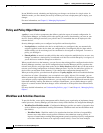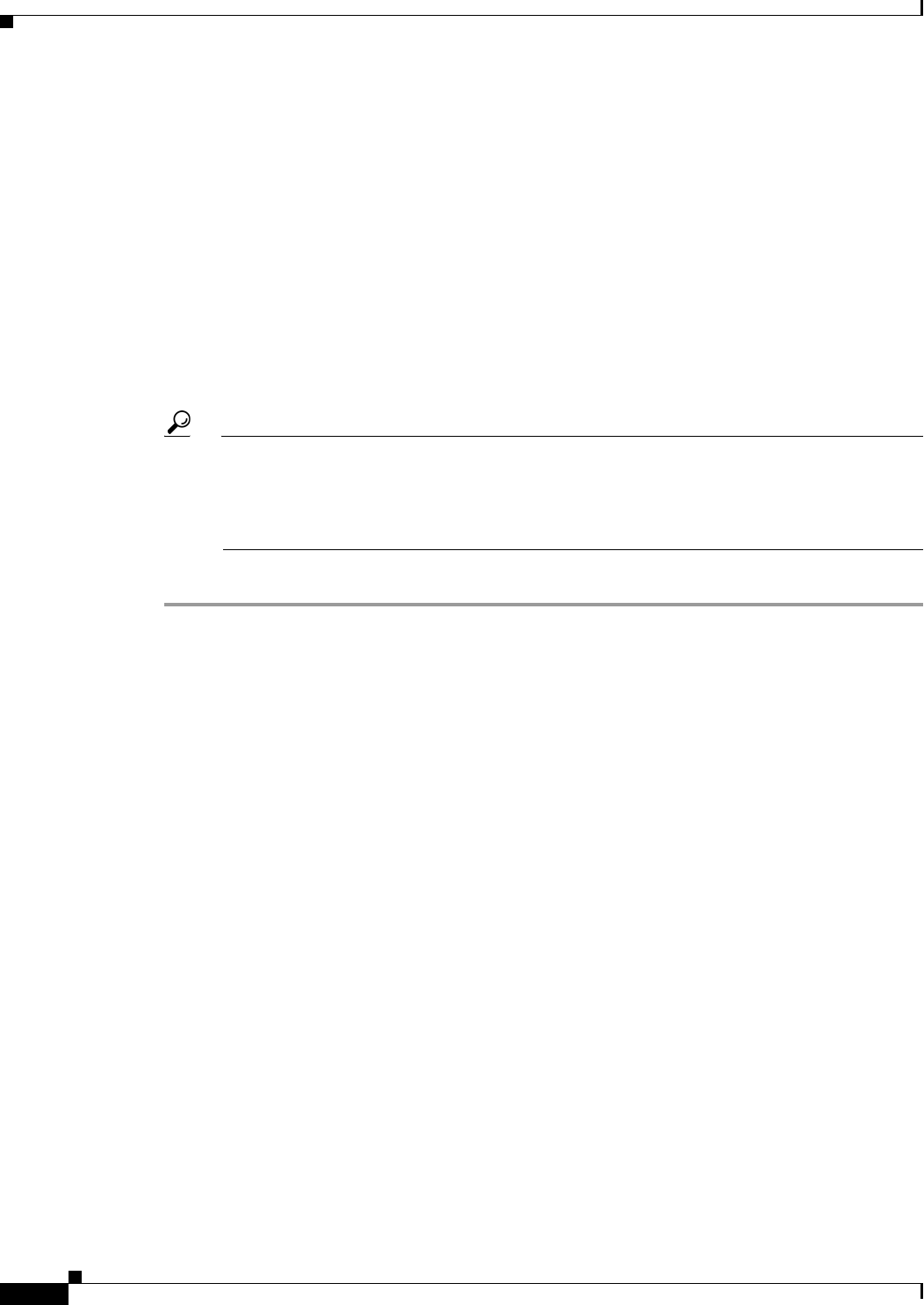
1-12
User Guide for Cisco Security Manager 4.4
OL-28826-01
Chapter 1 Getting Started with Security Manager
Using Configuration Manager - Overview
• In both Workflow and non-Workflow mode, you cannot log into the same server from a single
workstation and have more than one active session using the same user account. You are reminded
that you are already logged in and asked to reuse the existing open application.
• In both workflow modes, you can log into different servers using the same (or different) user name
from the same workstation.
• In non-Workflow mode, for a given server, if the user name is logged in on a different workstation,
the client on the other workstation is automatically logged out, and any unsaved changes are lost.
Thus, do not share user accounts, and if you must log in from different workstations to the same
server, be sure to save your changes before leaving an active client.
• In Workflow mode, you can log in using the same user account multiple times but only from
different workstations. However, you cannot open the same activity in Configuration Manager at the
same time in more than one client; you must open different activities. Activities do not apply when
using Event Viewer or Report Manager.
Tip The client automatically closes if it is idle for 120 minutes. To change the idle timeout, in
Configuration Manager, select Tools > Security Manager Administration, select Customize
Desktop from the table of contents, and enter the desired timeout period. You can also disable
the feature so that the client does not close automatically. All applications use the same timeout
setting, and working in one application resets the timer for all other applications.
Step 3 To exit the application, select File > Exit.
Using Configuration Manager - Overview
These topics provide an overview of the different views in which you can work in Configuration
Manager, the basic task flow for defining and deploying policies to devices, and some basic concepts:
• Configuration Manager Overview, page 1-12
• Task Flow for Configuring Security Policies, page 1-17
• Policy and Policy Object Overview, page 1-18
• Workflow and Activities Overview, page 1-18
Configuration Manager Overview
The Configuration Manager application provides three views in which you can manage devices and
policies: Device view, Policy view, and Map view. You can switch between these views according to your
needs using toolbar buttons or the View menu.
• Device view—Provides a device-centric view, where you configure policies on specific devices. For
more information, see Device View Overview, page 1-13.
• Policy view—Provides a policy-centric view, where you can create device-independent shared
policies that you can assign to one or more devices. For more information, see Policy View
Overview, page 1-14.