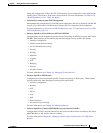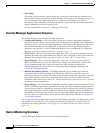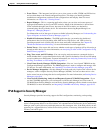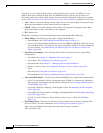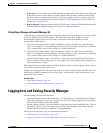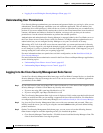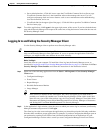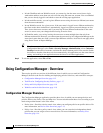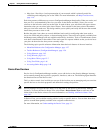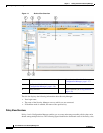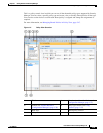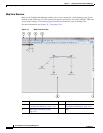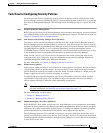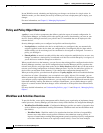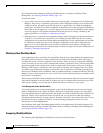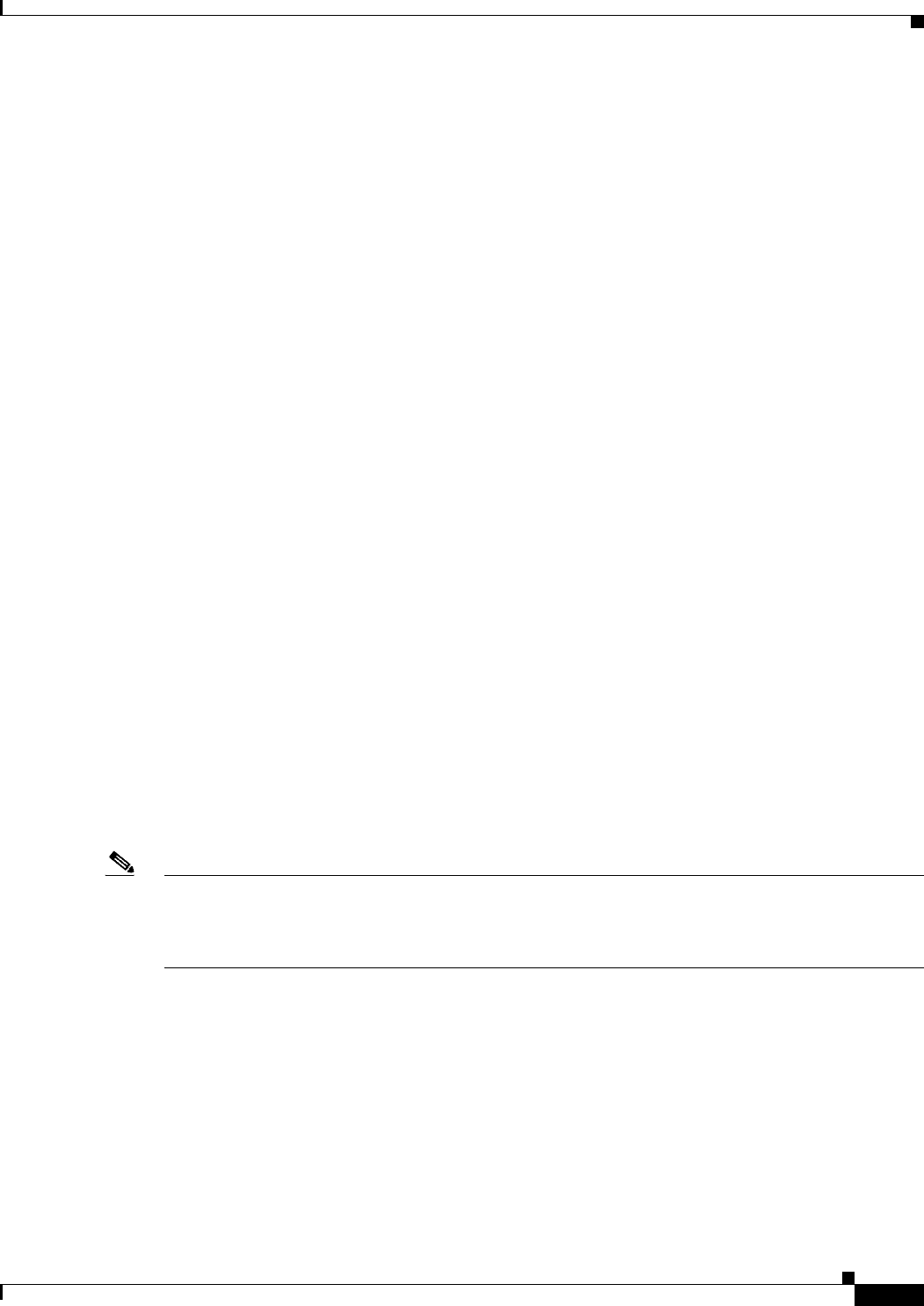
1-13
User Guide for Cisco Security Manager 4.4
OL-28826-01
Chapter 1 Getting Started with Security Manager
Using Configuration Manager - Overview
• Map view—Provides a visual representation of your network, which is primarily useful for
visualizing and configuring site-to-site VPNs. For more information, see Map View Overview,
page 1-16.
Each view presents a different way to access Configuration Manager functionality. What you can do, and
how you do it, are determined by the view you select. In the Device and Policy views you see two
selectors on the left and a work area on the right. In each of these, your selection in the upper selector
determines what you can select in the lower selector. Your selection in the lower selector determines
what you view in the work area. This design enables you to quickly and easily drill down to the network
details that you want to view or edit.
Besides the main views, there are several additional tools used for configuring other items such as
site-to-site VPNs and policy objects, or for monitoring devices. These tools are typically available from
the Manage menu, although some are available on the Policy, Activities, Tools, or Launch menus. Some
tools have related buttons in the toolbar. These tools open in a separate window so that you do not loose
your place in the main view that you are currently using.
The following topics provide reference information about the basic features of the user interface:
• Menu Bar Reference for Configuration Manager, page 1-27
• Toolbar Reference (Configuration Manager), page 1-36
• Using Selectors, page 1-42
• Using Wizards, page 1-44
• Using Rules Tables, page 12-7
• Using Text Fields, page 1-46
• Accessing Online Help, page 1-49
Device View Overview
Device view in Configuration Manager enables you to add devices to the Security Manager inventory
and to centrally manage device policies, properties, interfaces, and so on. The following figure identifies
the functional areas of the Device view.
This is a device-centric view in which you can see all devices that you are managing and you can select
specific devices to view their properties and define their settings and policies.
Note Security Manager also provides the ability to see the status of the devices in the Security Manager
inventory. To access the Device Status View, select View > Device Status View or select one of the
folder nodes in the Device selector. For more information, see Working with Device Status View,
page 3-61.
In Device View, you can define security policies locally on specific devices. You can then share these
policies to make them globally available to be assigned to other devices.
For more information, see Understanding the Device View, page 3-1.