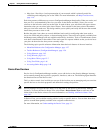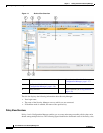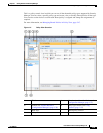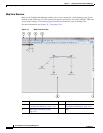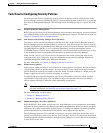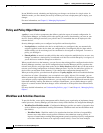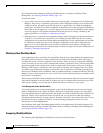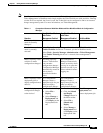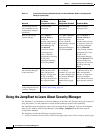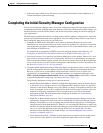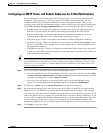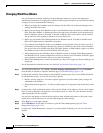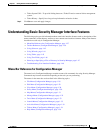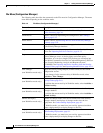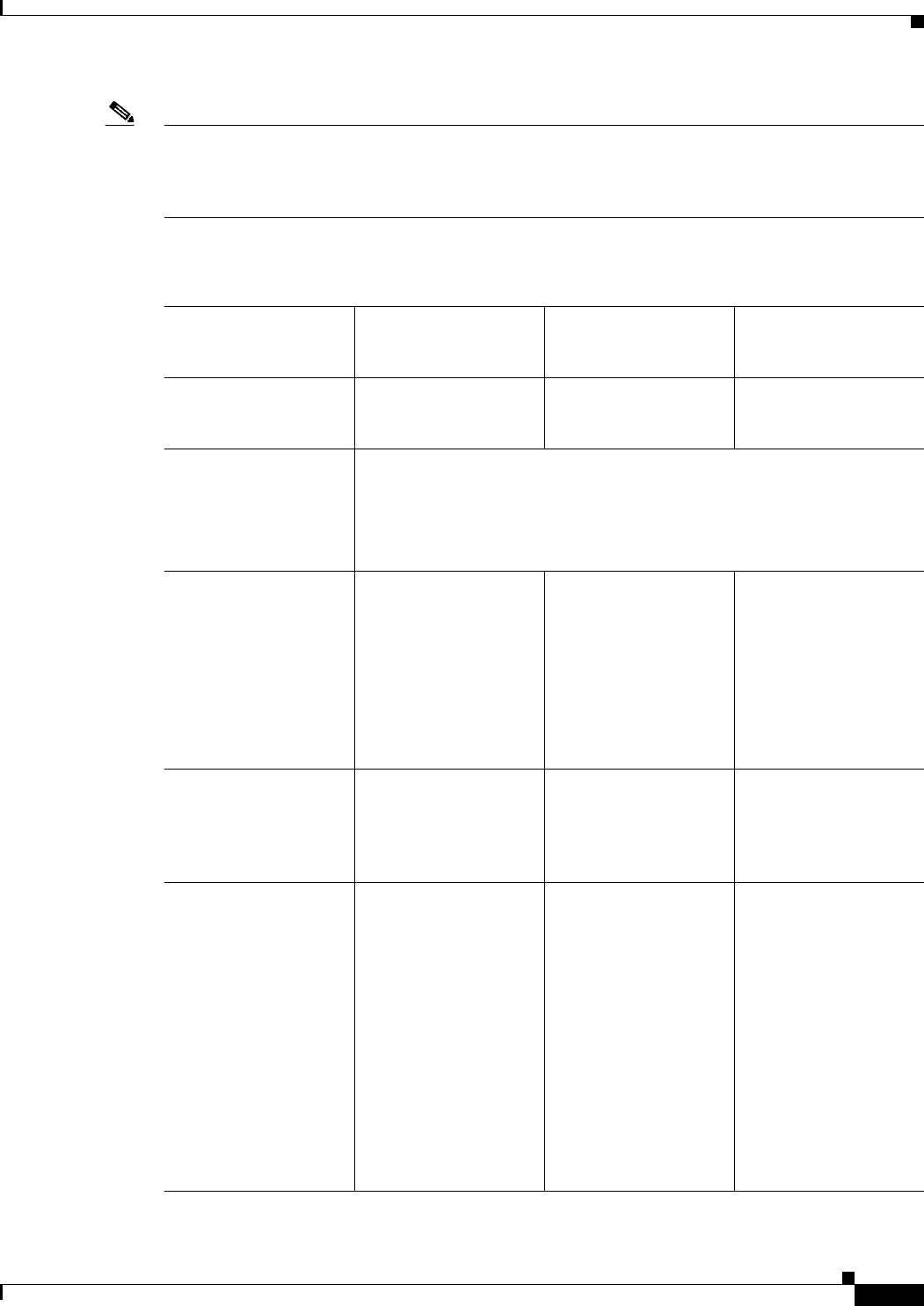
1-21
User Guide for Cisco Security Manager 4.4
OL-28826-01
Chapter 1 Getting Started with Security Manager
Using Configuration Manager - Overview
Note Workflow mode works in the same manner whether Ticket Management is enabled or not. Enabling
Ticket Management in Workflow mode simply enables the Ticket field for use with Activities. Entering
a ticket ID is not required, but if one is used, the Ticket field can be configured to link to an external
change management system. For more information, see Ticket Management.
Table 1-1 Comparison Between Workflow Mode and Non-Workflow Mode in Configuration
Manager
Question
Non-Workflow Mode
with Ticket
Management Enabled
Non-Workflow Mode
with Ticket
Management Disabled Workflow Mode
What is the default
mode for Security
Manager?
Default Not Default Not default
How do I know which
mode is currently
selected?
Select Tools > Security Manager Administration > Workflow. If the
Enable Workflow check box is selected, you are in Workflow mode.
Select Tools > Security Manager Administration > Ticket Management.
If the Enable Ticketing check box is selected, ticket management is
enabled.
Must I explicitly create
activities to make
configuration changes?
You must explicitly
create a Ticket before
you can make
configuration changes.
Configuration Manager
automatically creates an
activity that is
associated with that
ticket.
No. Configuration
Manager automatically
creates an activity when
you log in, or opens the
previous session if you
did not submit it before
logging out.
Yes.
Must I explicitly create
deployment jobs to
deploy configurations to
devices?
No. Configuration
Manager creates a
deployment job for you
when you deploy
configuration changes.
No. Configuration
Manager creates a
deployment job for you
when you deploy
configuration changes.
Yes.
How do I deploy my
configuration changes
to the devices?
Do one of the following:
• Select File >
Deploy.
• Select Manage >
Deployments and
click Deploy on the
Deployment Jobs
tab.
Do one of the following:
• Click the Submit
and Deploy
Changes button in
the Main toolbar.
• Select File >
Submit and
Deploy.
• Select Manage >
Deployments and
click Deploy on the
Deployment Jobs
tab.
Select Manage >
Deployments and
create a deployment job.