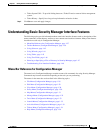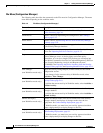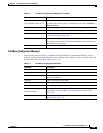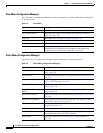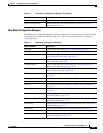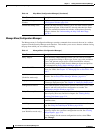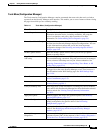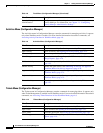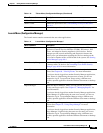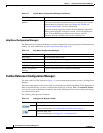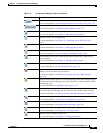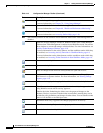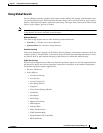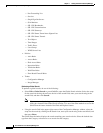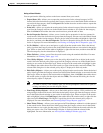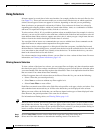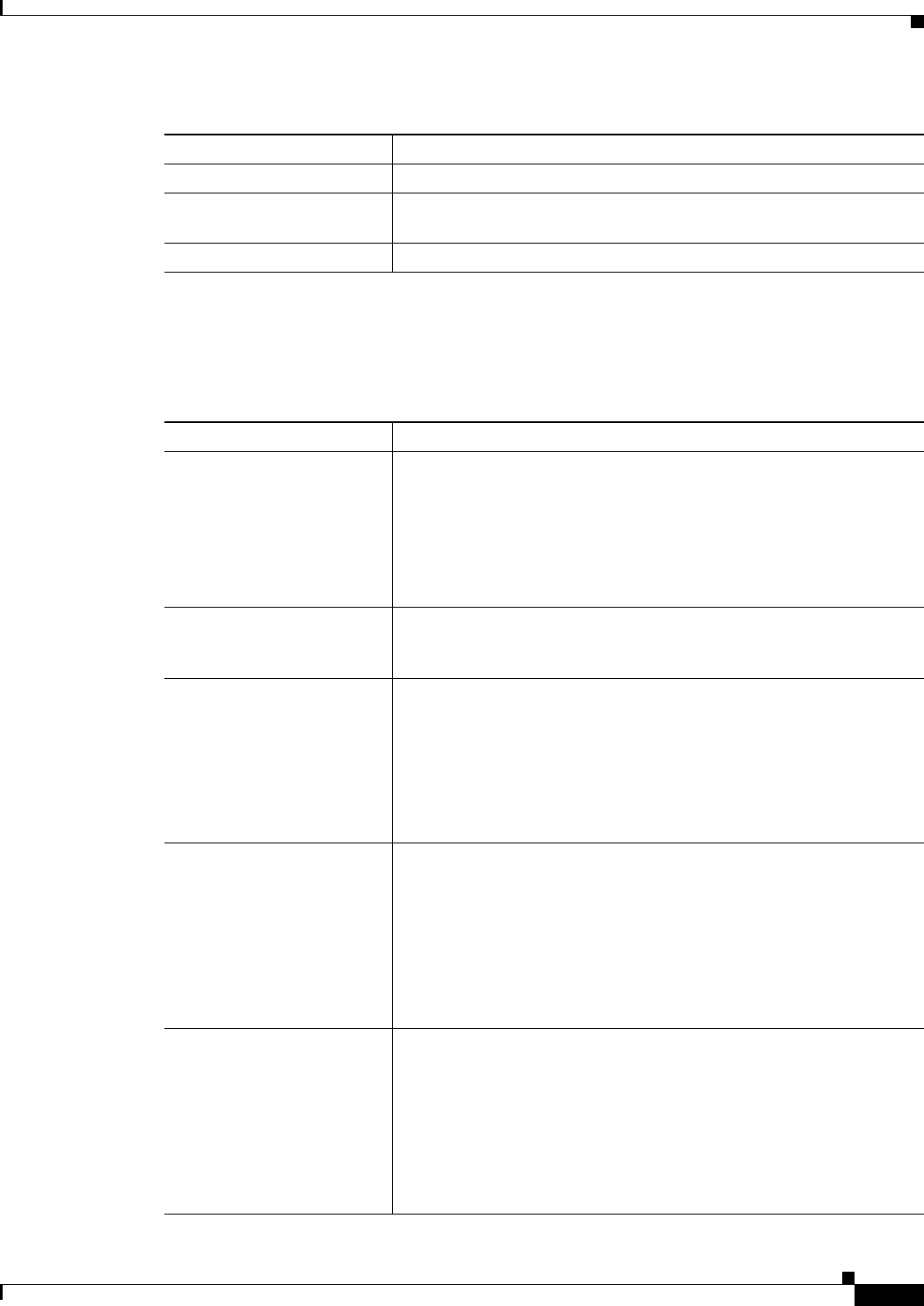
1-35
User Guide for Cisco Security Manager 4.4
OL-28826-01
Chapter 1 Getting Started with Security Manager
Understanding Basic Security Manager Interface Features
Launch Menu (Configuration Manager)
The Launch menu contains commands that start other applications.
Validate Ticket Validates the open ticket. See Validating an Activity/Ticket, page 4-18.
Submit Ticket Submits the open ticket. See Understanding Activity/Ticket States,
page 4-4.
Discard Ticket Discards the open ticket. See Discarding an Activity/Ticket, page 4-22.
Table 1-10 Tickets Menu (Configuration Manager) (Continued)
Menu Command Description
Table 1-11 Launch Menu (Configuration Manager)
Menu Command Description
Device Manager Starts device managers for all supported devices, such as PIX security
appliances, Firewall Services Modules (FWSM), IPS sensors, IOS
routers, and Adaptive Security Appliance (ASA) devices. Device
managers provide several monitoring and diagnostic features that
enable you to get information regarding the services running on the
device and a snapshot of the overall health of the system. See Starting
Device Managers, page 69-4.
Prime Security Manager Launches the Cisco Prime Security Manager (PRSM) application, used
to manage ASA CX devices. See Launching Cisco Prime Security
Manager, page 69-9 for more information.
Event Viewer Opens the Event Viewer, where you can view and analyze device
events. See Chapter 66, “Viewing Events” for more information.
If you have already logged into another Security Manager application,
Event Viewer is opened using the same user account; you are not
prompted to log in. To open Event Viewer using a different user
account, open the application from the Windows Start menu or desktop
icon.
Report Manager Opens the Report Manager, where you can generate and analyze
security and usage reports. See Chapter 67, “Managing Reports” for
more information.
If you have already logged into another Security Manager application,
Report Manager is opened using the same user account; you are not
prompted to log in. To open Report Manager using a different user
account, open the application from the Windows Start menu or desktop
icon.
Image Manager Opens the Image Manager, where you can manage the images on ASA
devices. See Chapter 70, “Using Image Manager” for more
information.
If you have already logged into another Security Manager application,
Image Manager is opened using the same user account; you are not
prompted to log in. To open Image Manager using a different user
account, open the application from the Windows Start menu or desktop
icon.