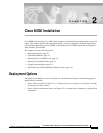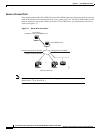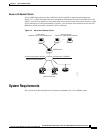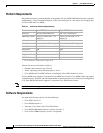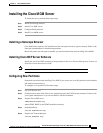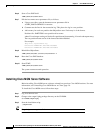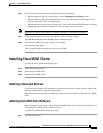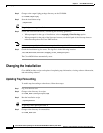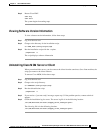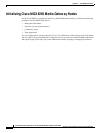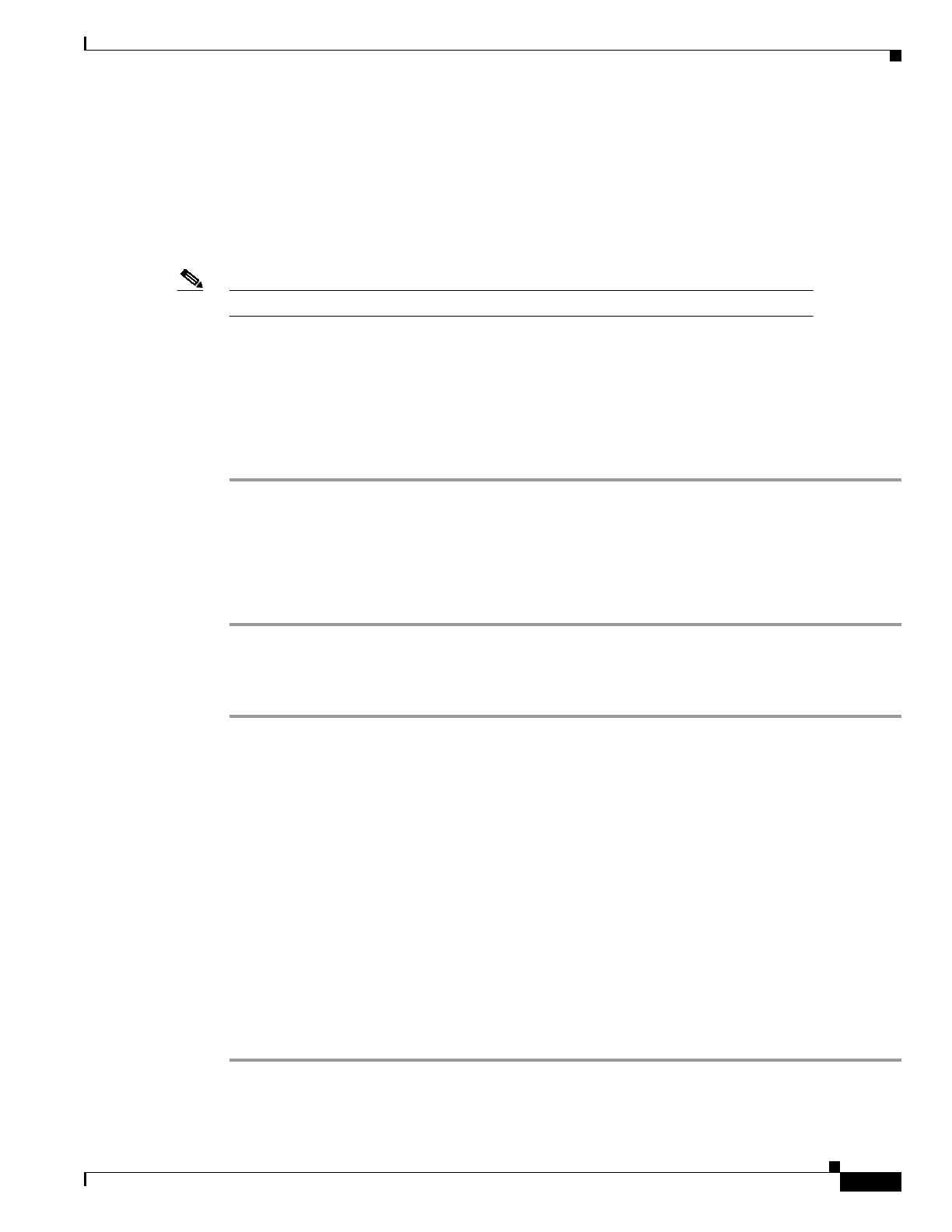
2-7
Cisco Media Gateway Manager for the Cisco MGX 8260 Media Gateway User Guide
Release 1.0, Part Number 78-11705-01, December 2000
Chapter 2 Cisco MGM Installation
Installing Cisco MGM Clients
Step 4 Follow the onscreen instructions, considering the following guidelines:
• When prompted for the type of installation, select a cmgmpkg Server Package option.
• When prompted for the path of the Netscape browser, use the full path of the Netscape browser
rather than the path to the Cisco EMF browser.
• When prompted for trap forwarding, answer Yes if you want to forward MGX8260 traps to a remote
management system, otherwise answer No. You can change this decision later.
Note Make sure you specify the full and correct path to Netscape; it’s difficult to change later.
Step 5 Check the installation log for errors. The log file is in the following location:
/var/adm/Atlantech/avinstall/cmgmpkg_Server_Package/logfile
Step 6 Verify that the cmgmCtlr process is running. For example:
/opt/cemf/bin/cemf query
The Cisco MGM plugin automatically starts on Cisco EMF.
Installing Cisco MGM Clients
To install the client, perform these major steps:
Step 1 Install the Netscape browser.
Step 2 Install the Cisco EMF client.
Step 3 Install the Cisco MGM client.
Installing a Netscape Browser
Cisco WebViewer requires a full installation of the Netscape browser to operate correctly. Refer to the
Netscape documentation for installation procedures.
Record the path to the Netscape executable; you use this information when installing the Cisco MGM
client.
Installing Cisco EMF Client Software
Before installing a client, remove any previous Cisco MGM client versions. For more information, see
Uninstalling Cisco MGM Server or Client, page 2-9.
To install Cisco MGM client, follow these steps:
Step 1 Log in as the root user.