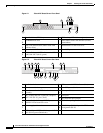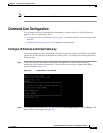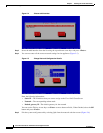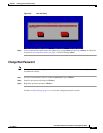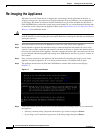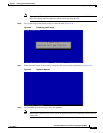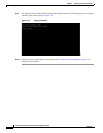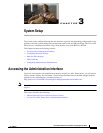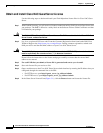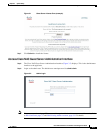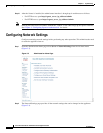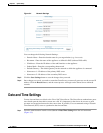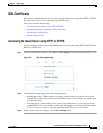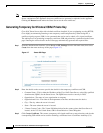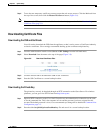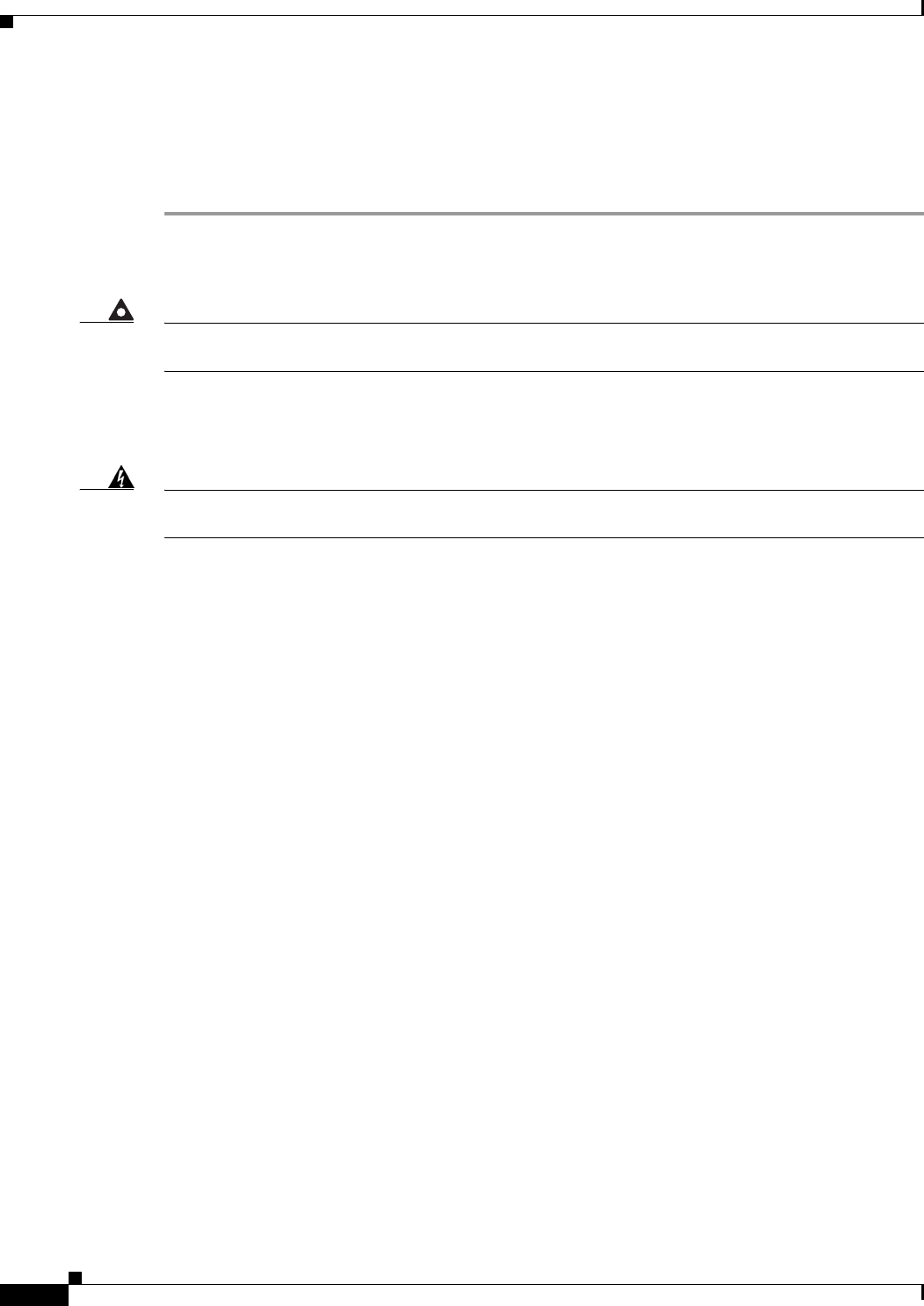
3-2
Cisco NAC Guest Server Installation and Configuration Guide
OL-15986-01
Chapter 3 System Setup
Accessing the Administration Interface
Obtain and Install Cisco NAC Guest Server License
Use the following steps to obtain and install your FlexLM product license files for Cisco NAC Guest
Server.
Step 1 With FlexLM licensing, you will receive a Product Authorization Key (PAK) for each Guest Server that
you purchase. The PAK is affixed as a sticky label on the Software License Claim Certificate card that
is included in your package.
Warning
The PAK is NOT the Cisco NAC Guest Server license. The PAK is used to obtain the Cisco NAC Guest
Server license, as described below.
Step 2 Log in as a registered CCO user and fill out the Customer Registration form found at the PAK Cisco
Technical Support site:
http://www.cisco.com/go/license. During customer registration, submit each
PAK you receive and the eth0 MAC address of your Cisco NAC Guest Server.
Warning
The eth0 MAC address entered for the Guest Server must be in UPPER CASE (i.e. hexadecimal letters
must be capitalized). Do not enter colons (“:”) in between characters.
Please follow the instructions on the license web pages carefully to ensure that the correct MAC
addresses are entered.
Step 3 For each PAK that you submit, a license file is generated and sent to you via email.
Step 4 Save each license file you receive to disk.
Step 5 Open a web browser to the Cisco NAC Guest Server admin interface by entering the IP address that you
configured through the command line as the URL.
• For HTTP access, open http://<guest_server_ip_address>/admin
• For HTTPS access, open https://<guest_server_ip_address>/admin
Step 6 In the Guest Server License Form(Figure 3-1), click the Browse button and locate the license file.