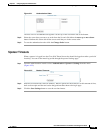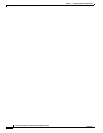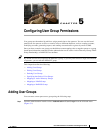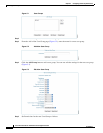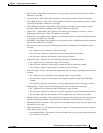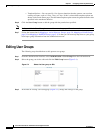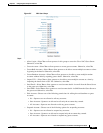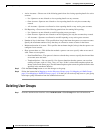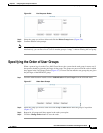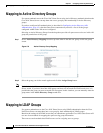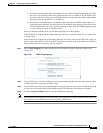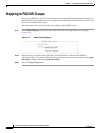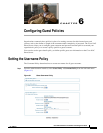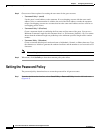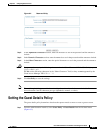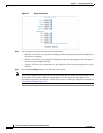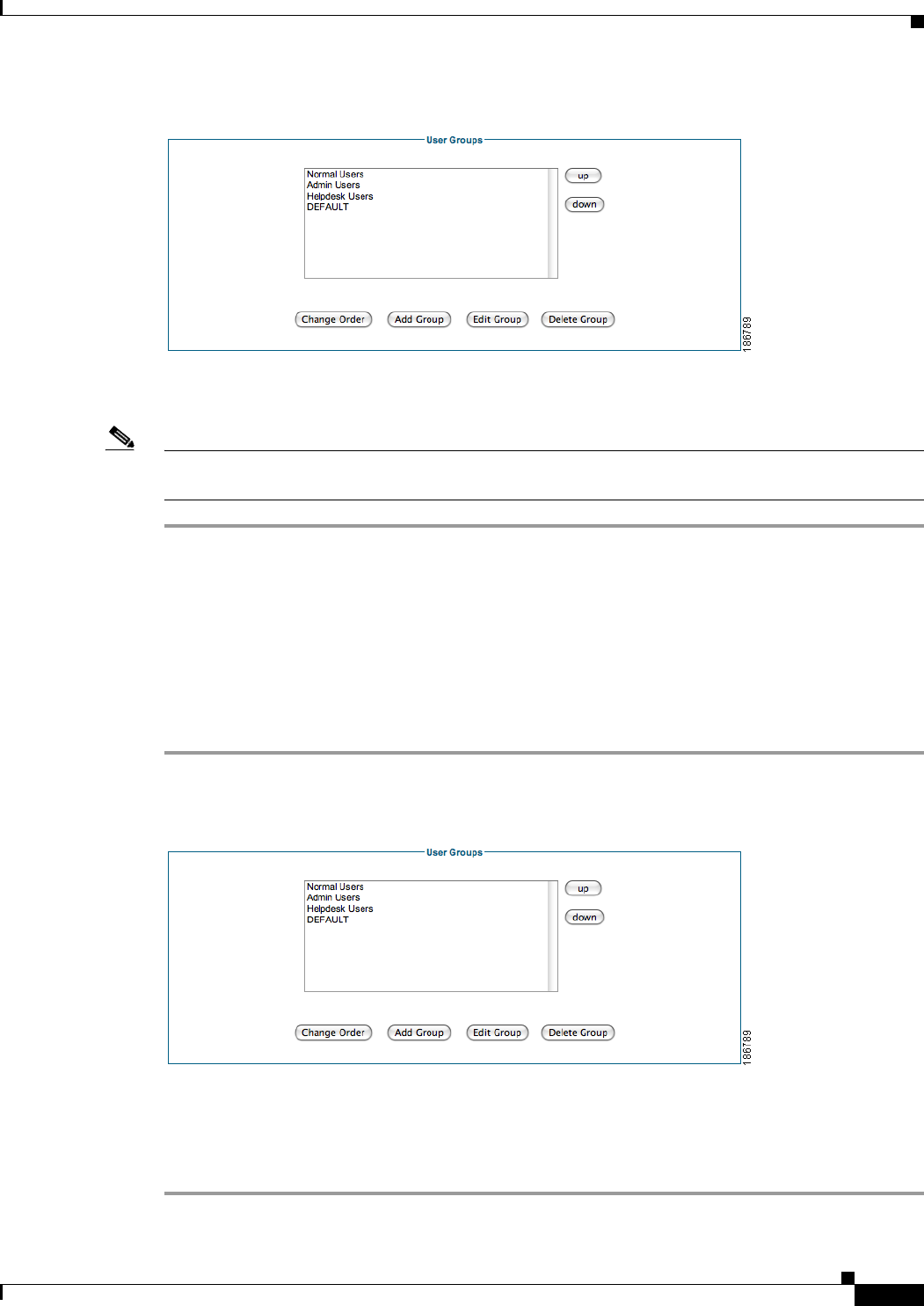
5-7
Cisco NAC Guest Server Installation and Configuration Guide
OL-15986-01
Chapter 5 Configuring User Group Permissions
Specifying the Order of User Groups
Figure 5-6 List Groups to Delete
Step 2 Select the group you wish to delete and click the Delete Group button (Figure 5-6).
Step 3 Confirm deletion at the prompt.
Note If any Local Users are part of this group, you must delete the user before deleting the user group.
Alternatively, you can move Local Users to another group to “empty” it before deleting the user group.
Specifying the Order of User Groups
When a sponsor logs in to the Cisco NAC Guest Server, the system checks each group in turn to see if
the sponsor should be given the privileges of that group. The groups are processed in the order in which
they appear in the User Groups list box (
Figure 5-7). If a user does not match a user group, they are given
the privileges of the DEFAULT group.
Step 1 From the administration interface select Authentication > User Groups from the left hand menu.
Figure 5-7 Order User Groups
Step 2 Select the group you wish to order and click the up or down button until the group is in position
(
Figure 5-7).
Step 3 Repeat for all groups until they appear in the order you require.
Step 4 Click the Change Order button to save the order.