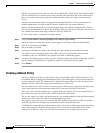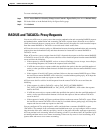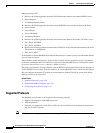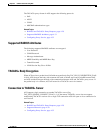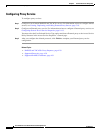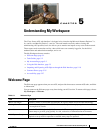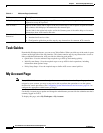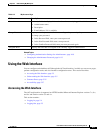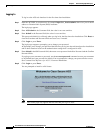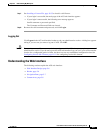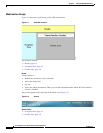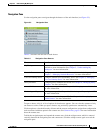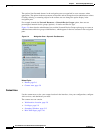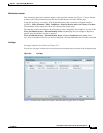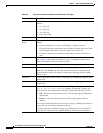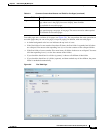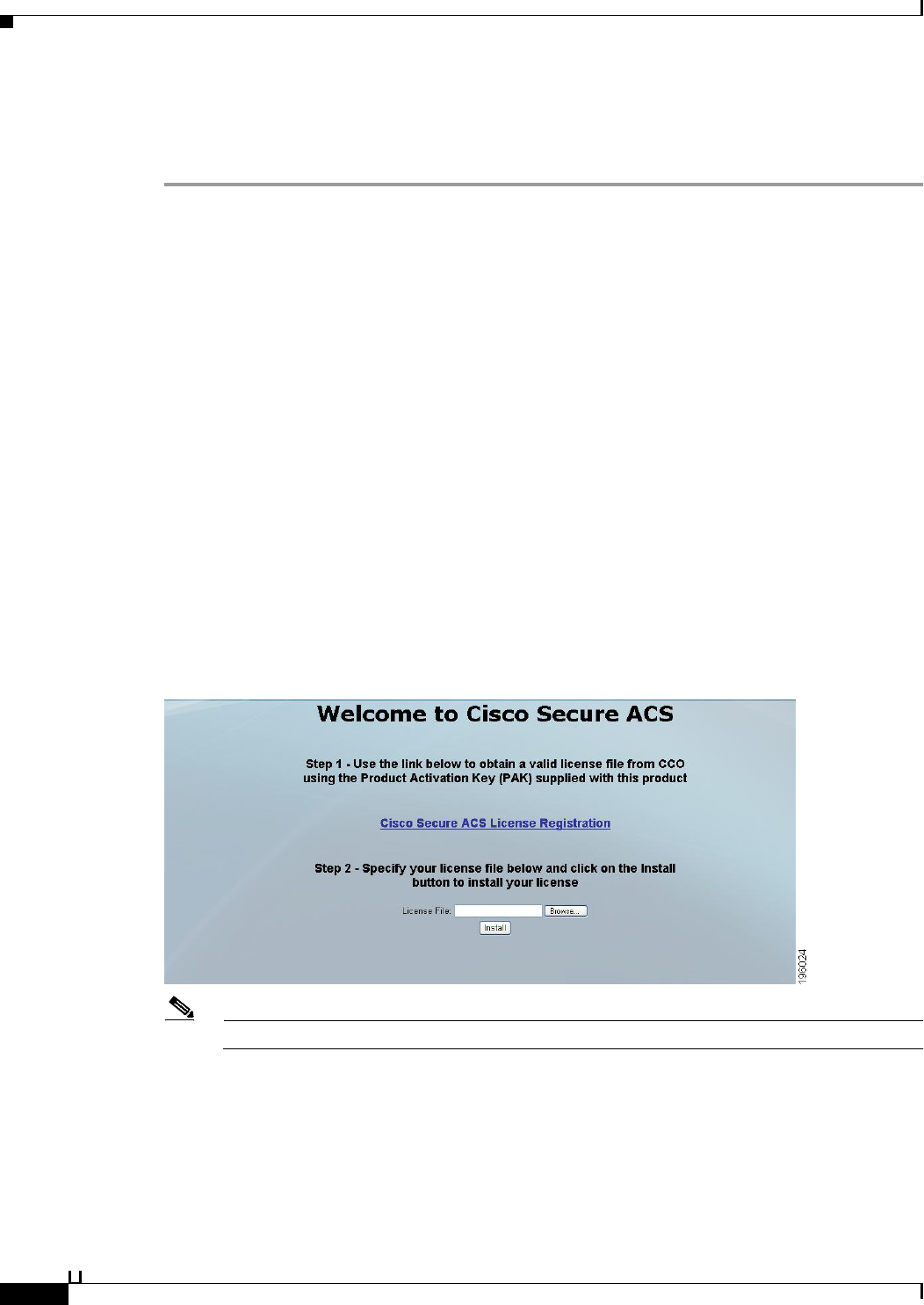
5-4
User Guide for Cisco Secure Access Control System 5.3
OL-24201-01
Chapter 5 Understanding My Workspace
Using the Web Interface
Logging In
To log in to the ACS web interface for the first time after installation:
Step 1 Enter the ACS URL in your browser, for example https://acs_host/acsadmin, where /acs_host is the IP
address or Domain Name System (DNS) hostname.
The login page appears.
Step 2 Enter ACSAdmin in the Username field; the value is not case-sensitive.
Step 3 Enter default in the Password field; the value is case-sensitive.
This password (default) is valid only when you log in for the first time after installation. Click Reset to
clear the Username and Password fields and start over, if needed.
Step 4 Click Login or press Enter.
The login page reappears, prompting you to change your password.
ACS prompts you to change your password the first time you log in to the web interface after installation
and in other situations based on the authentication settings that is configured in ACS.
Step 5 Enter default in the Old Password field, then enter a new password in the New Password and the Confirm
Password fields.
If you forget your username or password, use the acs reset-password command to reset your username
to ACSAdmin and your password to default. You are prompted to change your password after a reset.
See Command Line Reference for ACS 5.3 for more information.
Step 6 Click Login or press Enter.
You are prompted to install a valid license:
Note The license page only appears the first time that you log in to ACS.