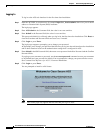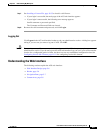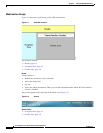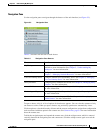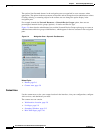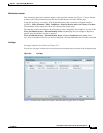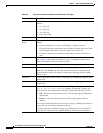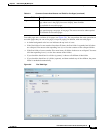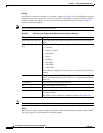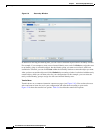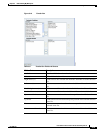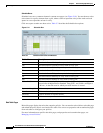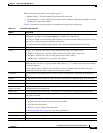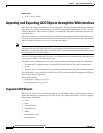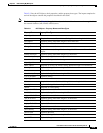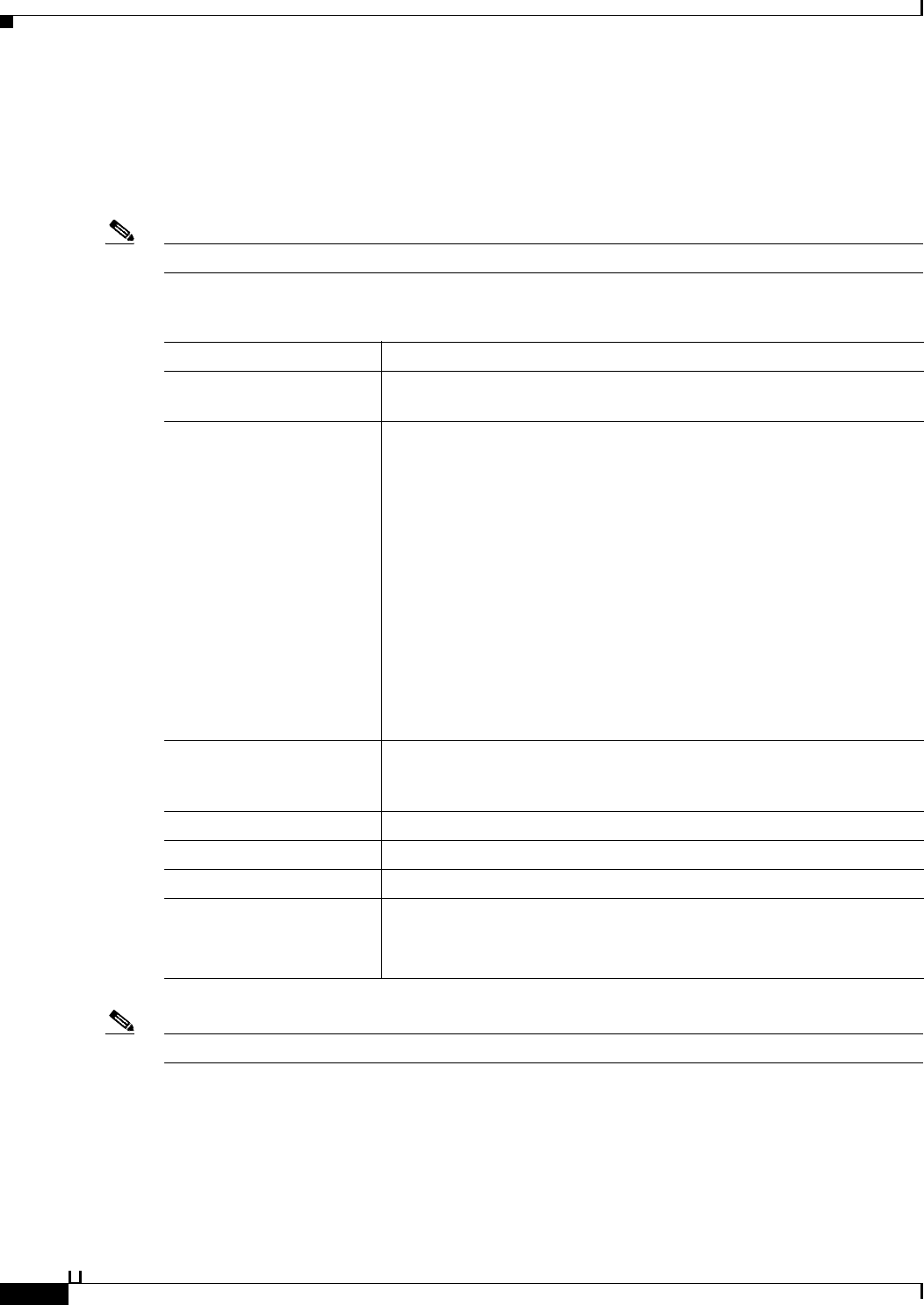
5-12
User Guide for Cisco Secure Access Control System 5.3
OL-24201-01
Chapter 5 Understanding My Workspace
Using the Web Interface
Filtering
Large lists in a content area window or a secondary window (see Figure 5-9) can be difficult to navigate
through and select the data that you want. You can use the web interface to filter data in these windows
to reduce the data that appears in a list, based on criteria and conditions that you choose. Table 5-5
describes the filtering options.
Note Not all filtering options are available in all fields.
Note For tree table pages, you can only perform filtering on a root node, the top-most parent.
Sorting
Most nontree list pages support sorting by the Name column or the Description column, when available.
You can sort pages in an ascending or descending manner.
Table 5-5 Filtering in the Content Area Window and Secondary Windows
Button or Field Description
Filter (drop-down list box) Select the name of the column from the drop-down list box on which to
filter.
Match if (drop-down list
box)
Select the condition you want to apply to your filter action:
• Contains
• Doesn’t Contain
• Ends With
• Equals
• Is Empty
• Not Empty
• Not Equals
• Starts With
The condition is applied to the column you select in the Filter drop-down
list box.
v (down arrow) Click to add an additional filter row on which to choose conditions to
narrow or expand your filter action. The text
And: precedes the additional
filter row.
^ (up arrow) Click to remove an extraneous filter row.
Go Click to execute your filter action.
Clear Filter Click to clear any current filter options.
OK Click to add the selected data to your configuration and close the
secondary window.
This button is only available in secondary windows (see Figure 5-9).