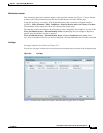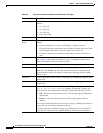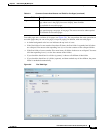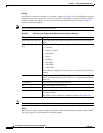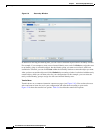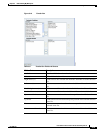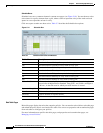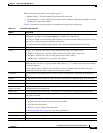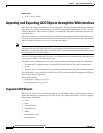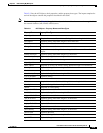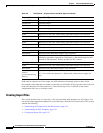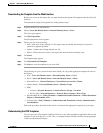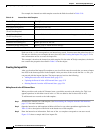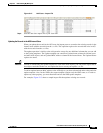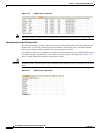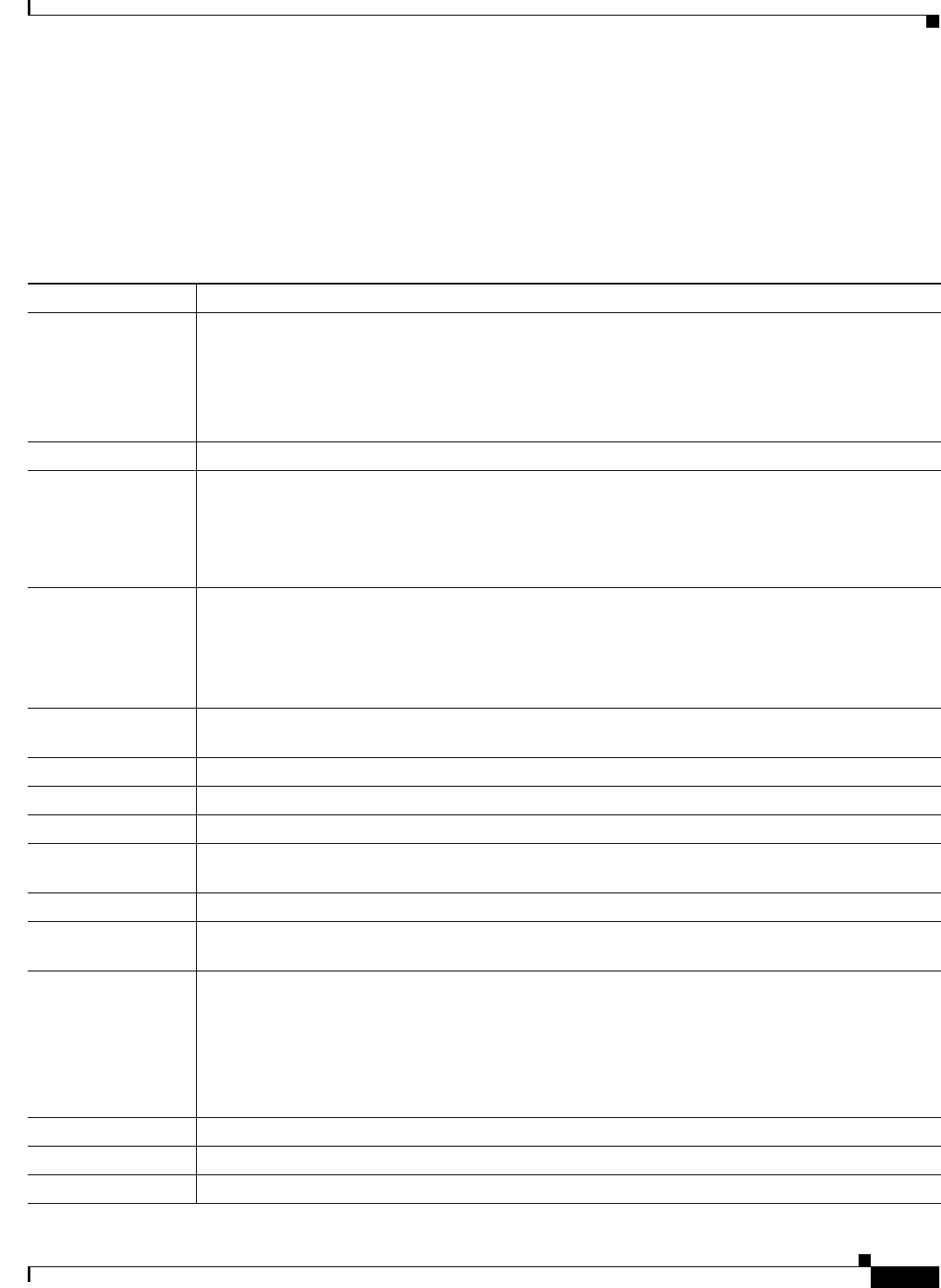
5-17
User Guide for Cisco Secure Access Control System 5.3
OL-24201-01
Chapter 5 Understanding My Workspace
Using the Web Interface
Directly above the rule table are two display options:
• Standard Policy—Click to display the standard policy rule table.
• Exception Policy—Click to display the exception policy rule table, which takes precedence over the
standard policy rule table content.
Table 5-8 describe the common options of standard and exception rule table pages:
Table 5-8 Rule Table Page Options
Option Description
# Ordered column of rules within the rule table. You can renumber the rules by reordering, adding, or
deleting rules and then clicking Save Changes to complete the renumbering.
New rules are added to the end of the ordered column, so you must reorder them if you want to move
a new rule to a different position within the ordered list.
You cannot reorder the default (catch-all) rule, which remains at the bottom of the rule table.
Check box Click one or more check boxes to select associated rules on which to perform actions.
Status (Display only.) Indicates the status of rules within the rule table. The status can be:
• Enabled—Indicated by a green (or light colored) circle with a white check mark.
• Disabled—Indicated by a red (or dark colored circle) with a white x.
• Monitor-only—Indicated by a gray circle with a black i.
Name Unique name for each rule (except the default, catch-all rule). Click a name to edit the associated rule.
When you add a new rule, it is given a name in the format
Rule-num, where num is the next available
consecutive integer.
You can edit the name to make it more descriptive. Cisco recommends that you name rules with
concatenation of the rule name and the service and policy names.
Conditions Variable number of condition types are listed, possibly in subcolumns, dependent upon the policy
type.
Results Variable number of result types are listed, possibly in subcolumns, dependent upon the policy type.
Hit Counts column View the hits counts for rules, where hits indicate which policy rules are invoked.
Rules scroll bar Use the scroll bar at the right of the rules rows to scroll up and down the rules list.
Conditions and
results scroll bar
Use the scroll bar beneath the Conditions and Results columns to scroll left and right through the
conditions and results information.
Default rule Click to configure the catch-all rule. This option is not available for exception policy rule tables.
Customize Click to open a secondary window where you can determine the set and order of conditions and results
used by the rule table.
Hit Counts button Click to open a secondary window where you can:
• View when the hit counters were last reset or refreshed.
• View the collection period.
• Request a reset or refresh of the hit counts.
See Displaying Hit Counts, page 10-10 for more information.
Move to... Use the ^ and v buttons to reorder selected rules within the rule table.
Save Changes Click to submit your configuration changes.
Discard Changes Click to discard your configuration changes prior to saving them.