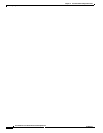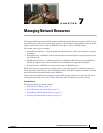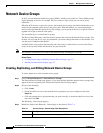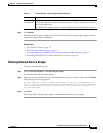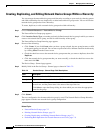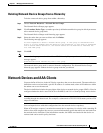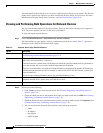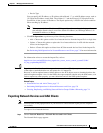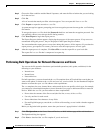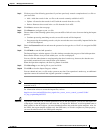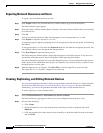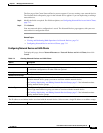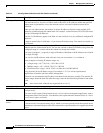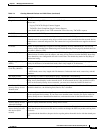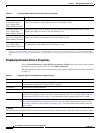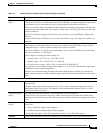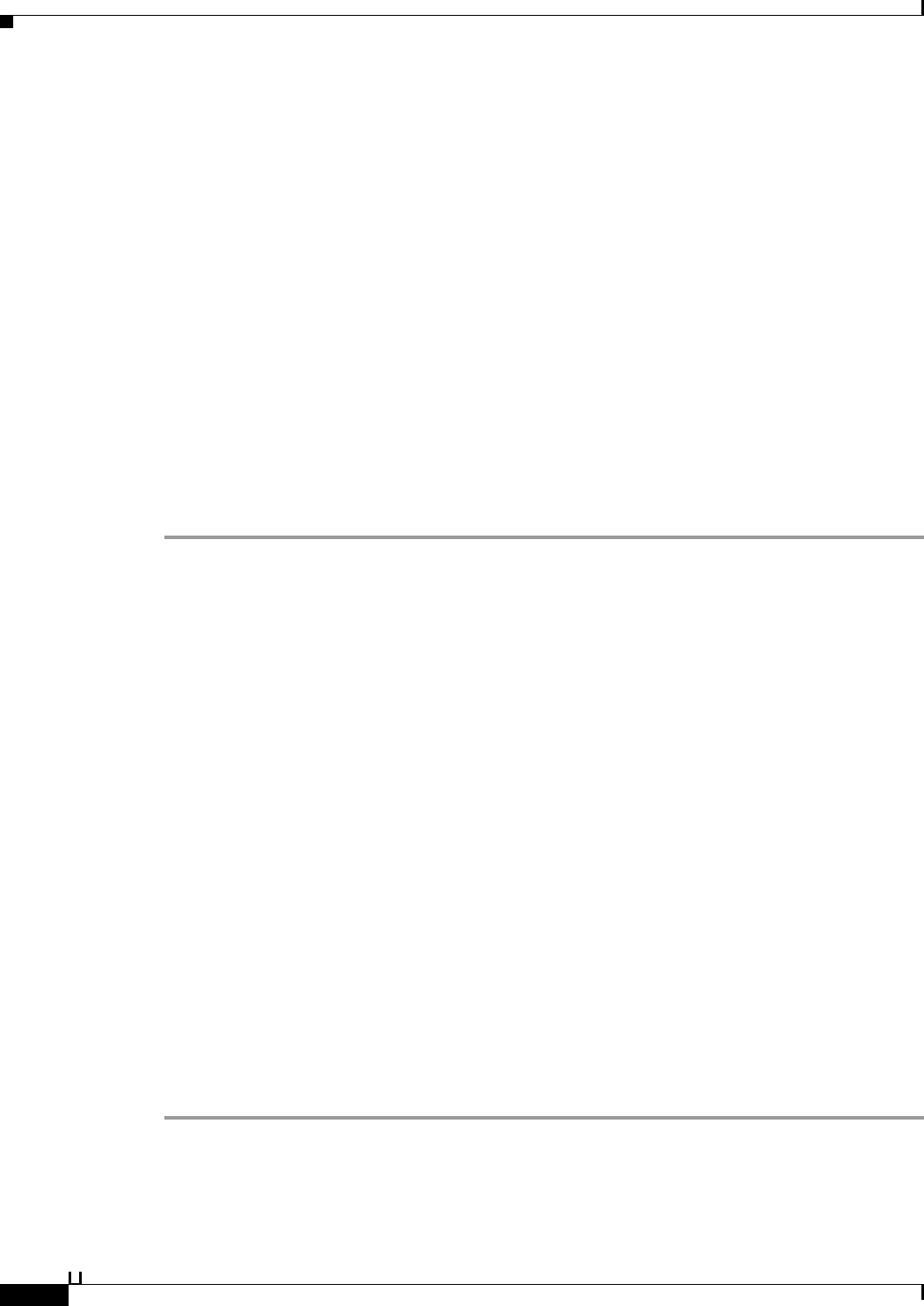
7-8
User Guide for Cisco Secure Access Control System 5.3
OL-24201-01
Chapter 7 Managing Network Resources
Network Devices and AAA Clients
Step 2 Choose the filter condition and the Match if operator, and enter the filter criterion that you are looking
for in the text box.
Step 3 Click Go.
A list of records that match your filter criterion appears. You can export this list to a .csv file.
Step 4 Click Export to export the records to a .csv file.
A system message box appears, prompting you for an encryption password to encrypt the .csv file during
file transfer.
To encrypt the export .csv file, check the Password check box and enter the encryption password. You
can optionally choose to not encrypt the file during transfer.
Step 5 Click Start Export to begin the export process.
The Export Progress window appears, displaying the progress of the export process. If any errors are
encountered during this process, they are displayed in the Export Progress window.
You can terminate the export process at any time during this process. All the reports, till you abort the
export process, get exported. To resume, you have to start the export process all over again.
Step 6 After the export process is complete, Click Save File to save the export file to your local disk.
The export file is a .csv file that is compressed as export.zip.
Performing Bulk Operations for Network Resources and Users
You can use the file operation function to perform bulk operations (add, update, and delete) for the
following on your database:
• Internal users
• Internal hosts
• Network devices
For bulk operations, you must download the .csv file template from ACS and add the records that you
want to add, update, or delete to the .csv file and save it to your local disk. Use the Download Template
function to ensure that your .csv file adheres to the requirements.
The .csv templates for users, internal hosts, and network devices are specific to their type; for example,
you cannot use a downloaded template accessed from the Users page to add internal hosts or network
devices. Within the .csv file, you must adhere to these requirements:
• Do not alter the contents of the first record (the first line, or row, of the .csv file).
• Use only one line for each record.
• Do not imbed new-line characters in any fields.
• For non-English languages, encode the .csv file in utf-8 encoding, or save it with a font that supports
Unicode.
Before you begin the bulk operation, ensure that your browser’s popup blocker is disabled.
Step 1 Click File Operations on the Users, Network Devices, or MAC Address page of the web interface.
The Operation dialog box appears.
Step 2 Click Next to download the .csv file template if you do not have it.