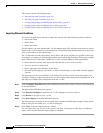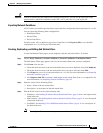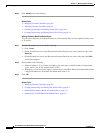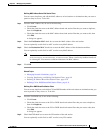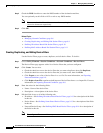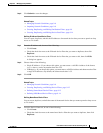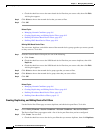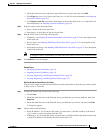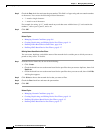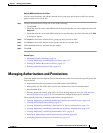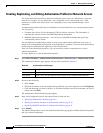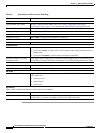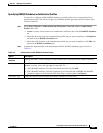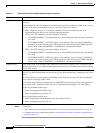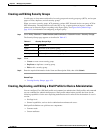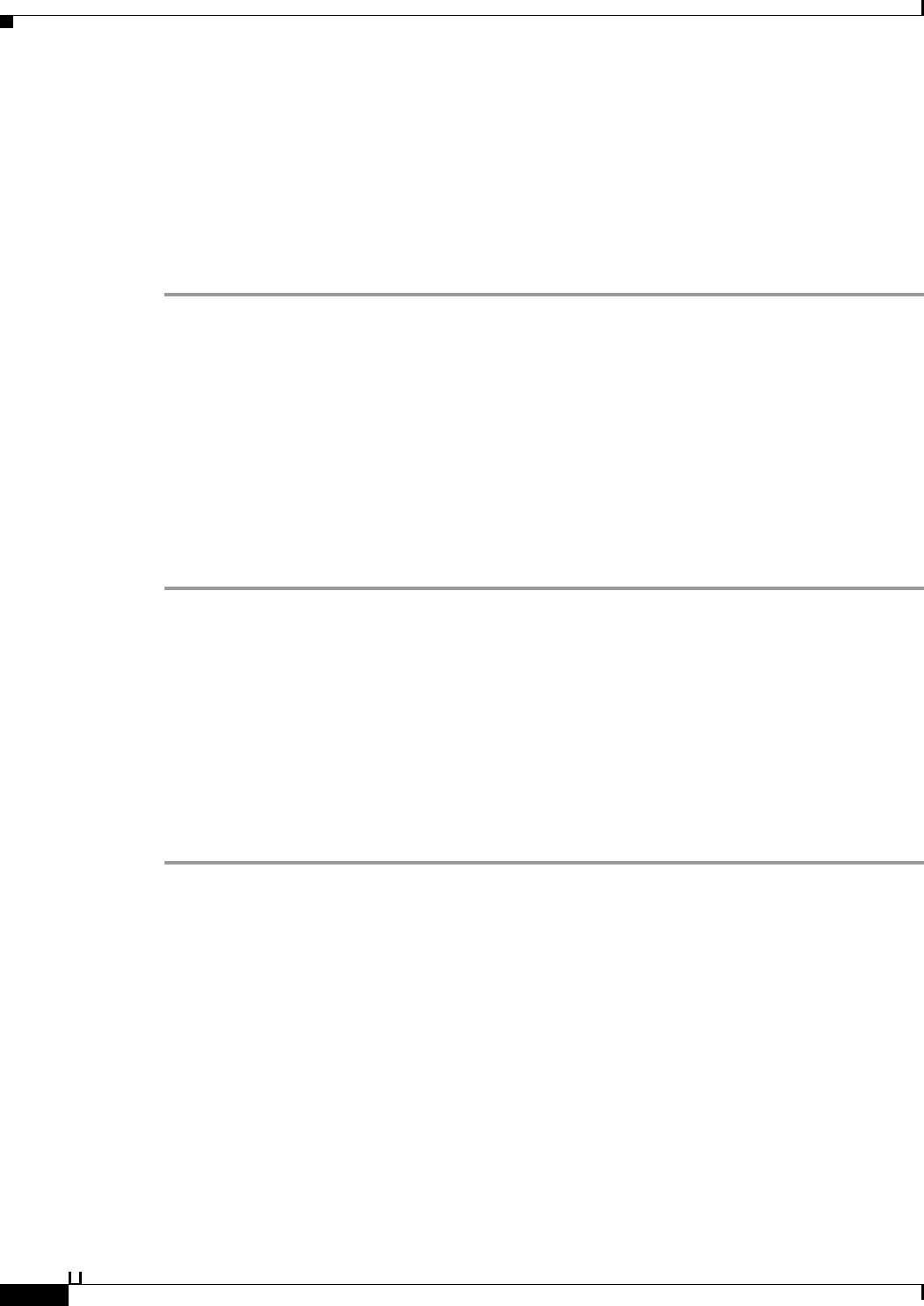
9-16
User Guide for Cisco Secure Access Control System 5.3
OL-24201-01
Chapter 9 Managing Policy Elements
Managing Policy Conditions
Step 3 Check the Port check box and enter the port number. This field is of type string and can contain numbers
or characters. You can use the following wildcard characters:
• ?—match a single character
• *—match a set of characters
For example, the string “p*1*” would match any word that starts with the letter “p” and contains the
number 1, such as port1, port15, and so on.
Step 4 Click OK.
Related Topics
• Managing Network Conditions, page 9-6
• Creating, Duplicating, and Editing Device Port Filters, page 9-14
• Defining Name-Based Device Port Filters, page 9-16
• Defining NDG-Based Device Port Filters, page 9-17
Defining Name-Based Device Port Filters
You can create, duplicate, and edit the name of the network device and the port to which you want to
permit or deny access. To do this:
Step 1 From the Device Name tab, do one of the following:
• Click Create.
• Check the check box next to the name-based device port filter that you want to duplicate, then click
Duplicate.
• Check the check box next to the name-based device port filter that you want to edit, then click Edit.
A dialog box appears.
Step 2 Click Select to choose the network device that you want to filter.
Step 3 Check the Port check box and enter the port number.
Step 4 Click OK.
Related Topics
• Managing Network Conditions, page 9-6
• Creating, Duplicating, and Editing Device Port Filters, page 9-14
• Defining IP Address-Based Device Port Filters, page 9-15
• Defining NDG-Based Device Port Filters, page 9-17