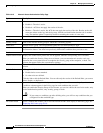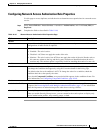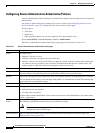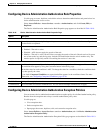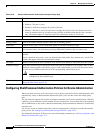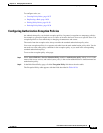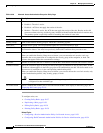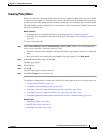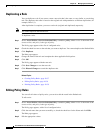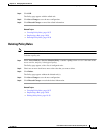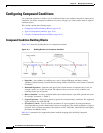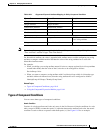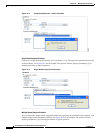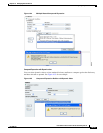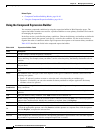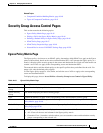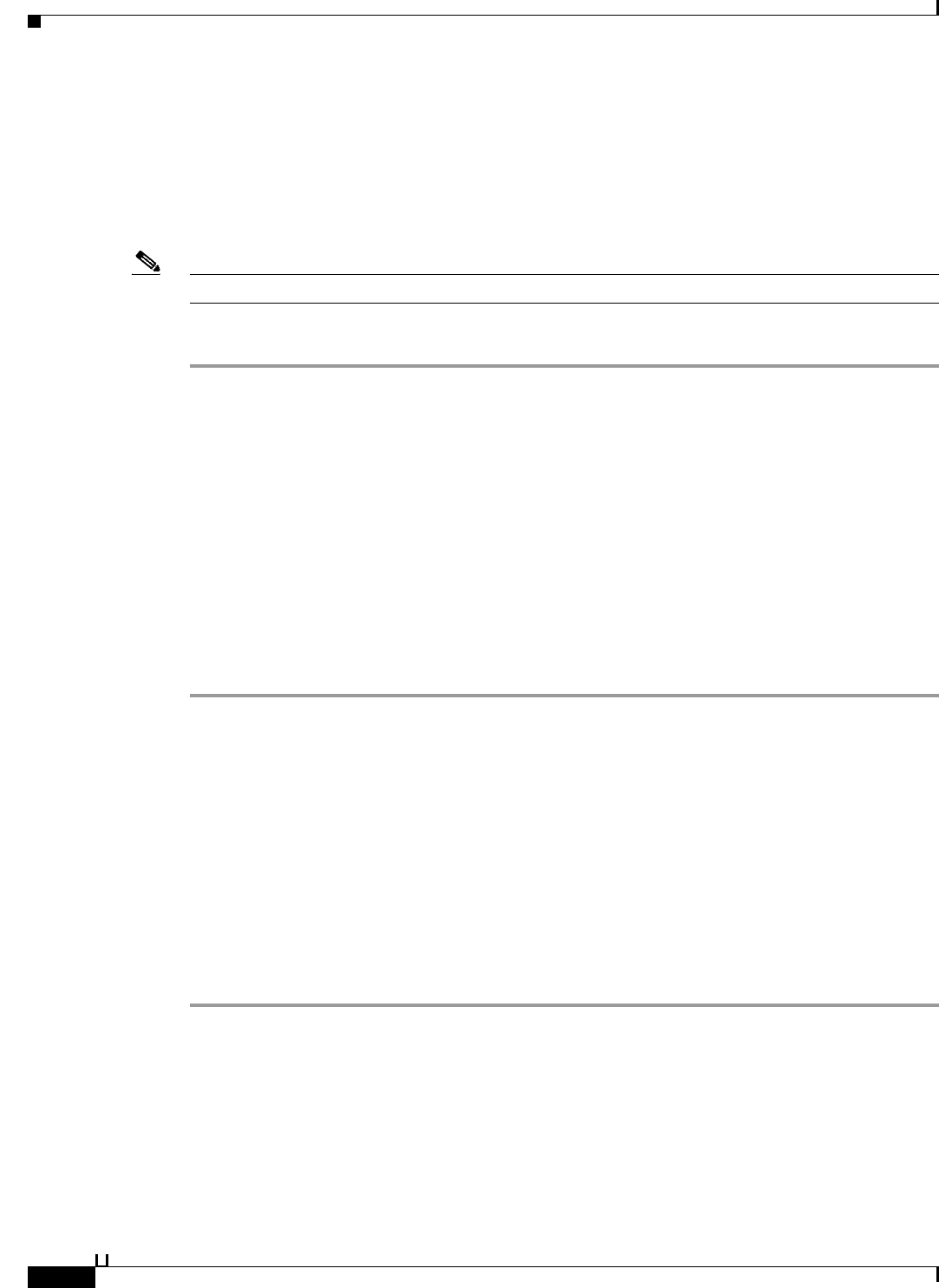
10-38
User Guide for Cisco Secure Access Control System 5.3
OL-24201-01
Chapter 10 Managing Access Policies
Configuring Access Service Policies
Duplicating a Rule
You can duplicate a rule if you want to create a new rule that is the same, or very similar to, an existing
rule. The duplicate rule name is based on the original rule with parentheses to indicate duplication; for
example, Rule-1(1).
After duplication is complete, you access each rule (original and duplicated) separately.
Note You cannot duplicate the Default rule.
To duplicate a rule:
Step 1 Select Access Policies > Service Selection Policy > service > policy, where service is the name of the
access service, and policy is the type of policy.
The Policy page appears with a list of configured rules.
Step 2 Check the check box next to the rule that you want to duplicate. You cannot duplicate the Default Rule.
Step 3 Click Duplicate.
The Rule page appears.
Step 4 Change the name of the rule and complete the other applicable field options.
Step 5 Click OK.
The Policy page appears with the new rule.
Step 6 Click Save Changes to save the new rule.
Step 7 Click Discard Changes to cancel the duplicate rule.
Related Topics
• Creating Policy Rules, page 10-37
• Editing Policy Rules, page 10-38
• Deleting Policy Rules, page 10-39
Editing Policy Rules
You can edit all values of policy rules; you can also edit the result in the Default rule.
To edit a rule:
Step 1 Select Access Policies > Service Selection Policy > service > policy, where service is the name of the
access service, and policy is the type of policy.
The Policy page appears, with a list of configured rules.
Step 2 Click the rule name that you want to modify; or, check the check box for the Name and click Edit.
The Rule page appears.
Step 3 Edit the appropriate values.