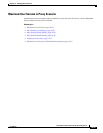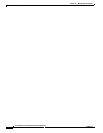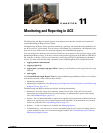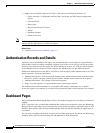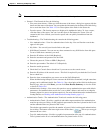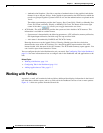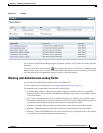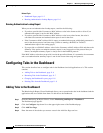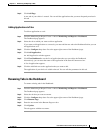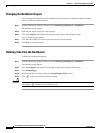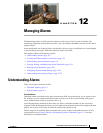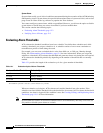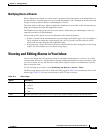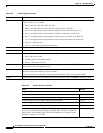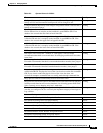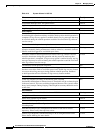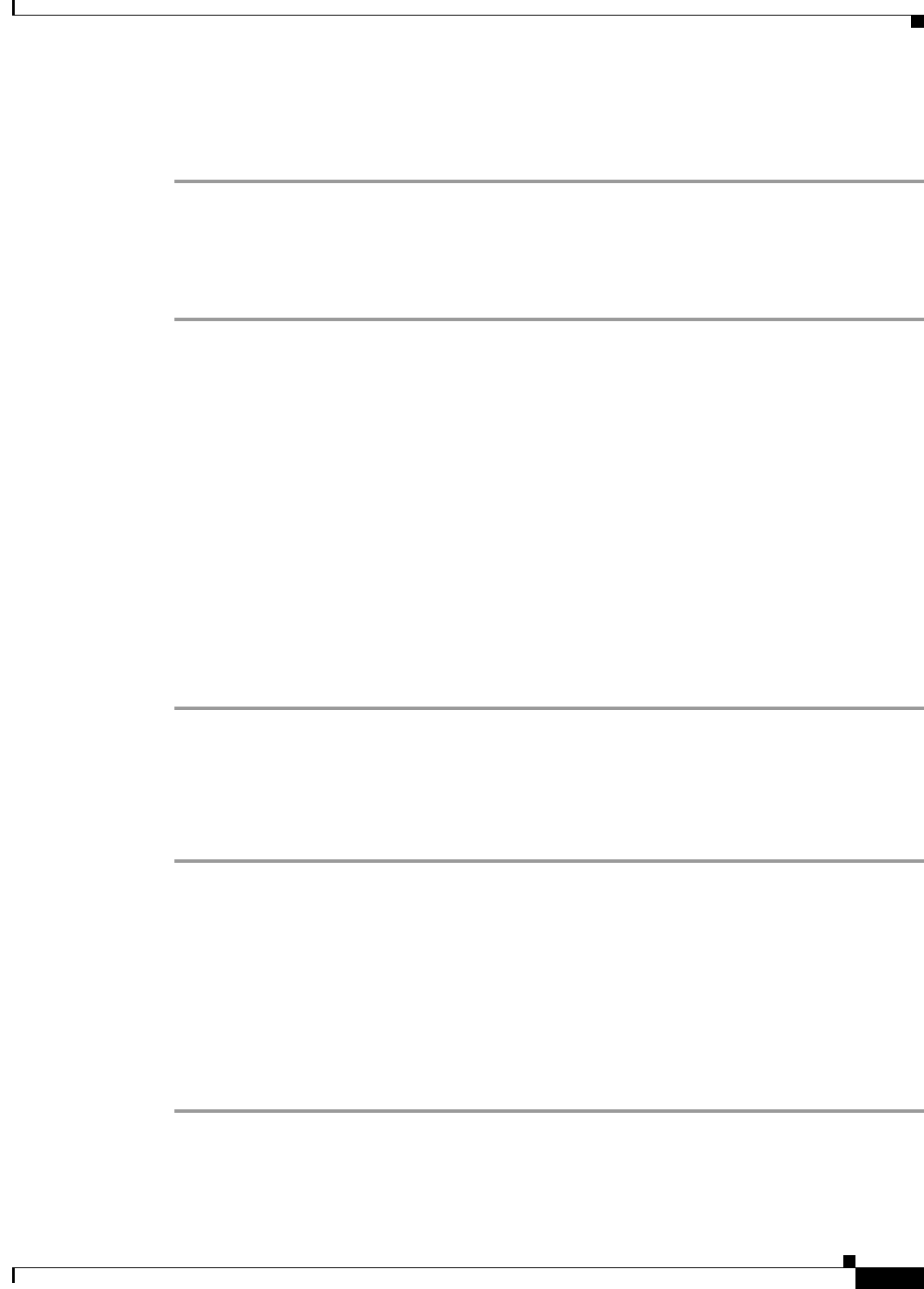
11-7
User Guide for Cisco Secure Access Control System 5.3
OL-24201-01
Chapter 11 Monitoring and Reporting in ACS
Configuring Tabs in the Dashboard
Step 5 Click Add Page.
A new tab of your choice is created. You can add the applications that you most frequently monitor in
this tab
Adding Applications to Tabs
To add an application to a tab:
Step 1 From the Monitoring & Report Viewer > choose Monitoring and Reports > Dashboard.
The Dashboard page appears.
Step 2 Select the tab to which you want to add an application.
If you want to add applications to a new tab, you must add the new tab to the Dashboard before you can
add applications to it.
Step 3 Click the Configure drop-down list at the upper-right corner of the Dashboard page.
Step 4 Click Add Application.
An Add Application window appears.
Step 5 Click View Dashboard to see the list of applications that you can add to the Dashboard.
Alternatively, you can enter the name of the application in the Search Content text box.
A list of applications appears.
Step 6 Click the Add link next to the application that you want to add.
The application of your choice is added to the tab. You can edit the parameters in this tab.
Renaming Tabs in the Dashboard
To rename existing tabs in the Dashboard:
Step 1 From the Monitoring & Report Viewer > choose Monitoring and Reports > Dashboard.
The Dashboard page appears.
Step 2 Select the tab that you want to rename.
Step 3 Click the Configure drop-down list at the upper-right corner of the Dashboard page.
Step 4 Click Rename Page.
Step 5 Enter the new name in the Rename Page text box.
Step 6 Click Update.
The tab appears with the new name.