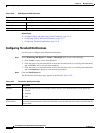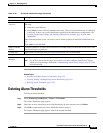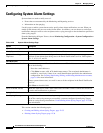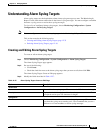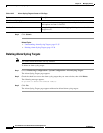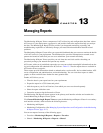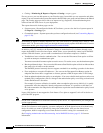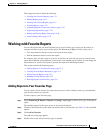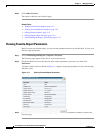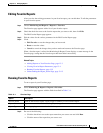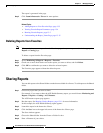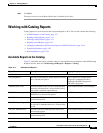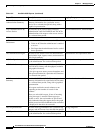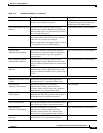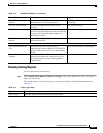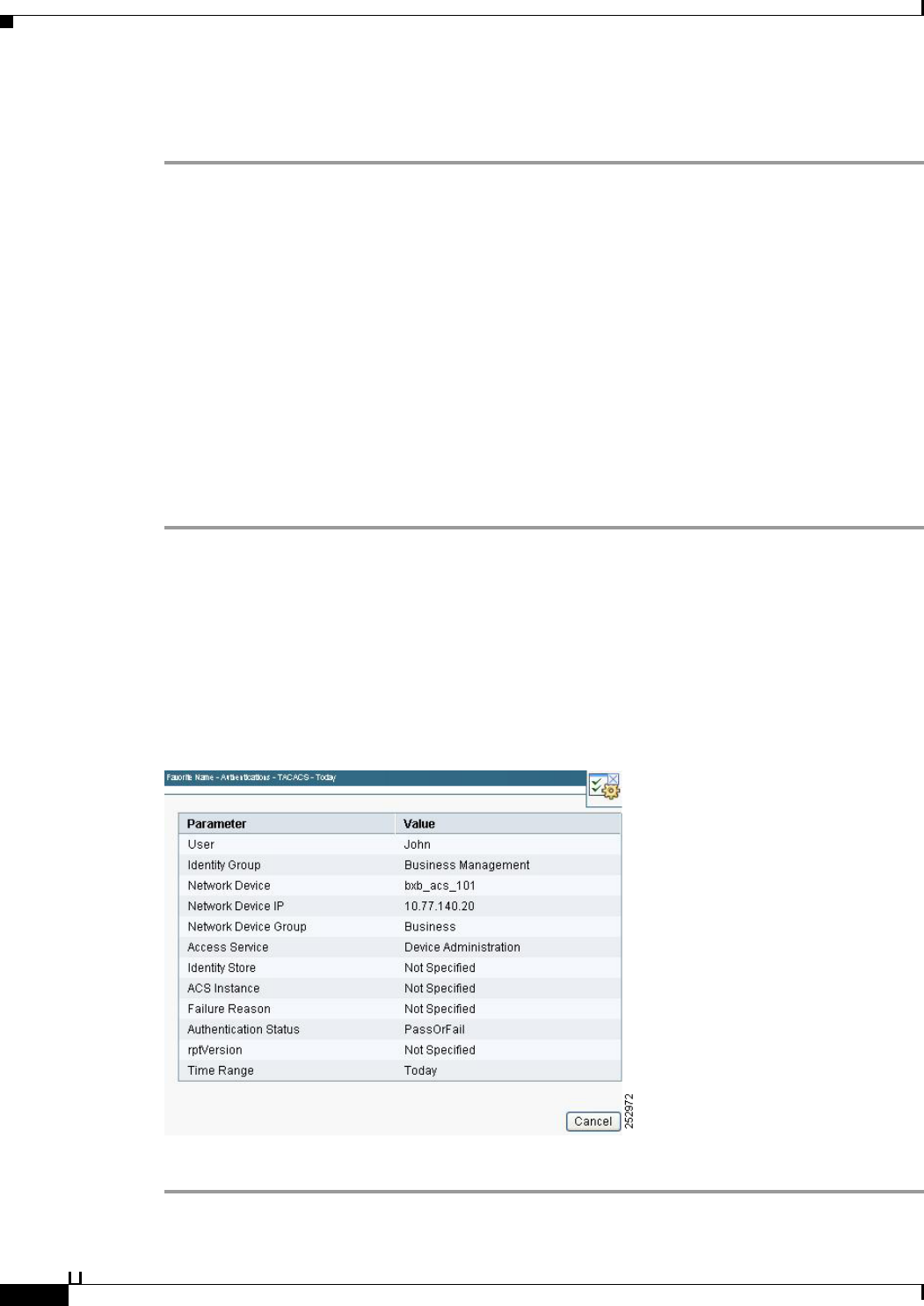
13-4
User Guide for Cisco Secure Access Control System 5.3
OL-24201-01
Chapter 13 Managing Reports
Working with Favorite Reports
Step 5 Click Add to Favorite.
The report is added to your Favorites page.
Related Topics
• Working with Favorite Reports, page 13-3
• Viewing Favorite-Report Parameters, page 13-4
• Editing Favorite Reports, page 13-5
• Deleting Reports from Favorites, page 13-6
• Understanding the Report_Name Page, page 13-15
Viewing Favorite-Report Parameters
Before you run your favorite report, you can view the parameters that are set and edit them. To view your
favorite-report parameters:
Step 1 Choose Monitoring and Reports > Reports > Favorites.
The Favorites page appears with a list of your favorite reports.
Step 2 Check the check box next to the favorite report whose parameters you want to see, then click
Parameters.
A window similar to the one shown in Figure 13-1 appears, listing the parameters in your favorite report
and their values.
Figure 13-1 Viewing Favorite-Report Parameters
Step 3
Click Cancel or the Close button at the upper-right corner of the parameters window to return to the
Favorites page.