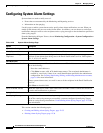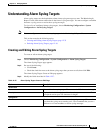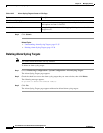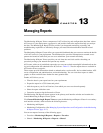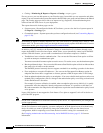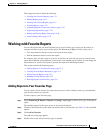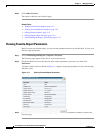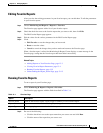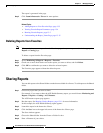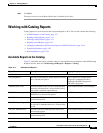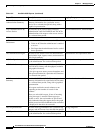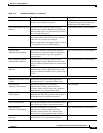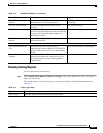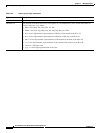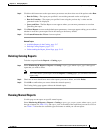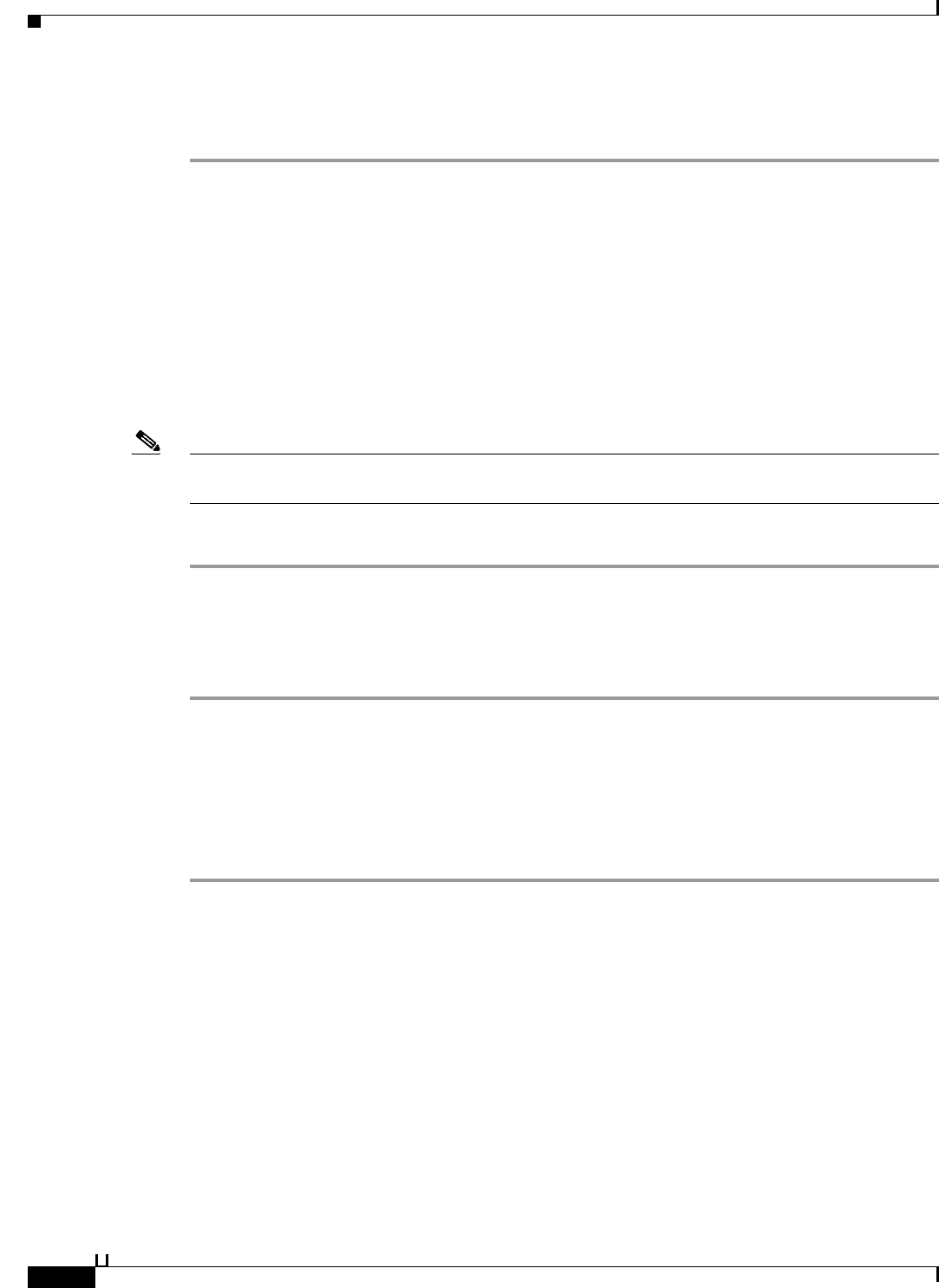
13-6
User Guide for Cisco Secure Access Control System 5.3
OL-24201-01
Chapter 13 Managing Reports
Sharing Reports
The report is generated in the page.
Step 3 Click Launch Interactive Viewer for more options.
Related Topics
• Adding Reports to Your Favorites Page, page 13-3
• Viewing Favorite-Report Parameters, page 13-4
• Running Favorite Reports, page 13-5
• Understanding the Report_Name Page, page 13-15
Deleting Reports from Favorites
Note When you delete a system report from the Favorites page, the system report remains in the appropriate
Reports > Catalog page.
To delete a report from the Favorites page:
Step 1 Select Monitoring & Reports > Reports > Favorites.
Step 2 Check one or more check boxes next to the reports you want to delete, and click Delete.
Step 3 Click OK to confirm that you want to delete the selected reports.
The Favorites page appears without the deleted reports.
Sharing Reports
You can add reports to the Shared folder to make them available for all users. To add reports to the Shared
folder:
Step 1 Choose any report that you want to share.
For example, if you want to share the ACS Health Summary report, you would choose Monitoring and
Reports > Reports > Catalog > ACS Instance.
The ACS Instance reports page appears.
Step 2 Run the report. See Running Catalog Reports, page 13-11 for more information.
In this example, the ACS Health Summary report appears.
Step 3 Launch the report in the Interactive Viewer.
Step 4 Click the Save icon at the upper-left corner of the Interactive Viewer page.
The Save window appears.
Step 5 Choose the Shared folder from the Choose a Folder list box.
Step 6 Enter a filename of your choice.