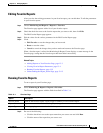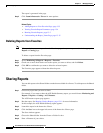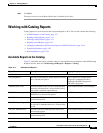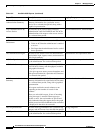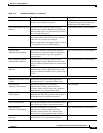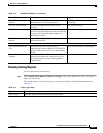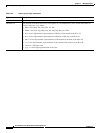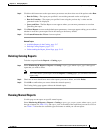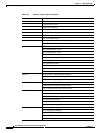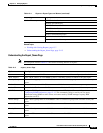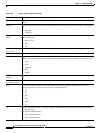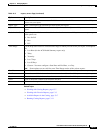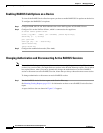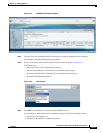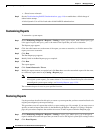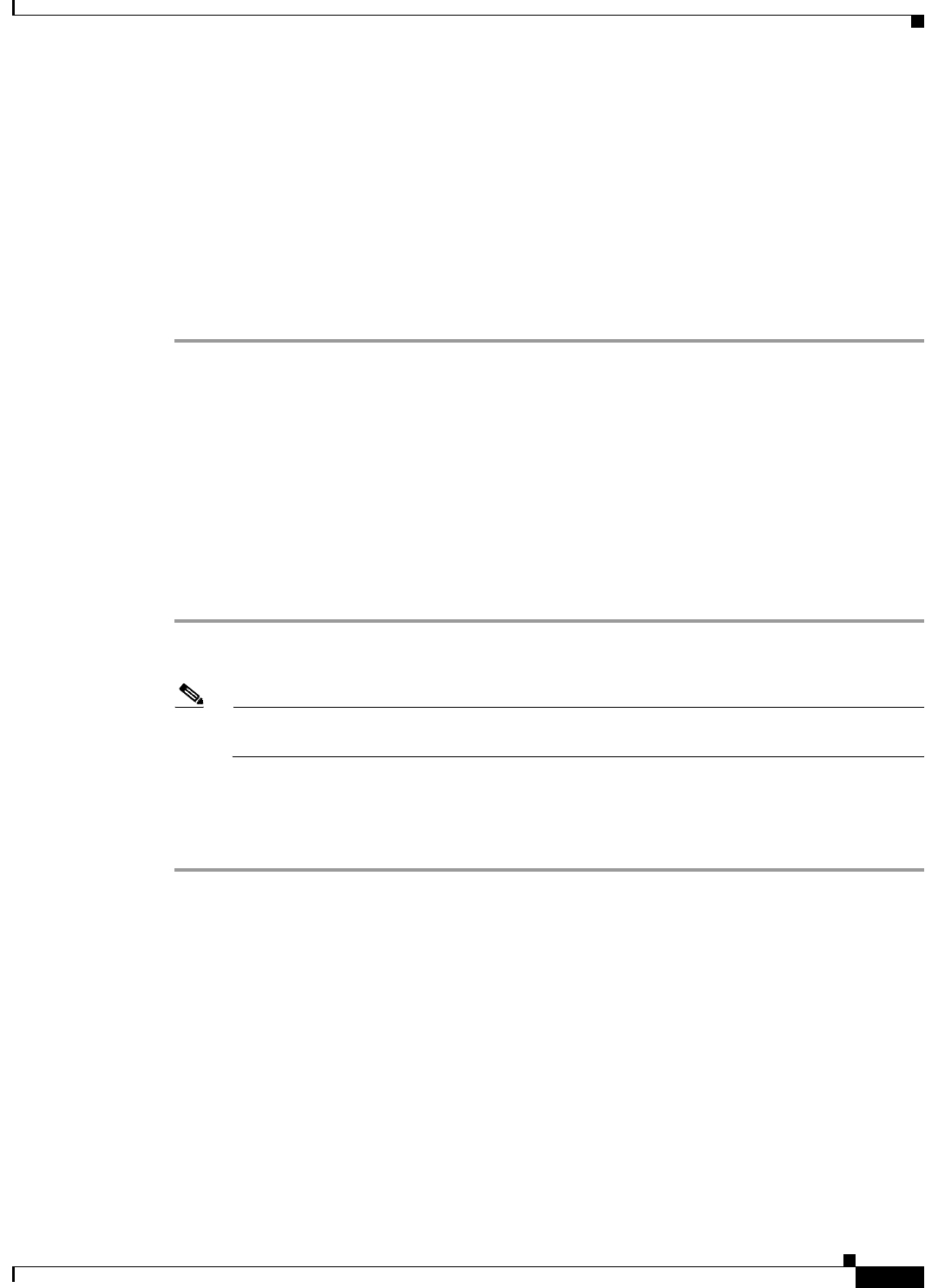
13-13
User Guide for Cisco Secure Access Control System 5.3
OL-24201-01
Chapter 13 Managing Reports
Working with Catalog Reports
Step 2 Click the radio button next to the report name you want to run, then select one of the options under Run:
• Run for Today—The report you specified is run and the generated results are displayed.
• Run for Yesterday—The report you specified is run using the previous day’s values and the
generated results are displayed.
• Query and Run—The Run Report screen appears where you can enter parameters to use when
generating the report.
Step 3 Click Reset Reports to revert to the default report parameters. A message appears asking you to confirm
whether to reset the system report files in the catalog to the factory default.
Step 4 Click Launch Interactive Viewer for more options.
Related Topics
• Available Reports in the Catalog, page 13-7
• Deleting Catalog Reports, page 13-13
• Understanding the Report_Name Page, page 13-15
Deleting Catalog Reports
To delete a report from the Reports > Catalog pages:
Step 1 Select Monitoring & Reports > Reports > Catalog > report_type, where report_type is the type of
report that you want to delete.
Note You cannot delete system reports from the Reports > Catalog pages; you can delete customized
reports only.
Step 2 Check one or more check boxes next to the reports you want to delete, and click Delete.
Step 3 Click OK to confirm that you want to delete the selected report(s).
The Catalog listing page appears without the deleted report.
Running Named Reports
Use this page to run reports on specific named reports.
Select Monitoring & Reports > Reports > Catalog > report_type >report_name, where report_type is
the type of report (see Table 13-3), and report_name is the name of the report that you want to access or
run. Table 13-4 describes the available types and names on which you can run reports.