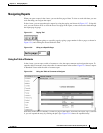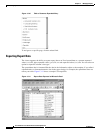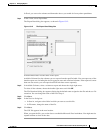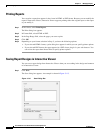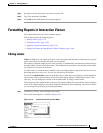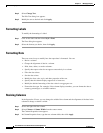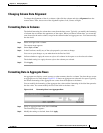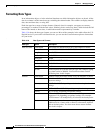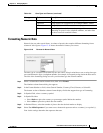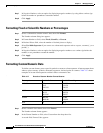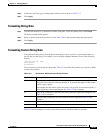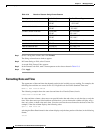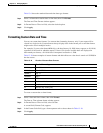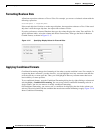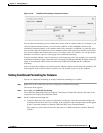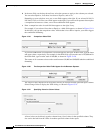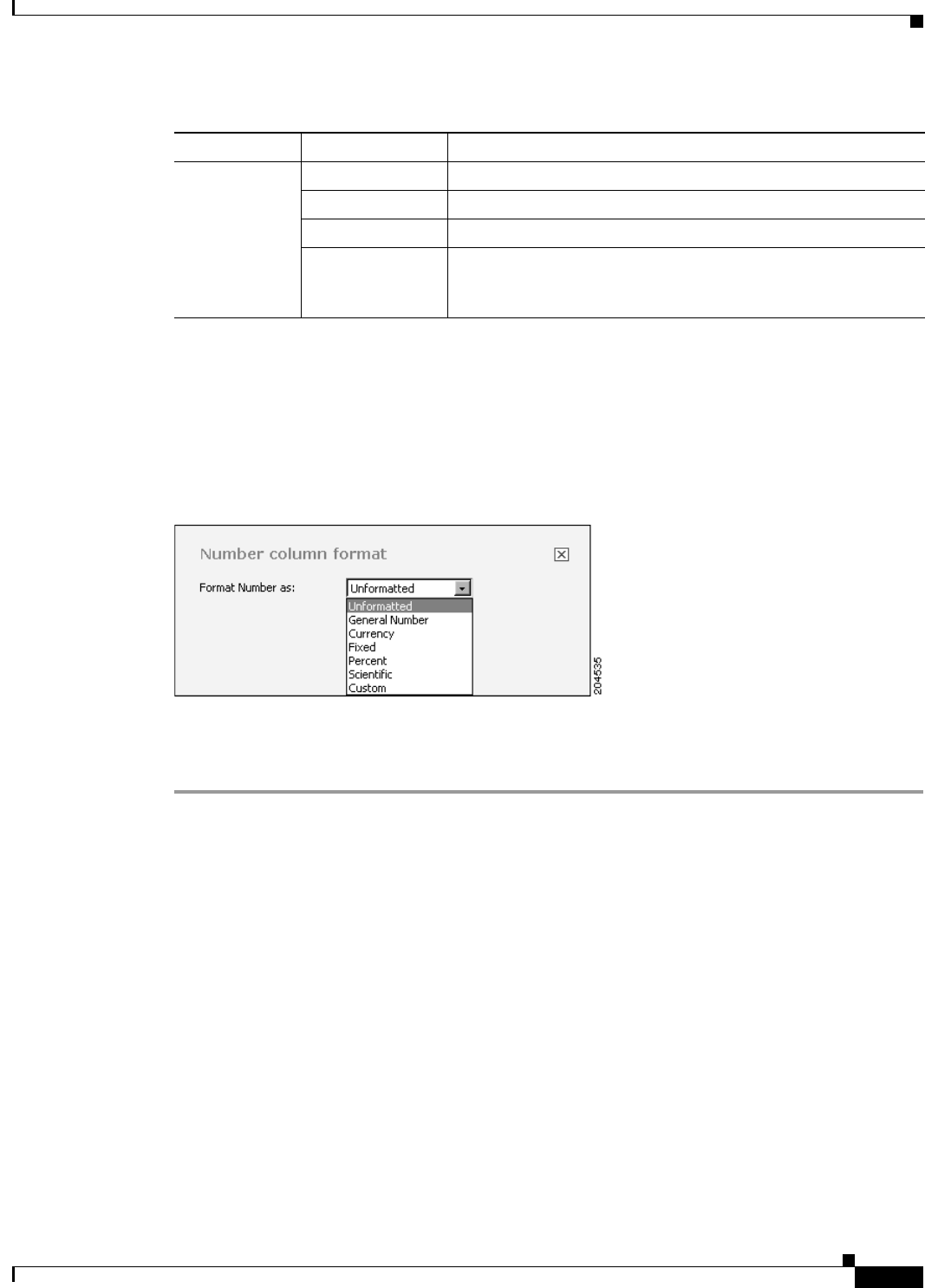
13-31
User Guide for Cisco Secure Access Control System 5.3
OL-24201-01
Chapter 13 Managing Reports
Formatting Reports in Interactive Viewer
Formatting Numeric Data
Numeric data can take several forms. A column of postal codes requires different formatting from a
column of sales figures. Figure 13-16 shows the numeric formats you can use.
Figure 13-16 Formats for Numeric Data
The data type of a column is determined by the data source. Keep in mind that a text or string data type
can contain numeric digits. A telephone number, for example, is frequently string data in the data source.
The title of the formatting dialog box tells you what data type the column contains.
Step 1 Select a column that contains numeric data, then select Format.
The Number column format dialog box appears.
Step 2 In the Format Number as field, select General Number, Currency, Fixed, Percent, or Scientific.
The bottom section of Number column format displays fields that support that type of formatting.
Step 3 In Symbol field, select a currency symbol.
Step 4 In Symbol Position:
• Select Before to place the currency or percentage symbol before the number.
• Select After to place the symbol after the number.
Step 5 In Decimal Places, select the number of places after the decimal marker to display
Step 6 Select Use 1000s Separator if you want to use a thousands separator such as a comma (,) or a period (.).
Your locale settings determine the separator character.
String Unformatted String retains the default format set by the template or theme.
Uppercase String displays in all uppercase, for example GREAT NEWS.
Lowercase String displays in all lowercase, for example great news.
Custom Format depends on the format code you type. Use custom
formatting for postal codes, telephone numbers, and other data
that does not match standard formats.
Table 13-6 Data Types and Formats (continued)
Data type Option Description