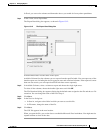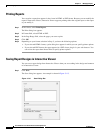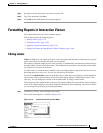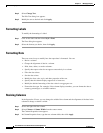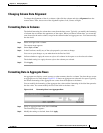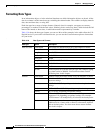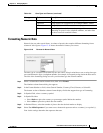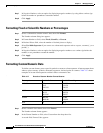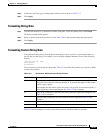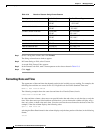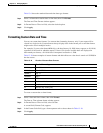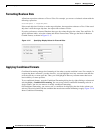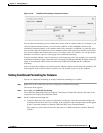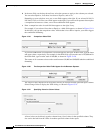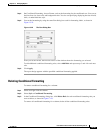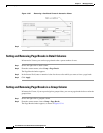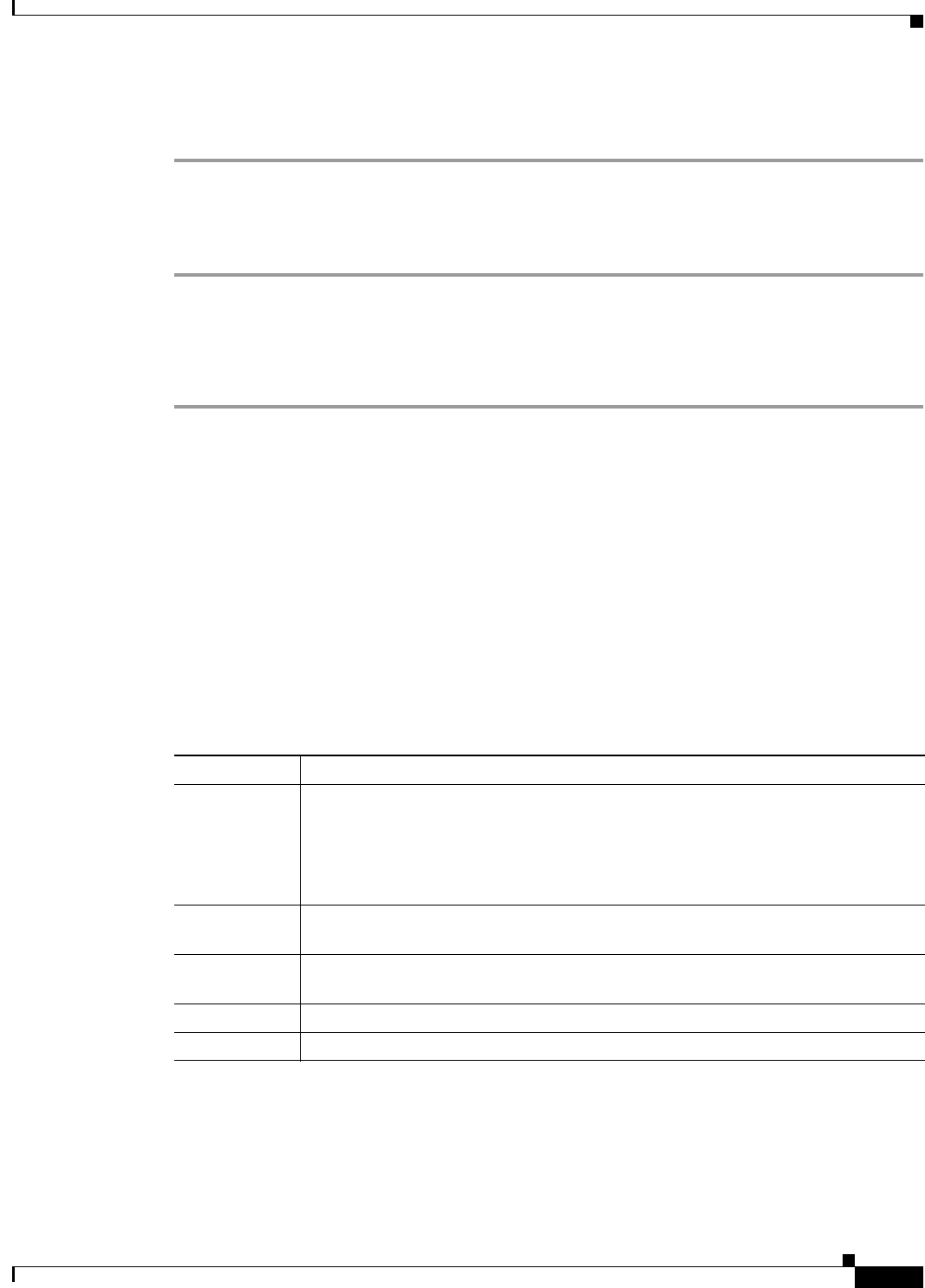
13-33
User Guide for Cisco Secure Access Control System 5.3
OL-24201-01
Chapter 13 Managing Reports
Formatting Reports in Interactive Viewer
Step 3 In Format Code field, type a format pattern similar to those shown in Table 13-7.
Step 4 Click Apply.
Formatting String Data
Step 1 To define the format for a column that contains string data, select the column, then click Format.
The String column format appears.
Step 2 Select an option from the drop-down list. See Table 13-6 for the standard string data type options.
Step 3 Click Apply.
Formatting Custom String Data
You can format string data to include special formatting, such as a space or a punctuation mark at a
specific place in the string. For example, you can display telephone numbers in one of the following
formats.
(415) 555-2121 ext. 2296
415.555.2121
415-555-2121
You can create custom formats for string data. Table 13-8 describes the symbols you can use to define
custom string formats
.
Table 13-9 shows examples of custom string format patterns and their effects on text data.
Table 13-8 Symbols for Defining Custom String Formats
Symbol Description
@ Character placeholder. Each @ character displays a character in the string. If the
string has fewer characters than the number of @ symbols that appear in the format
pattern, spaces appear.
Placeholders are filled from right to left, unless you specify an exclamation point (!)
at the beginning of the format pattern. See Table 13-9 for examples.
& Same as @, except that if the string has fewer characters, spaces do not appear. See
Table 13-9 for examples.
! Specifies that placeholders are to be filled from left to right. See Table 13-9 for
examples.
> Converts string characters to uppercase.
< Converts string characters to lowercase.