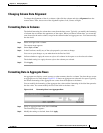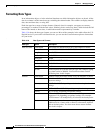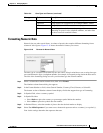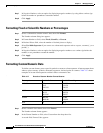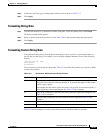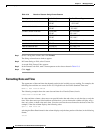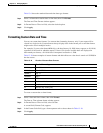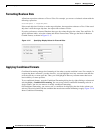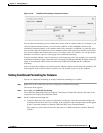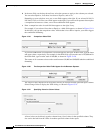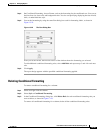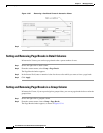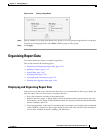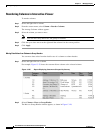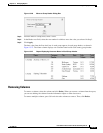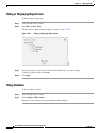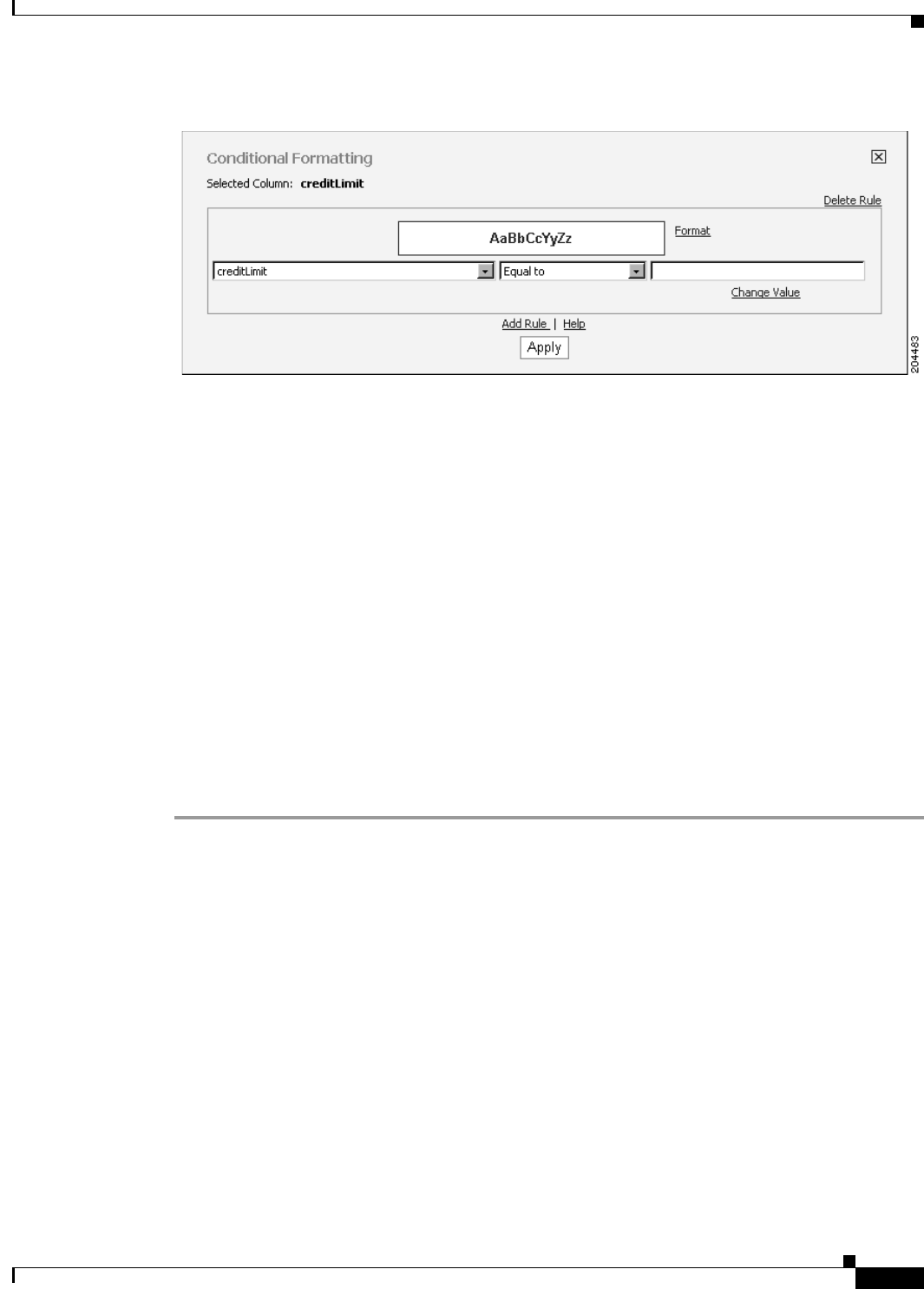
13-37
User Guide for Cisco Secure Access Control System 5.3
OL-24201-01
Chapter 13 Managing Reports
Formatting Reports in Interactive Viewer
Figure 13-18 Conditional Formatting in Interactive Viewer
You can affect the formatting of one column based on the value in another column. For example, if you
select the CustomerName column, you can base the condition on the creditRank column so that
conditional formatting applies to the customer name if the customer’s creditRank is a particular value.
You set various types of comparisons, such as whether the data in the comparison column is null or False.
You can also compare the column value to one or two other values. For example, you can specify that
data that is less than or equal to a value triggers the conditional formatting.
You also can check whether a value is between or not between two values. For example, you can specify
conditional formatting to apply if the order total is between $10,000 and $100,000. With this setting, the
names of all customers whose orders total between $10,000 and $100,000 take the conditional
formatting.
After you create the condition, you set the format in which to display data that meets the condition. The
format applies to the column in Select Column, not to the column you use to set the condition.
Setting Conditional Formatting for Columns
You can set conditional formatting or modify conditional formatting for a column.
Step 1 Right-click on the column that you want to display the conditional formatting.
The context menu appears.
Step 2 Select Style > Conditional Formatting.
The Conditional Formatting dialog box appears. The Selected Column field displays the name of the
column that will display the conditional format.
Step 3 Set the conditional formatting rule:
a. In the first drop-down list, select the column that contains the values that determine whether the
conditional format takes effect. For example, if the condition is that customer names should appear
in blue if customer numbers are between 1000 and 1999, select CustomerNumber.
The column you select in this field can be the same as or different from the column in Selected
Column.