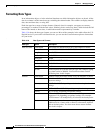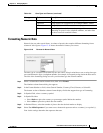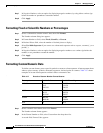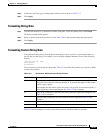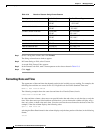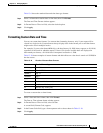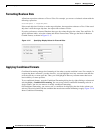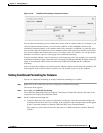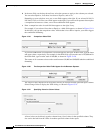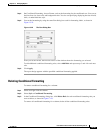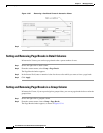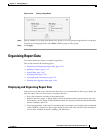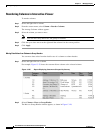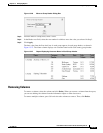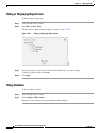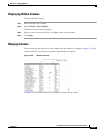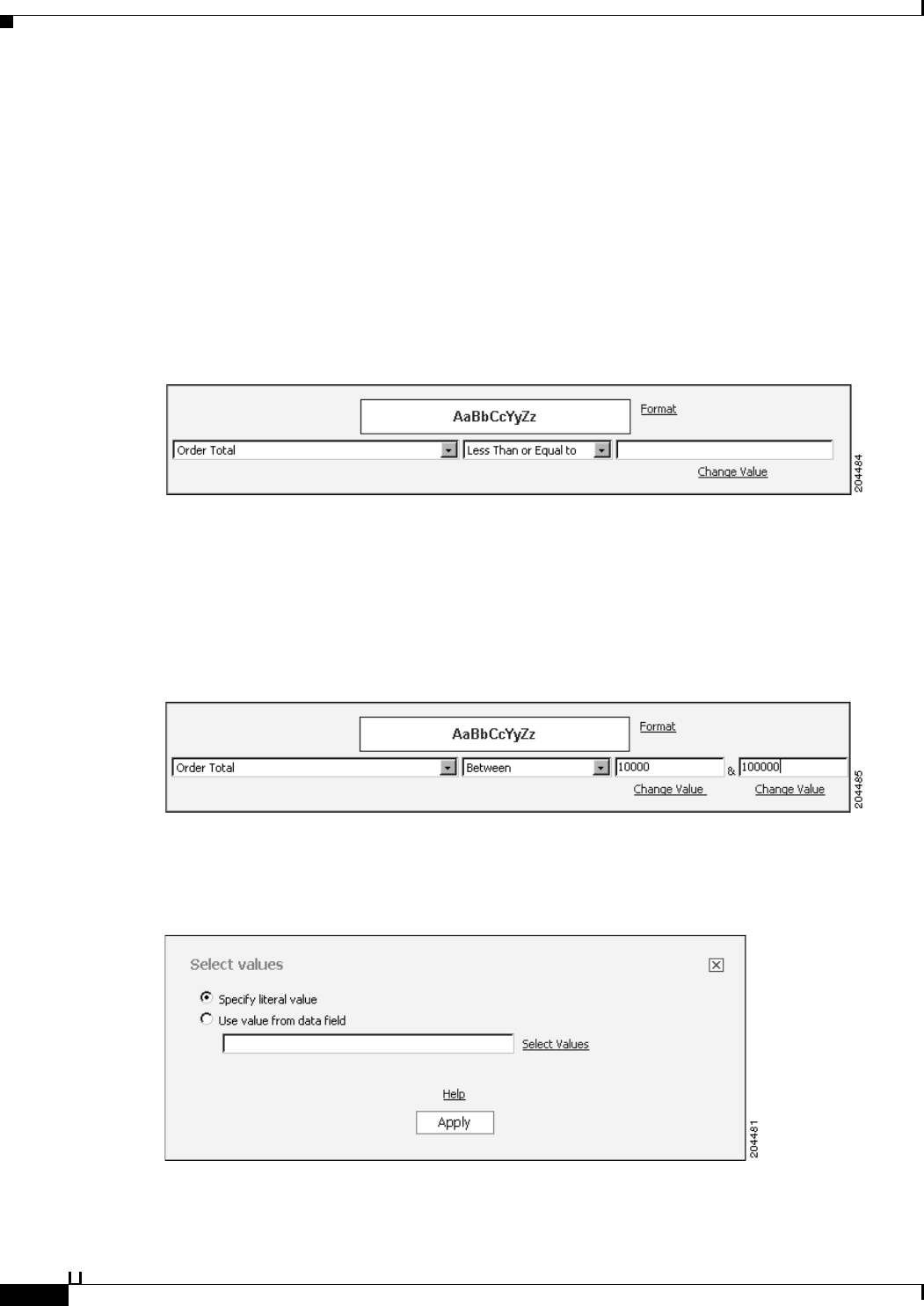
13-38
User Guide for Cisco Secure Access Control System 5.3
OL-24201-01
Chapter 13 Managing Reports
Formatting Reports in Interactive Viewer
b. In the next field, use the drop-down list to select the operator to apply to the column you selected.
You can select Equal to, Less than, Less than or Equal to, and so on.
Depending on your selection, zero, one, or two fields appear to the right. If you selected Is Null, Is
Not Null, Is True, or Is False, zero fields appear to the right. If you selected an operator that requires
a comparison between two values, one or more additional fields appear.
c. Enter a comparison value in each field that appears to the right, if any.
For example, if you selected Less than or Equal to, a third field appears, as shown in Figure 13-19.
In this field, you type the comparison value. All data that is less than or equal to your value triggers
the conditional formatting.
Figure 13-19 Comparison Value Field
If you selected Between or Not Between, two fields appear to the right. In these fields, type the lower
and upper values, respectively. For example, in the third field, type an order total of 10,000 and in
the fourth field, type an order total of 100,000, as shown in Figure 13-20.
The names of all customers whose orders total between $10,000 and $100,000 take the conditional
formatting.
Figure 13-20 Two Comparison Value Fields Appear for the Between Operator
The values for the comparison can be typed in directly or derived from the specified report column.
Select Change Value to display the Value dialog, as shown in Figure 13-21.
Figure 13-21 Specifying Literal or Column Values
A literal value can be directly typed or chosen from a list of values in the specified column. They
also can be derived from the values in another specified column in the report.