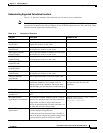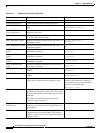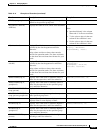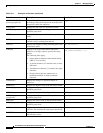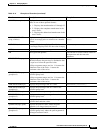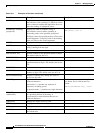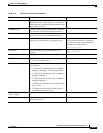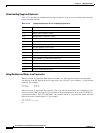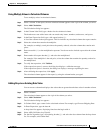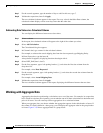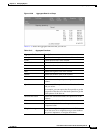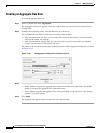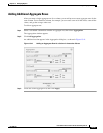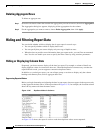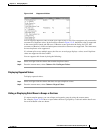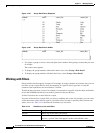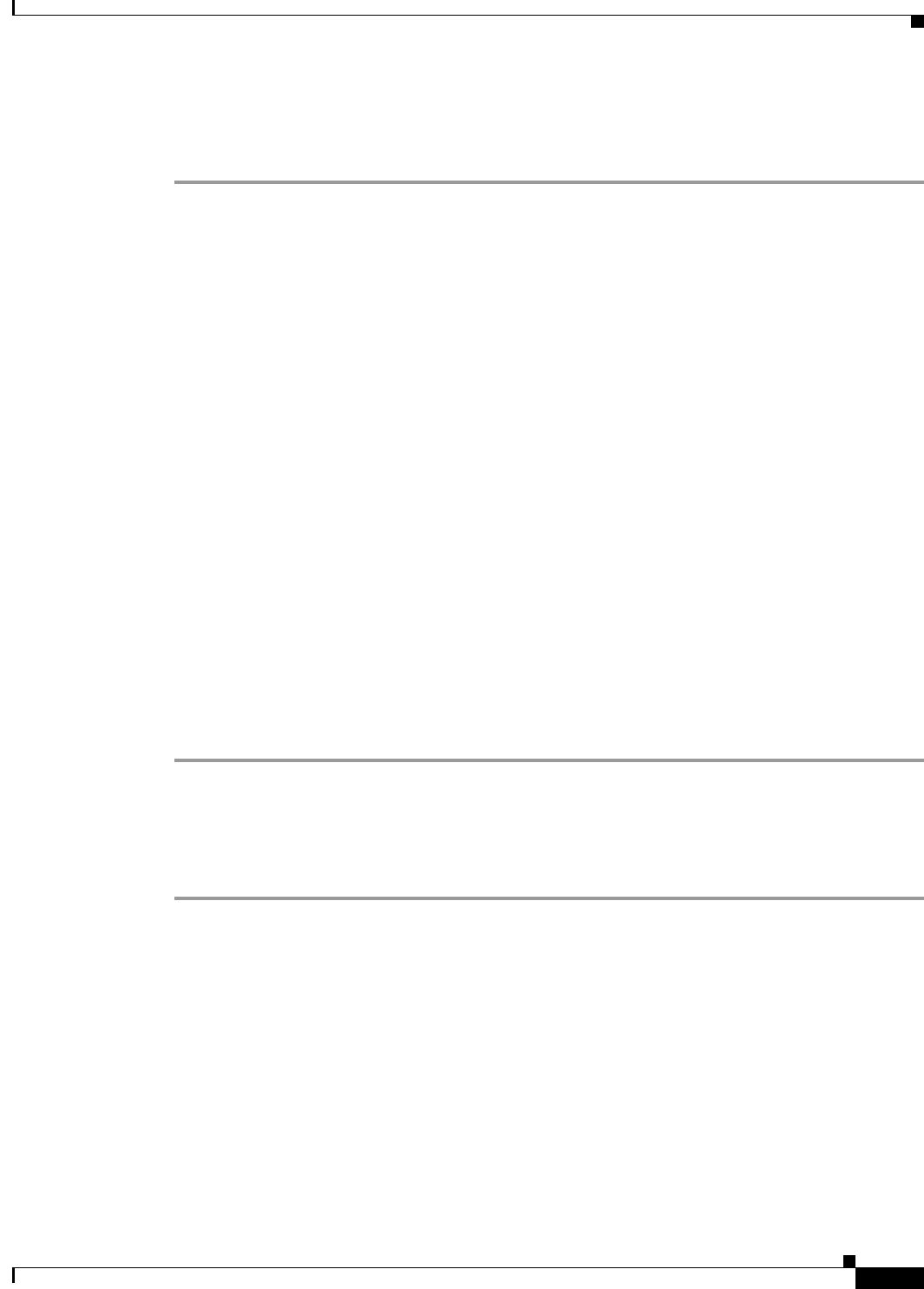
13-61
User Guide for Cisco Secure Access Control System 5.3
OL-24201-01
Chapter 13 Managing Reports
Organizing Report Data
Using Multiply Values in Calculated Columns
To use multiply values in calculated columns:
Step 1 Select a column. In the report, the new calculated column appears to the right of the column you select.
Step 2 Select Add Calculation.
The Calculation dialog box appears.
Step 3 In the Column Label field, type a header for the calculated column.
The header must start with a letter and can contain only letters, numbers, underscores, and spaces.
Step 4 In the Enter Expression field, type a left square bracket ( [ ).
A list of the columns in the report appears. This list includes any calculated columns the report contains.
Step 5 Select the column that contains the multiplier.
For example, to multiply a unit price times the quantity ordered, select the column that contains unit
prices.
Step 6 Enter an asterisk ( * ) as the multiplication operator. You do not need to include a space after the column
name.
Step 7 Enter another left square bracket ( [ ) and select the multiplicand.
For example, if the multiplier is the unit price, select the column that contains the quantity ordered as
the multiplicand.
Step 8 To verify the expression, click Validate.
If the expression syntax is correct, the dialog box displays a validation message.
If the expression syntax is incorrect, the dialog box displays a message explaining the error.
Step 9 After validating the expression, click Apply.
The calculated column appears in the report, by using the column header you typed.
Adding Days to an Existing Date Value
You can create a column that displays date values that are greater than the date values in another column.
Step 1 Select a column.
The calculated column appears to the right of the column you select.
Step 2 Select Add Calculation.
The Calculation dialog box appears.
Step 3 In Column Label, type a name for the calculated column. For example, type Forecast Shipping Date.
Step 4 In Enter Expression, type the letter A.
A drop-down list appears, displaying functions that begin with A.
Step 5 Select ADD_DAY(date, daysToAdd).
Step 6 For the first argument, type a left opening bracket ( [ ) and select the date column from the drop-down
list. For example, select Order Date.