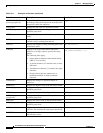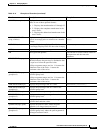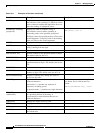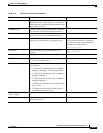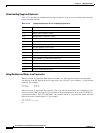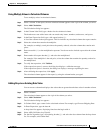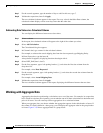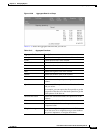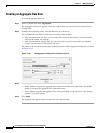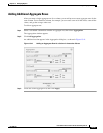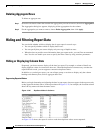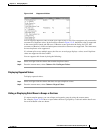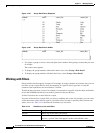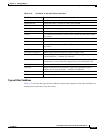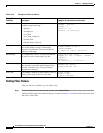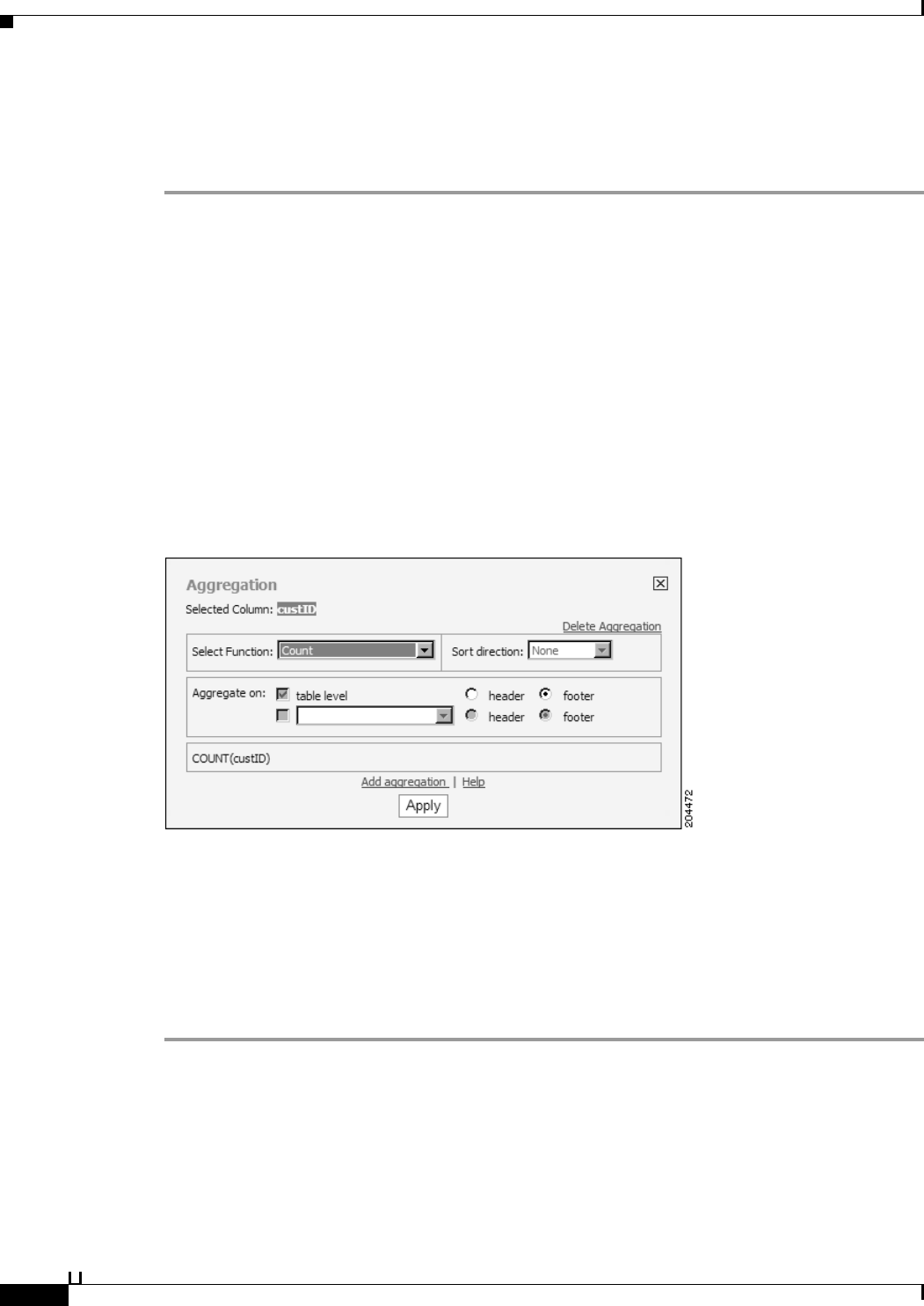
13-64
User Guide for Cisco Secure Access Control System 5.3
OL-24201-01
Chapter 13 Managing Reports
Organizing Report Data
Creating an Aggregate Data Row
To create an aggregate data row:
Step 1 Select a column, then select Aggregation.
The Aggregation dialog box appears. The name of the column you selected is listed in the Selected
Column field.
Step 2 From the Select Function menu, select the function you want to use.
The available functions depend on the type of data the column contains:
• If the column contains text data, you can count all the values in the column or count the distinct
values in the column, for example.
• If the column contains numeric data, you can count values, get an average value or a weighted
average, total the values in the column, and so on.
The syntax of the selected function appears in the lower portion of the Aggregation dialog box, as shown
in Figure 13-40.
Figure 13-40 The Aggregation Dialog Box in Interactive Viewer
Step 3
In the Aggregate on field:
• Select whether to display the aggregate value in the table header or the table footer. The default
setting is to display the aggregate value in the table footer.
• Select whether to display the aggregate value in the group header or group footer, if the selected
column is a grouped column.
Step 4 Click Apply.
The aggregate data appears where you placed it in the report design.