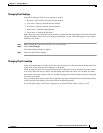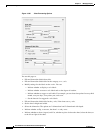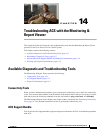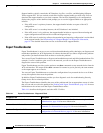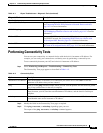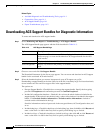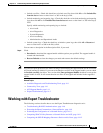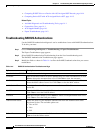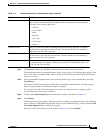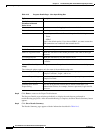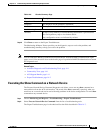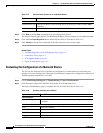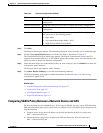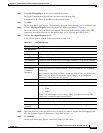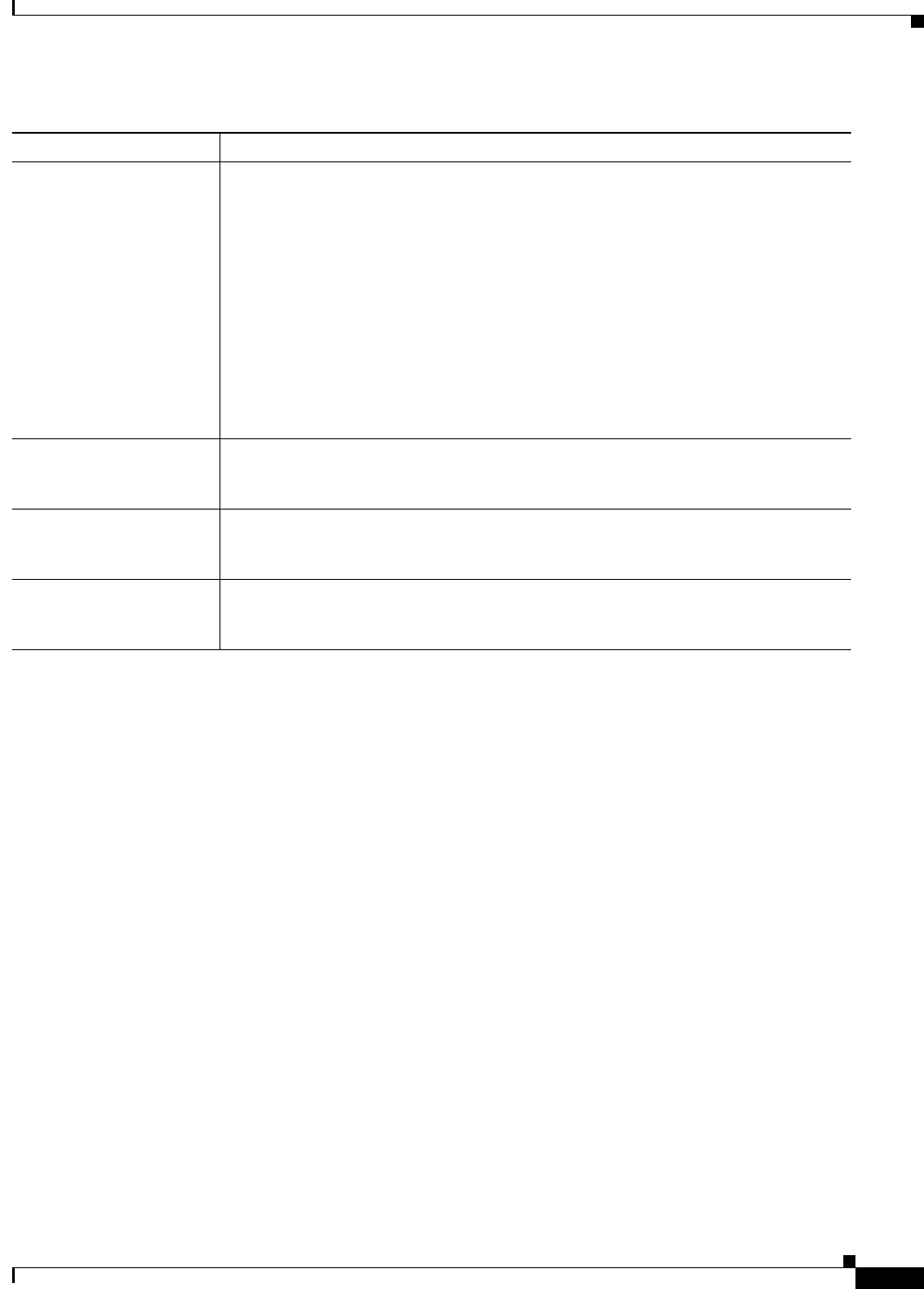
14-7
User Guide for Cisco Secure Access Control System 5.3
OL-24201-01
Chapter 14 Troubleshooting ACS with the Monitoring & Report Viewer
Working with Expert Troubleshooter
Step 4 Click Search to display the RADIUS authentications that match your search criteria.
The Search Result table is populated with the results of your search. The following fields appear in the
table: Time, Status, Username, MAC Address, Audit Session ID, Network Device IP, Failure Reason,
and Access Service.
Step 5 Choose the RADIUS authentication record from this table that you want to troubleshoot, and click
Troubleshoot.
The Expert Troubleshooter begins to troubleshoot your RADIUS authentication. The Monitoring &
Report Viewer prompts you for additional input, if required.
For example, if the Expert Troubleshooter must connect to a network device, it prompts you for
connection parameters and login credentials.
Step 6 Click the User Input Required button and modify the fields as described in Table 14-5.
Step 7 Click Submit.
The Progress Details page appears. This page provides a summary and might prompt you for additional
input, if required. If the Monitoring & Report Viewer requires additional input, you must click the Click
User Input Required button. A dialog box appears.
Modify the fields in the dialog box as described in Table 14-5 and click Submit.
Time Range Define a time range from the Time Range drop-down list box. The Monitoring &
Report Viewer fetches the RADIUS authentication records that are created during this
time range. The available options are:
• Last hour
• Last 12 hours
• Today
• Yesterday
• Last 7 days
• Last 30 days
• Custom
Start Date-Time (Only if you choose Custom Time Range) Enter the start date and time, or click the
calendar icon to select the start date and time. The date should be in the mm/dd/yyyy
format and time in the hh:mm format.
End Date-Time (Only if you choose Custom Time Range) Enter the end date and time, or click the
calendar icon to select the end date and time. The date should be in the mm/dd/yyyy
format and time in the hh:mm format.
Fetch Number of Records Choose the number of records that you want the Monitoring & Report Viewer to fetch
at a time from the Fetch Number of Records drop-down list. The available options are
10, 20, 50, 100, 200, and 500.
Table 14-4 RADIUS Authentication Troubleshooter Page (continued)
Option Description