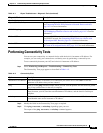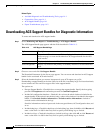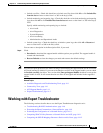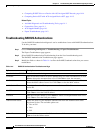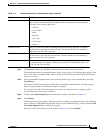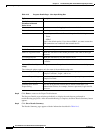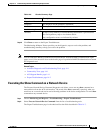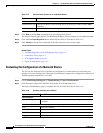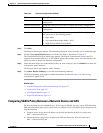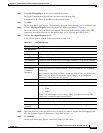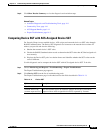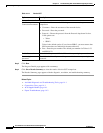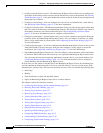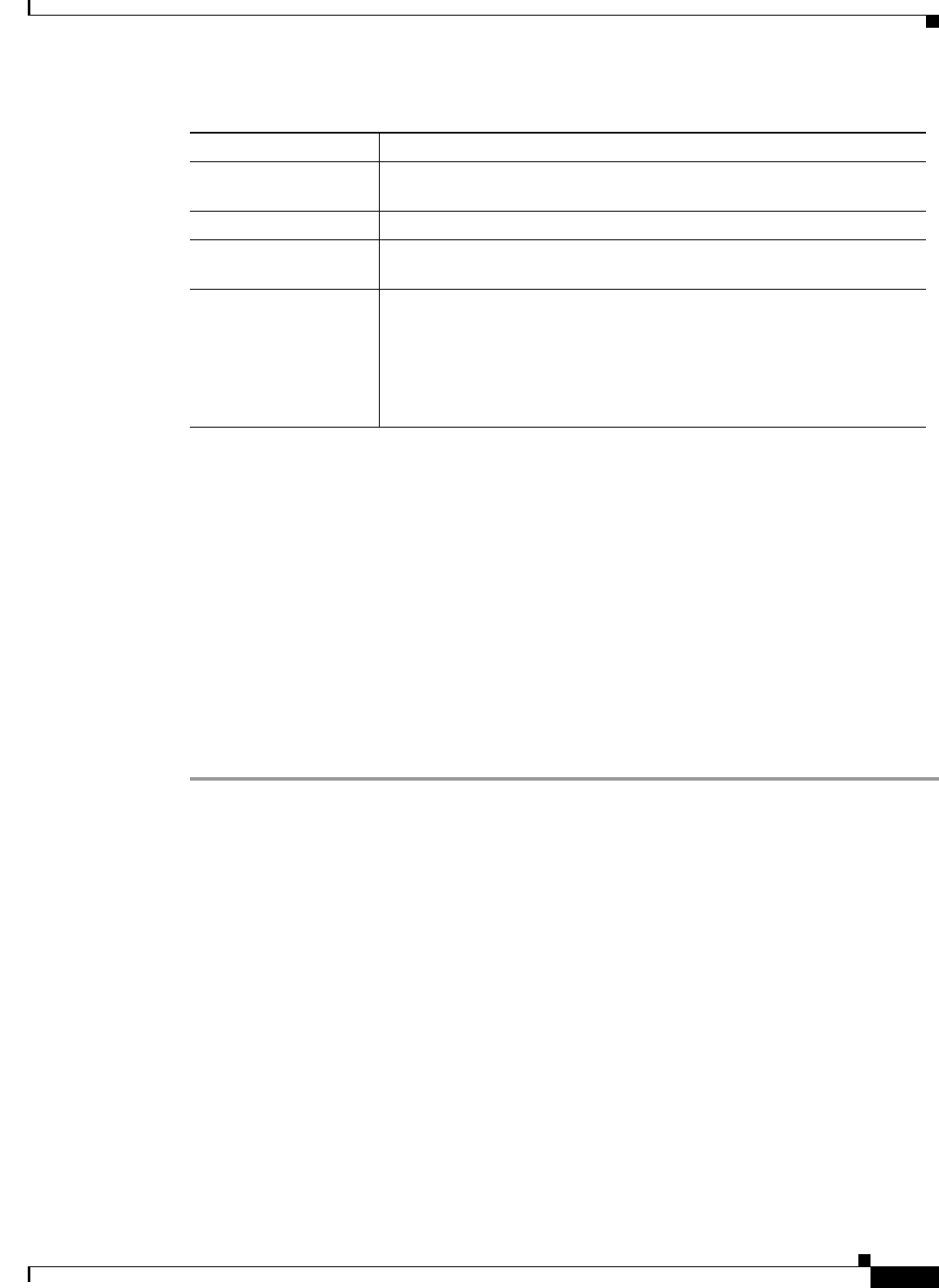
14-11
User Guide for Cisco Secure Access Control System 5.3
OL-24201-01
Chapter 14 Troubleshooting ACS with the Monitoring & Report Viewer
Working with Expert Troubleshooter
Step 3 Click Run.
The Progress Details page appears. The Monitoring & Report Viewer prompts you for additional input.
Step 4 Click the User Input Required button and modify the fields as described in Table 14-5.
The Troubleshooting Progress Details page appears. The Expert Troubleshooter retrieves the CLI
response from the network device. A new window appears and prompts you to select the interfaces for
which you want to analyze the interface configuration.
Step 5 Check the check boxes next to the interfaces that you want to analyze, and click Submit to evaluate the
configuration of the interfaces.
The Progress Details page appears with a summary.
Step 6 Click Show Results Summary to view the troubleshooting summary.
The Results Summary page appears with the information described in Table 14-6. The missing
configurations appear in red.
Related Topics
• Available Diagnostic and Troubleshooting Tools, page 14-1
• Connectivity Tests, page 14-1
• ACS Support Bundle, page 14-1
• Expert Troubleshooter, page 14-2
Comparing SGACL Policy Between a Network Device and ACS
For Security Group Access-enabled devices, ACS assigns an SGACL for every source SGT-destination
SGT pair based on the Egress policy matrix that you configure in ACS. The Egress policy diagnostic tool
does the following:
1. Connects to the device whose IP address you provide and obtains the ACLs for each source
SGT— destination SGT pair.
2. Checks the Egress policy that is configured in ACS and obtains the ACLs for each source
SGT— destination SGT pair.
Web Authentication Check this check box if you want to compare the web authentication
configuration.
Profiler Configuration Check this check box if you want to compare the Profiler configuration.
SGA Check this check box if you want to compare Security Group Access
configuration.
802.1X Check this check box if you want to compare the 802.1X configuration,
and choose one of the following options:
• Open Mode
• Low Impact Mode (Open Mode + ACL)
• High Security Mode (Closed Mode)
Table 14-8 Evaluate Configuration Validator
Option Description