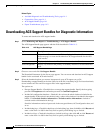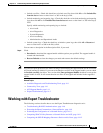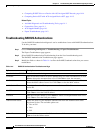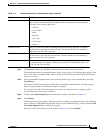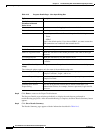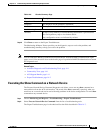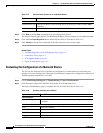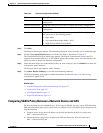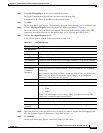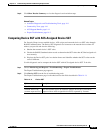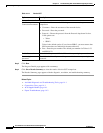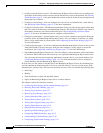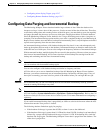14-12
User Guide for Cisco Secure Access Control System 5.3
OL-24201-01
Chapter 14 Troubleshooting ACS with the Monitoring & Report Viewer
Working with Expert Troubleshooter
3. Compares the SGACL policy obtained from the network device with the SGACL policy obtained
from ACS.
4. Displays the source SGT —destination SGT pair if there is a mismatch. Also, displays the matching
entries as additional information.
To compare the SGACL policy between a network device and ACS:
Step 1 Choose Monitoring and Reports > Troubleshooting > Expert Troubleshooter.
Step 2 Select Egress (SGACL) Policy from the list of troubleshooting tools.
The Expert Troubleshooter page is refreshed and shows the Network Device IP field.
Step 3 Enter the IP address of the Security Group Access device whose SGACL policy you want to compare
with ACS.
Step 4 Click Run to compare the SGACL policy between ACS and the network device.
The Progress Details page appears. The Monitoring & Report Viewer prompts you for additional input.
Step 5 Click the User Input Required button and modify the fields as described in Table 14-5.
Step 6 Click Submit.
The Progress Details page appears with a brief summary of the results.
Step 7 Click Show Results Summary to view the diagnosis and resolution steps.
The Results Summary page appears with the information described in Table 14-6.
Related Topics
• Available Diagnostic and Troubleshooting Tools, page 14-1
• Connectivity Tests, page 14-1
• ACS Support Bundle, page 14-1
• Expert Troubleshooter, page 14-2
Comparing the SXP-IP Mappings Between a Device and its Peers
Security Group Access devices communicate with their peers and learn their SGT values. The Security
Exchange Protocol-IP (SXP)-IP Mappings diagnostic tool connects to the device whose IP address you
provide and lists the peer devices’ IP addresses and SGT values.
You must select one or more of the device’s peers. This tool connects to each of the peers that you select
and obtains their SGT values to verify that these values are the same as the values that it learned earlier.
Use this diagnostic tool to compare the SXP-IP mappings between a device and its peers. To do this:
Step 1 Choose Monitoring and Reports > Troubleshooting > Expert Troubleshooter.
Step 2 Select SXP-IP Mappings from the list of troubleshooting tools.
The Expert Troubleshooter page is refreshed and shows the Network Device IP field.
Step 3 Enter the IP address of the network device.