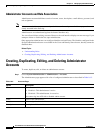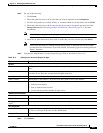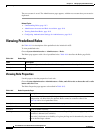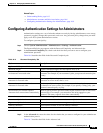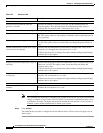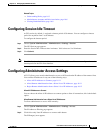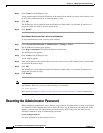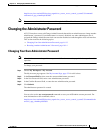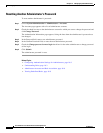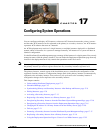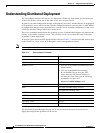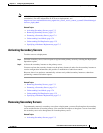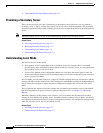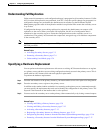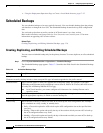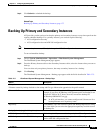16-14
User Guide for Cisco Secure Access Control System 5.3
OL-24201-01
Chapter 16 Managing System Administrators
Changing the Administrator Password
Resetting Another Administrator’s Password
To reset another administrator’s password:
Step 1 Choose System Administration > Administrators > Accounts.
The Accounts page appears with a list of administrator accounts.
Step 2 Check the check box next to the administrator account for which you want to change the password and
click Change Password.
The Authentication Information page appears, listing the date when the administrator’s password was
last changed.
Step 3 In the Password field, enter a new administrator password.
Step 4 In the Confirm Password field, re-enter the new administrator password.
Step 5 Check the Change password on next login check box for the other administrator to change password
at first login.
Step 6 Click Submit.
The administrator password is reset.
Related Topics
• Configuring Authentication Settings for Administrators, page 16-9
• Understanding Roles, page 16-3
• Administrator Accounts and Role Association, page 16-6
• Viewing Predefined Roles, page 16-8