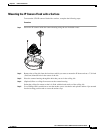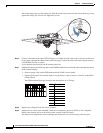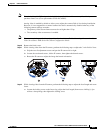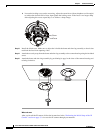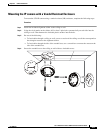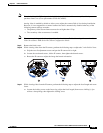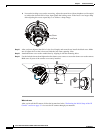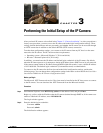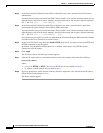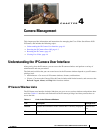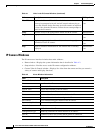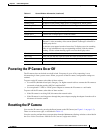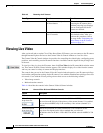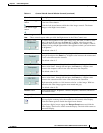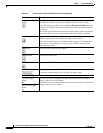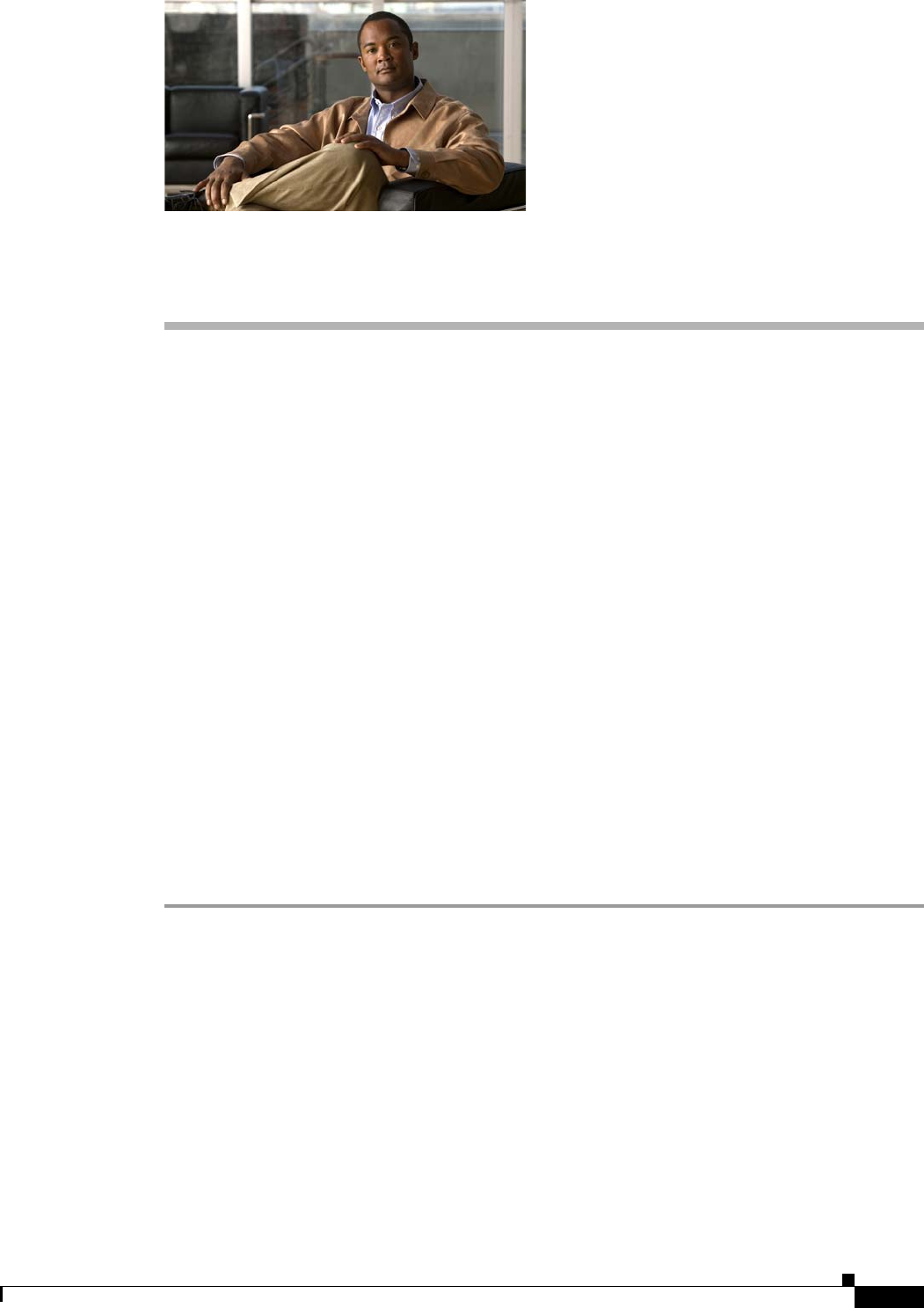
CHAPTER
3-1
Cisco Video Surveillance 3520 IP Camera Installation Guide
OL-28645-01
3
Performing the Initial Setup of the IP Camera
After you install IP camera as described in the Chapter 2, “Camera Installation,” or after you perform a
factory reset procedure, you must access the IP camera and make initial configuration settings. These
settings include administrator and root passwords, and whether the IP camera can be accessed through
an HTTP connection in addition to the default HTTPS (HTTP secure) connection.
To make these configuration settings, you connect to the IP camera from any PC that is on the same
network as the IP camera. The PC must meet these requirements:
• Operating system—Microsoft Windows 7 (32-bit and 64-bit)
• Browser—Internet Explorer 8.0 (32-bit only)
In addition, you must know the IP address and default login credentials of the IP camera. By default,
when the IP camera powers on, it attempts to obtain an IP address from a DHCP server in your network.
If the camera cannot obtain an IP address through DCHP within 90 seconds, it uses a default IP address
of 192.168.0.100. The default login credentials (Username/Password) are admin/admin.
To connect to the IP camera for the first time and make initial configuration settings, perform the
following steps. You can change these configuration settings in the future as described in the Cisco Video
Surveillance 3000 Series IP Camera Configuration Guide.
Before you Begin
The Microsoft .NET Framework version 2.0 or later must be installed on the PC that you use to connect
to the IP camera. You can download the
.NET Framework from the Microsoft website.
Procedure
Step 1 Start Internet Explorer, enter HTTPS://ip_address in the address field, and press Enter.
Replace ip_address with the IP address that the IP camera obtained through DHCP or, if the camera was
unable to obtain this IP address, enter 192.168.0.100.
The Login window appears.
Step 2 Enter the default login credentials:
Username: admin
Password: admin
The Initialization window appears.