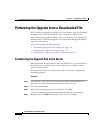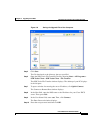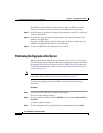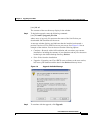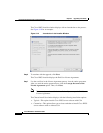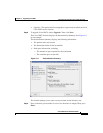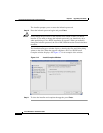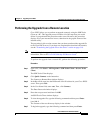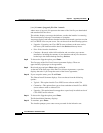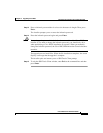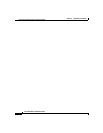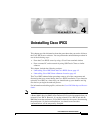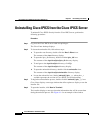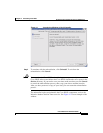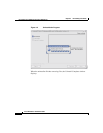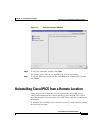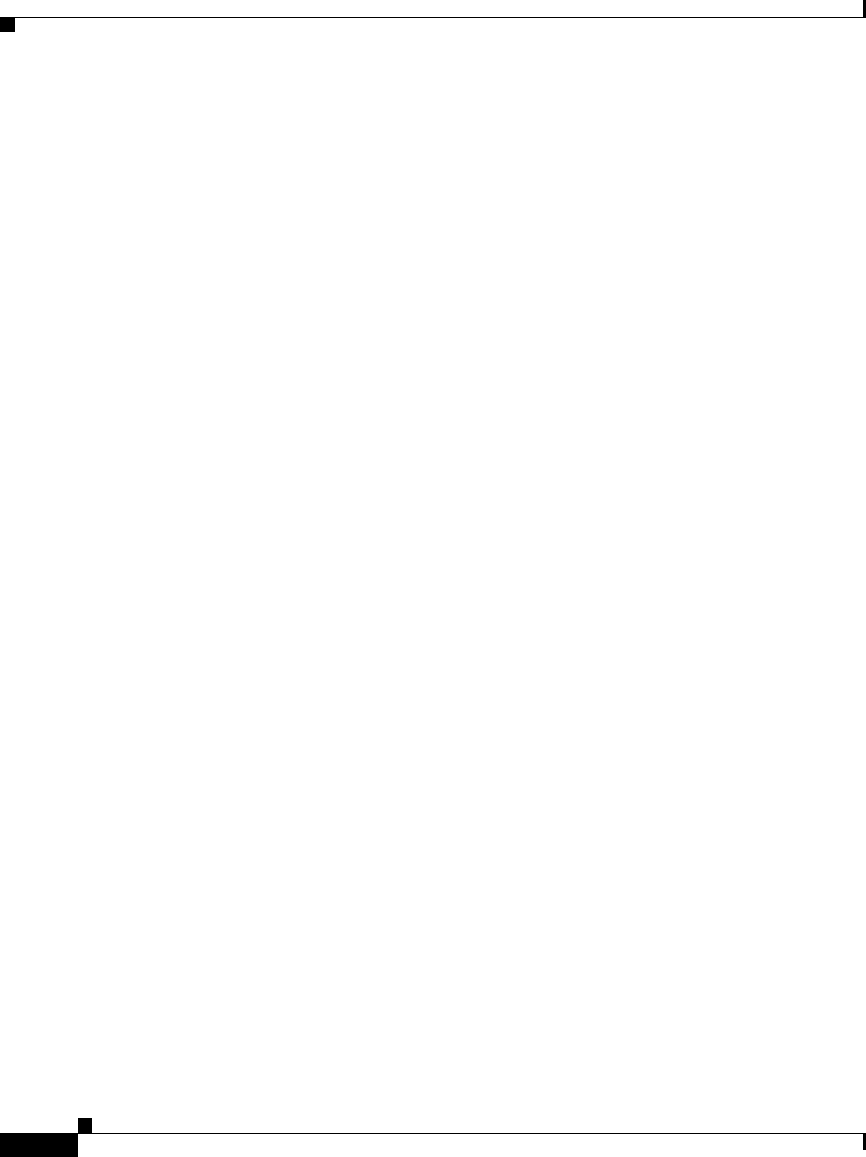
Chapter 3 Upgrading Cisco IPICS
Performing the Upgrade from a Downloaded File
3-18
Cisco IPICS Server Installation Guide
OL-8155-01
[root] #./<name of upgrade file>.bin -i console
where name of upgrade file represents the name of the .bin file you downloaded
and transferred to the server.
The window displays a message that informs you that the installer is extracting.
The extraction may take up to two minutes to complete.
A message displays and indicates that the installer has detected a previous version
of Cisco IPICS exists on your server. You can choose from the following options:
• Upgrade—Upgrades your Cisco IPICS server software to the new version,
but leaves your database and the data in the /devices directory intact.
• Exit—Exits from the installation.
• Continue—Proceeds with a full installation and overwrites your current
installation, including the contents of your database and any files that were
backed up to the default backup directory, /devices.
Step 8 To choose the Upgrade option, press Enter.
The first page of the End User License Agreement displays. There are
approximately eight pages to the agreement.
Step 9 Read each page and press Enter when you finish.
At the end of the final page of the End User License Agreement, a question
displays that asks if you accept the terms of the license agreement.
Step 10 If you accept the terms, press Y and Enter.
The Choose Install Set menu displays. You can choose from the following
options:
• Typical—This option installs Cisco IPICS server software with CSA
• Customize—This option allows you to choose whether to install Cisco IPICS
server software with or without CSA
• Upgrade—This option installs an upgrade to a previously installed version of
Cisco IPICS server software
Step 11 To choose the Upgrade option, press Enter.
The Preinstallation Summary displays.
Step 12 To continue, press Enter.
The installer prompts you to enter a new password for the informix user.