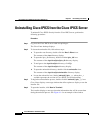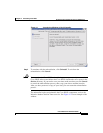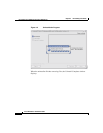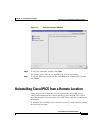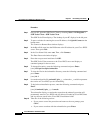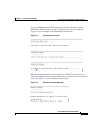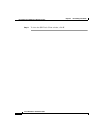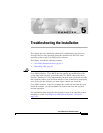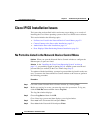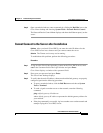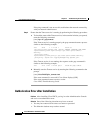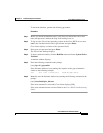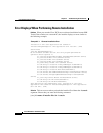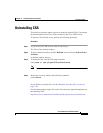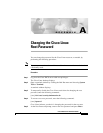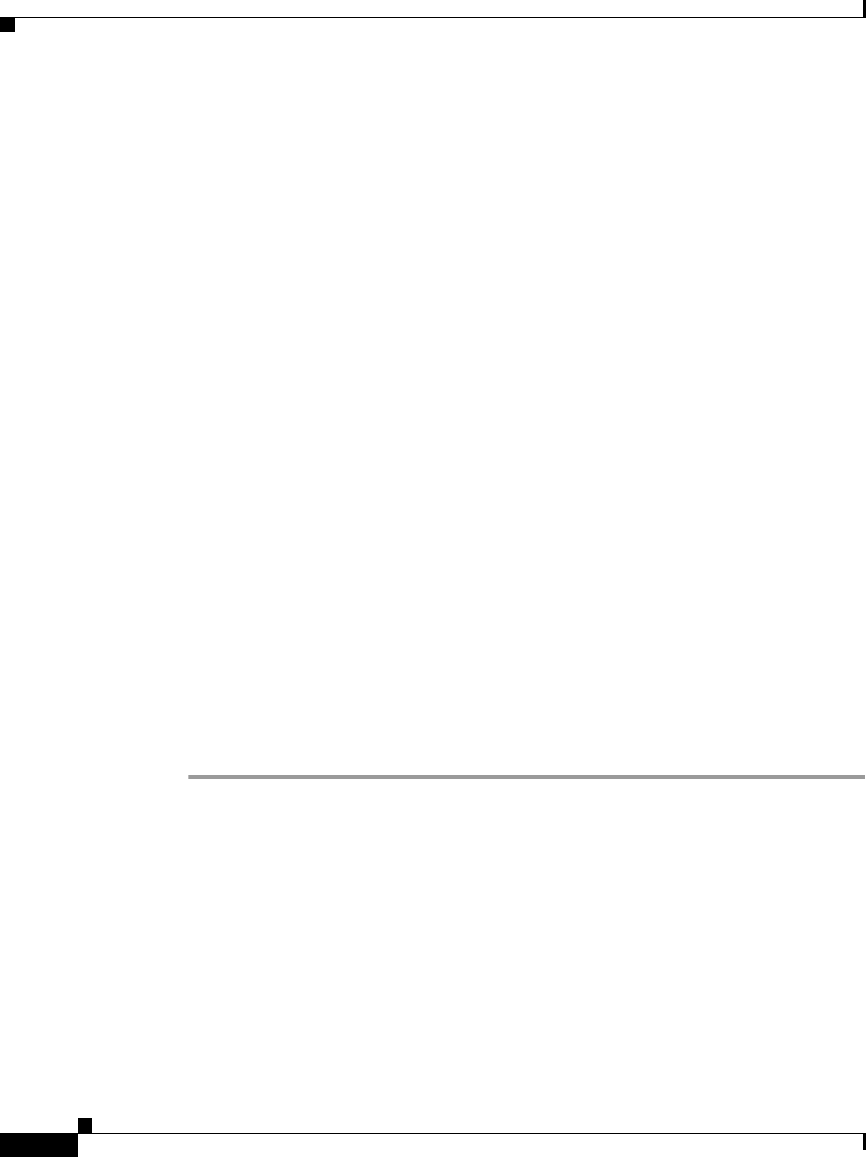
Chapter 5 Troubleshooting the Installation
Cisco IPICS Installation Issues
5-2
Cisco IPICS Server Installation Guide
OL-8155-01
Cisco IPICS Installation Issues
The issues that are described in this section may occur during or as a result of
installing the Cisco Linux operating system or the Cisco IPICS server software.
This section includes the following topics:
• No Ports Are Listed in the Network Device Control Menu, page 5-2
• Cannot Connect to the Server after Installation, page 5-3
• Authorization Error after Installation, page 5-4
• Error Displays When Performing Remote Installation, page 5-6
No Ports Are Listed in the Network Device Control Menu
Problem When you open the Network Device Control window to configure the
Ethernet port, no ports are listed.
Solution In the “Installing the Cisco Linux Operating System” section on
page 2-3, you probably logged in (during Step 8) with the system user ID and
password that you created (in the Cisco Linux setup, Step 7).
To continue with the installation, you must log out and then log back in as the root
user. To return to the Network Device Control window as the root user, perform
the following procedure:
Procedure
Step 1 Close the current Network Device Control window by clicking Close.
Step 2 Before you can log in as root, you must log out as the system user. To log out,
click the Red Hat menu and then choose Log Out.
The Log Out window displays.
Step 3 Choose Log Out and then click OK.
Cisco Linux logs you out and then displays a new login window.
Step 4 Enter root in the Username field and press Enter.
Step 5 Enter cisco in the Password field and press Enter.