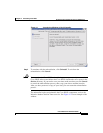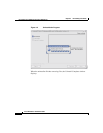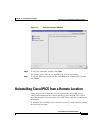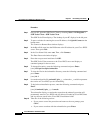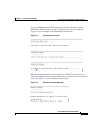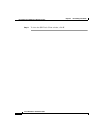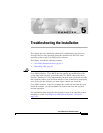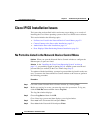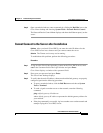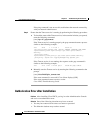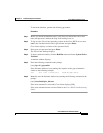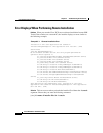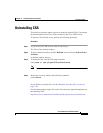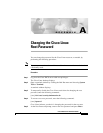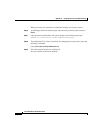5-3
Cisco IPICS Server Installation Guide
OL-8155-01
Chapter 5 Troubleshooting the Installation
Cisco IPICS Installation Issues
Step 6 Open a terminal window to enter commands by clicking the Red Hat icon on the
Cisco Linux desktop and choosing System Tools > Network Device Control.
The Network Device Control Menu displays and shows the Ethernet port(s) on the
server.
Cannot Connect to the Server after Installation
Problem After you install Cisco IPICS, you enter the static IP address for the
Cisco IPICS server into a browser and you cannot contact the server.
Solution The Tomcat service may not be running.
To troubleshoot this problem, perform the following procedure:
Procedure
Step 1 To log in to the Cisco Linux operating system on the Cisco IPICS server, enter
root in the Username field of the Login window and press Enter.
Cisco Linux displays a window with a password field.
Step 2 Enter your root password and press Enter.
The Cisco Linux desktop displays.
Step 3 To verify that the static IP address, subnet mask and default gateway are properly
configured, perform the following procedure:
a. To open a terminal window, click the Red Hat menu and choose System
Tools > Terminal
b. To send a signal to another server on the network, enter the following
command:
ping <default gateway IP address>
where default gateway IP address represents the default gateway address for
your network.
c. If the ping command is successful, log in to another server on the network and
attempt to ping this Cisco IPICS server.