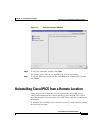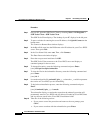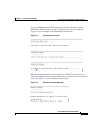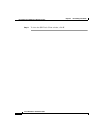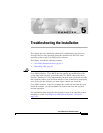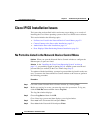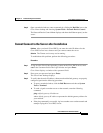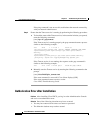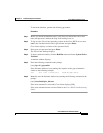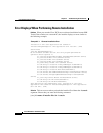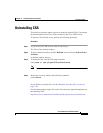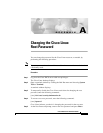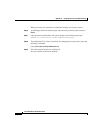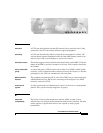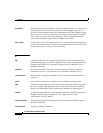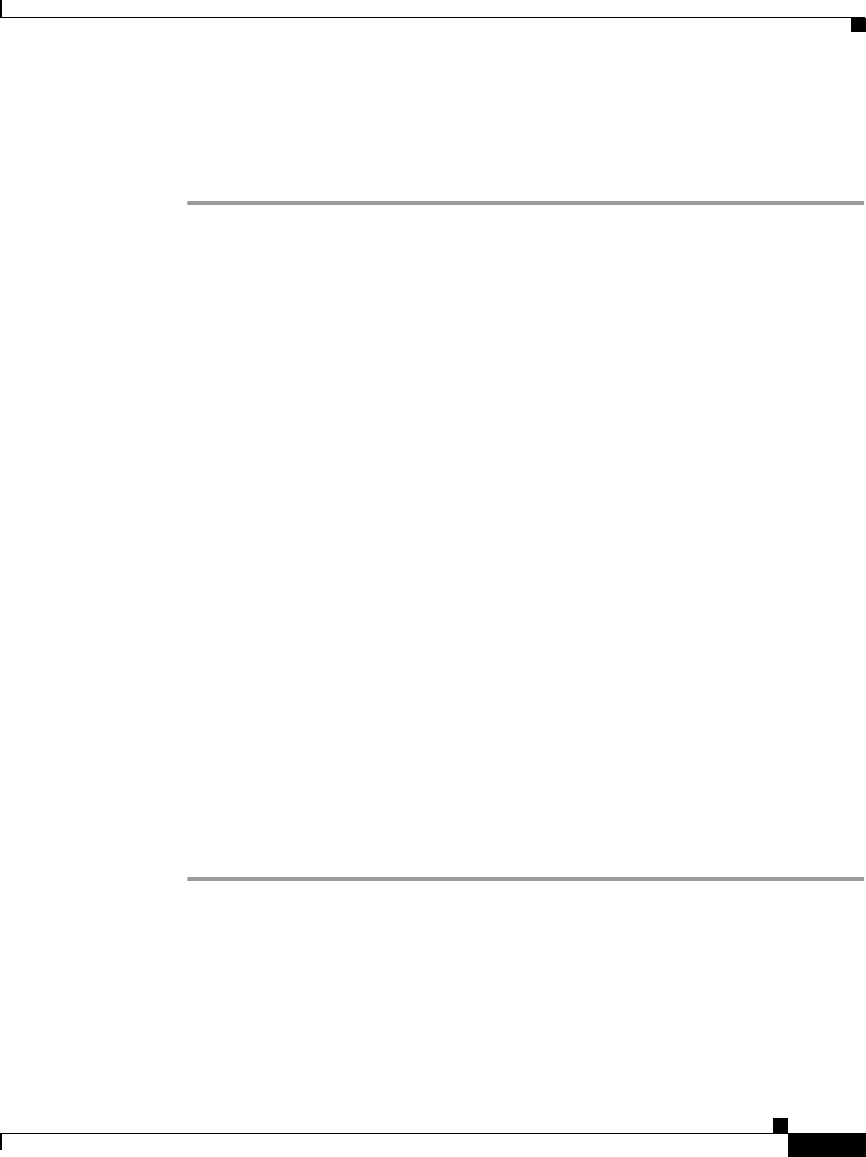
5-5
Cisco IPICS Server Installation Guide
OL-8155-01
Chapter 5 Troubleshooting the Installation
Cisco IPICS Installation Issues
To check the database, perform the following procedure:
Procedure
Step 1 Before you check the database status, verify that you entered the correct user
name and password, and that the Caps Lock setting is not on.
Step 2 To log in to the Cisco Linux operating system on the Cisco IPICS server, enter
root in the Username field of the Login window and press Enter.
Cisco Linux displays a window with a password field.
Step 3 Enter your root password and press Enter.
The Cisco Linux desktop displays.
Step 4 To open a terminal window, click the Red Hat menu and choose System Tools >
Terminal
A terminal window displays.
Step 5 Enter the following command at the prompt:
[root] #ps -ef | grep oninit
If the Informix database is not running, the response to the grep command is
similar to the following example:
root 5773 5723 0 12:29 pts/1 00:00:00 grep oninit
Step 6 Manually start the Informix database by entering the following command at the
prompt:
[root] #/etc/init.d/ipics_db start
If the start command is successful, Cisco Linux displays [OK].
If the start command returns an error, Refer to the Cisco IPICS Troubleshooting
Guide.