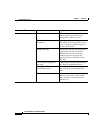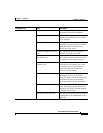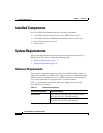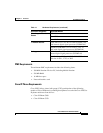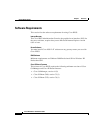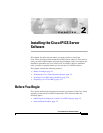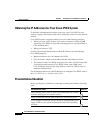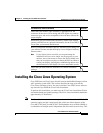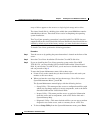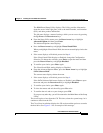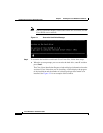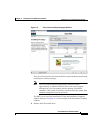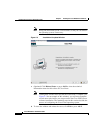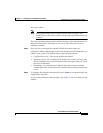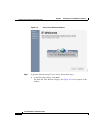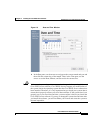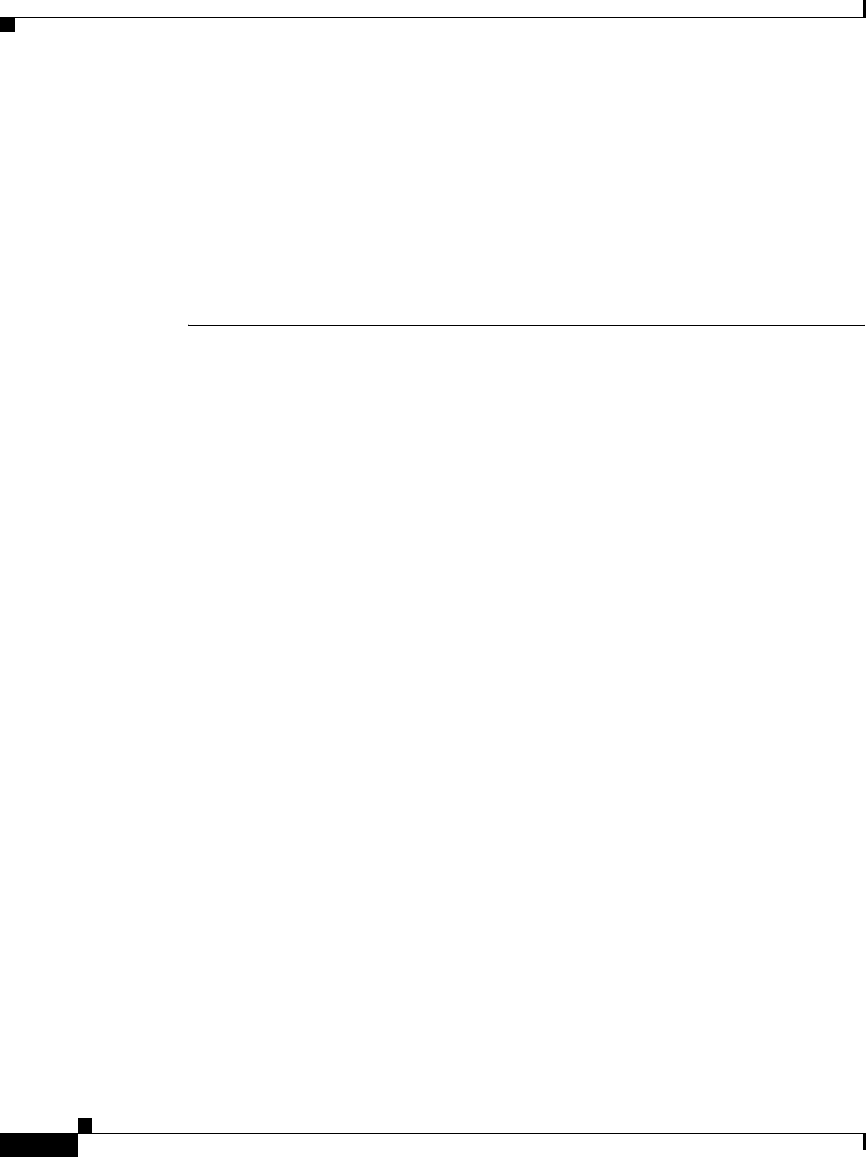
Chapter 2 Installing the Cisco IPICS Server Software
Installing the Cisco Linux Operating System
2-4
Cisco IPICS Server Installation Guide
OL-8155-01
array of drives appears to the server as a single logical storage unit or drive.
The virtual install disk is a holding place within the system ROM that contains
embedded boot drivers. These boot drivers assist in completing the operating
system installation.
The Cisco Linux operating system that is provided with Cisco IPICS does not
support RAID or the virtual install disk. Because RAID and virtual install disk are
enabled by default as part of the factory settings, you must disable these features.
To install Cisco Linux, perform the following procedure:
Procedure
Step 1 Turn the server on by pushing the power button that is located on the front of the
server.
Step 2 Insert the Cisco Linux installation CD into the Cisco MCS disk drive.
Step 3 If you are installing the Cisco Linux operating system on the Cisco MCS
7825-H1-S31, you must disable SATA software RAID and the Virtual Install
Disk. If you have the Cisco MCS 7845, you do not have to disable these features
and can proceed to Step k.
To enter the System Maintenance menu, follow these steps:
a. Listen closely to the sounds that you hear from the server and watch your
monitor as the server boots.
b. When you hear the server beep and see the message, “Press F10 to enter
System Maintenance Menu,” press F10.
The System Maintenance menu displays with the following choices:
–
Setup Utility—This menu provides access to configuration utilities with
which you can change settings for server components, such as the SATA
Software RAID and the Virtual Install Disk.
–
Inspect Utility—This menu provides access to statistical information
about the server and its components, such as PCI Device Info and a
System Memory Map.
–
Diagnostic Utility—This menu includes utilities you can use to perform
diagnostic tests on the server, such as a memory test or a CPU test.
c. To choose Setup Utility from the System Maintenance menu, press Enter.