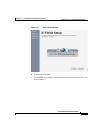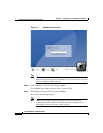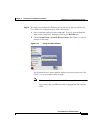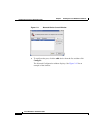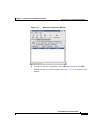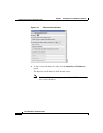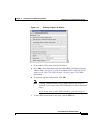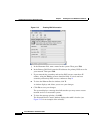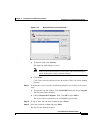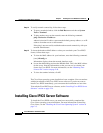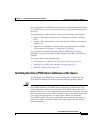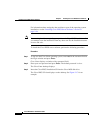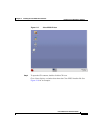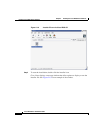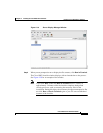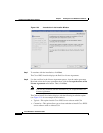2-23
Cisco IPICS Server Installation Guide
OL-8155-01
Chapter 2 Installing the Cisco IPICS Server Software
Installing the Cisco Linux Operating System
Figure 2-16 Network Device Control Window
p. To activate eth0, click Activate.
The status for eth0 changes to active.
Note If this is not a fresh install of Cisco Linux, eth0 should already be
active. If the port is active, proceed to Step q.
q. Click Close.
Cisco Linux activates eth0 and closes the window. The Cisco Linux desktop
displays.
Step 11 To restart the server so that the installation completes successfully, follow these
steps:
a. To open the Log Out window, click the Red Hat menu and choose Log Out.
The Log Out window displays.
b. Choose Restart the Computer. Then, click OK or press Enter.
The server reboots and returns you to GNOME Login window.
Step 12 To log in, enter the username as root and press Enter.
Step 13 Enter the password as cisco and press Enter.
The Cisco Linux desktop displays.