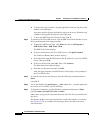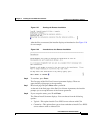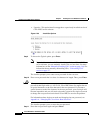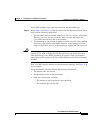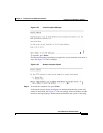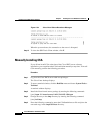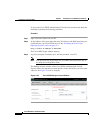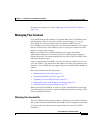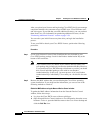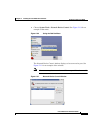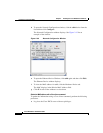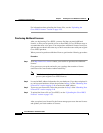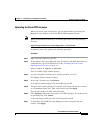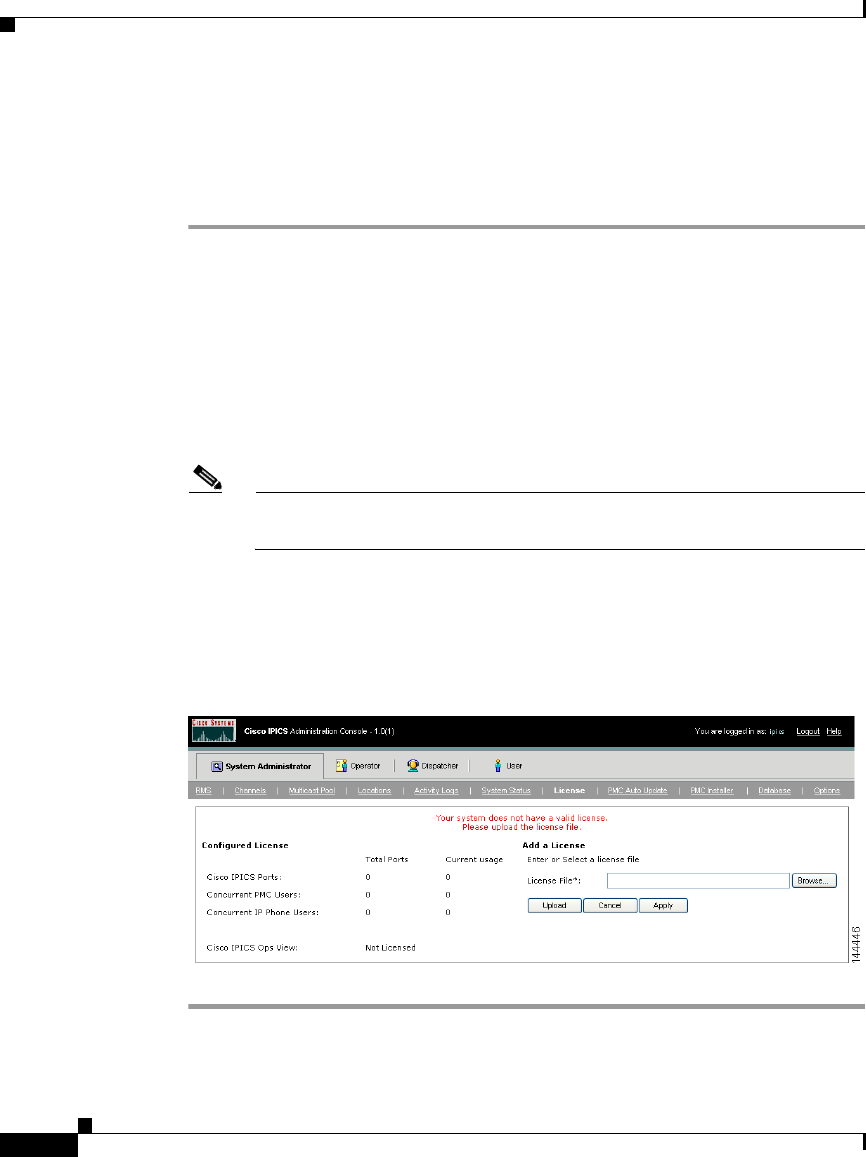
Chapter 2 Installing the Cisco IPICS Server Software
Preparing to Use Cisco IPICS
2-48
Cisco IPICS Server Installation Guide
OL-8155-01
To access the Cisco IPICS Administration Console from a browser and check the
installation, perform the following procedure:
Procedure
Step 1 Open a browser window on your PC.
Step 2 In the Address field, enter either the static IP address or the DNS name that you
established for your Cisco IPCIS server in the “Installing the Cisco Linux
Operating System” section on page 2-3:
http://<
static IP address or DNS name
>
The Cisco IPICS Login window displays.
Step 3 Log in by using the Username, ipics, and the password, cisco123.
Note The ipics user has all privileges in Cisco IPICS and can perform any of
the setup and configuration tasks.
The Manage License window of the Cisco IPICS Administration Console
displays with a message that you must upload a license file before you can use the
software. See Figure 2-35 for an example.
Figure 2-35 Cisco IPICS Manage License Window