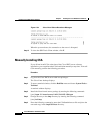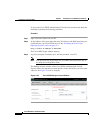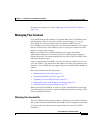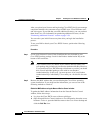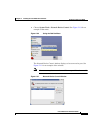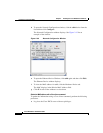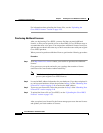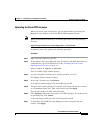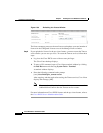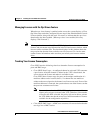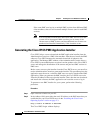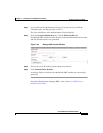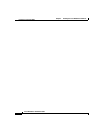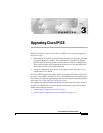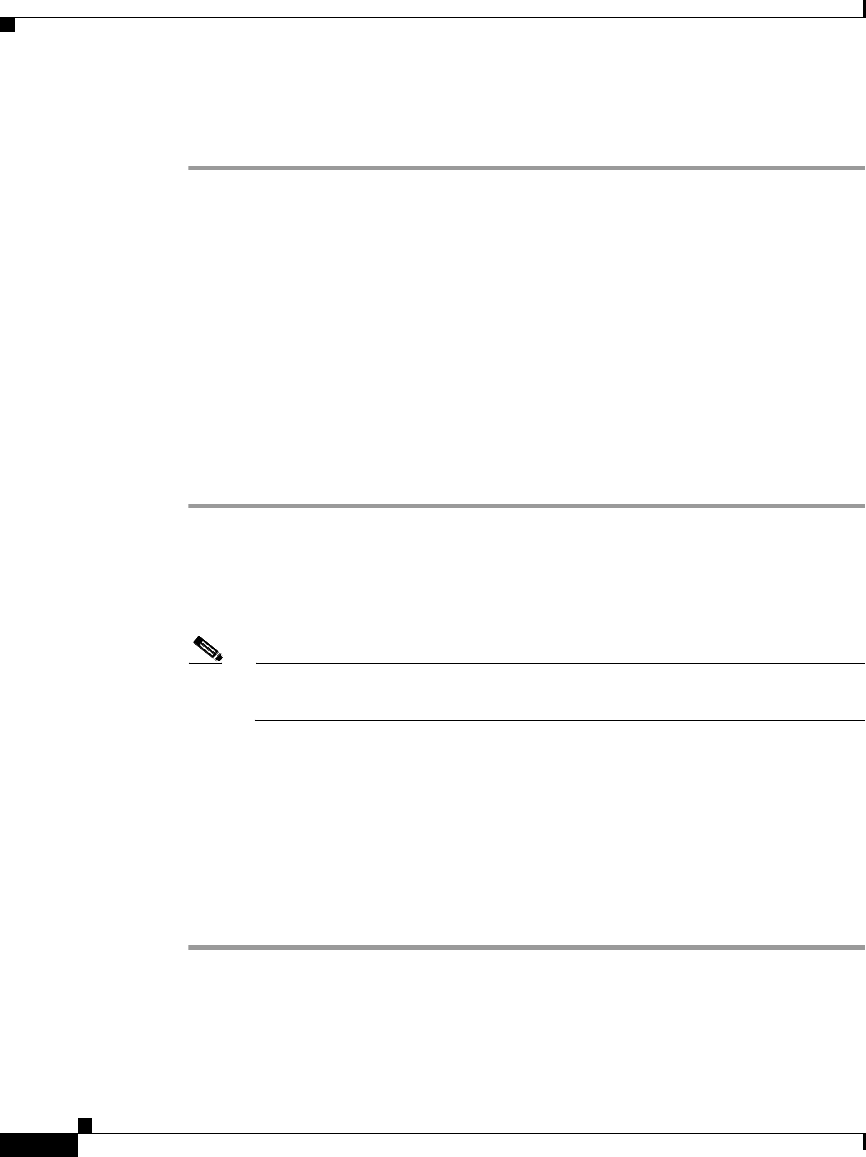
Chapter 2 Installing the Cisco IPICS Server Software
Preparing to Use Cisco IPICS
2-54
Cisco IPICS Server Installation Guide
OL-8155-01
For information about uploading the license files, see the “Uploading the
Cisco IPICS Licenses” section on page 2-55.
Purchasing Additional Licenses
After you begin using Cisco IPICS, you may find that you need additional
licenses, so that you can provide access to more PMC or Cisco IP Phone users or
accommodate more voice ports. You can purchase additional licenses from Cisco
and then process them in the same way as the licenses that came with your original
Cisco IPICS purchase.
When you need to purchase additional licenses, perform the following procedure:
Procedure
Step 1 Visit http://www.cisco.com or contact your reseller to purchase the additional
licenses.
Cisco processes your order and mails you a package that contains a license
certificate with a new Product Authorization Key.
Note This Product Authorization Key is different than the one that you used to
process your original Cisco IPICS licenses.
Step 2 Locate the MAC address information for your hardware. If you have misplaced it
or you have new hardware, follow the procedure in Step 2 of the “Obtaining Your
License File” section on page 2-49 to retrieve the MAC address.
Step 3 To process your license file, follow the procedure in Step 3 of the “Obtaining Your
License File” section on page 2-49
Step 4 To upload the license file to Cisco IPICS, see the “Uploading the Cisco IPICS
Licenses” section on page 2-55.
After you upload your license file, the license manager processes the new licenses
and updates your total number of licences.