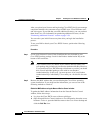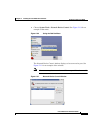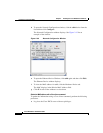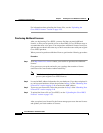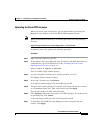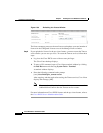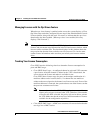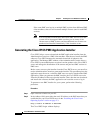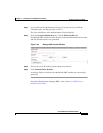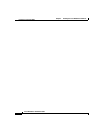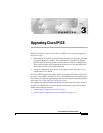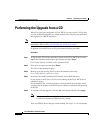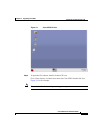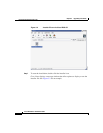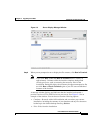Chapter 2 Installing the Cisco IPICS Server Software
Preparing to Use Cisco IPICS
2-58
Cisco IPICS Server Installation Guide
OL-8155-01
If the same PMC user logs in to multiple PMC sessions from different PMC
client machines, that user will consume multiple licenses (one for each PMC
session).
Note If all Cisco IPICS licenses have been used, PMC user access to the
system will be interrupted. Make sure that you are aware of the
current status of PMC licenses and that additional user licenses are
purchased and installed immediately if this situation occurs.
Generating the Cisco IPICS PMC Application Installer
Cisco IPICS allows a user to download the PMC application installer from the
Administration Console to a PMC client machine. After the user installs the PMC
software, Cisco IPICS manages the automatic download of updates to the
application. The Manage PMC window of the Administration Console allows a
Cisco IPICS system administrator to upload version updates to the Cisco IPICS
server and manage the distribution of the current and previous PMC versions to
PMC users.
Before a user can access the installer from the Cisco IPICS server, you must first
use the Administration Console to generate the installer. This procedure places the
application onto the server, so that the PMC users can easily download the PMC
application. When you generate the PMC installer, the Cisco IPICS server also
writes the IP address of the server into the installer. Then, after the user downloads
and installs the software, the PMC application can locate the server to log in.
To generate a new PMC installer for your system, perform the following
procedure:
Procedure
Step 1 Open a browser window on your PC.
Step 2 In the Address field, enter either the static IP address or the DNS name that you
established for your Cisco IPCIS server in the “Installing the Cisco Linux
Operating System” section on page 2-3:
http://<
static IP address or DNS name
>
The Cisco IPICS Login window displays.